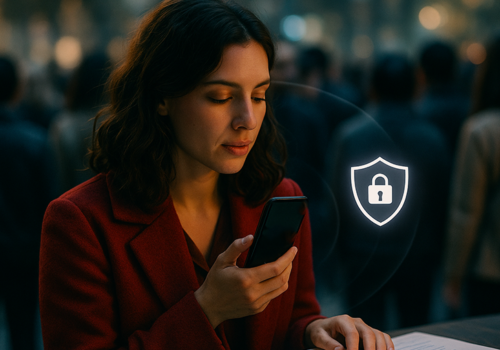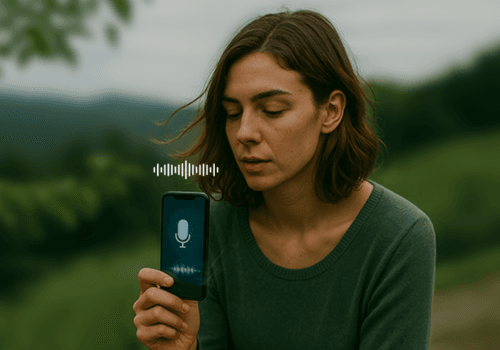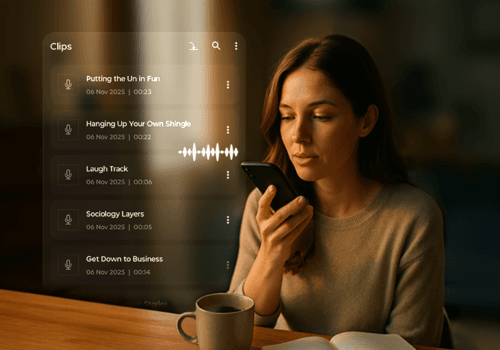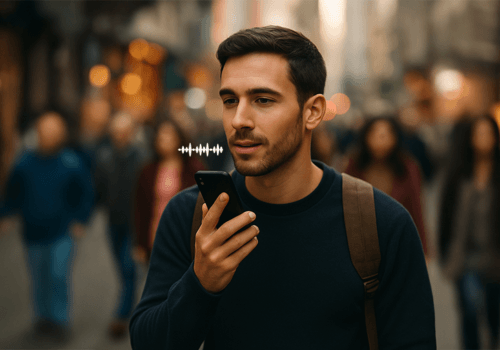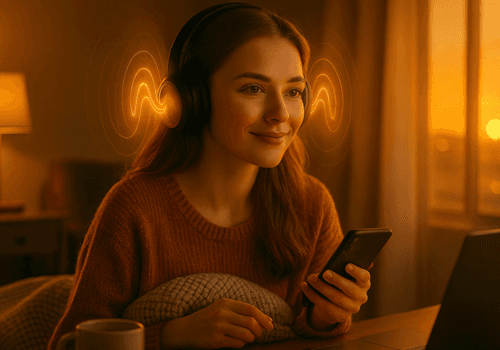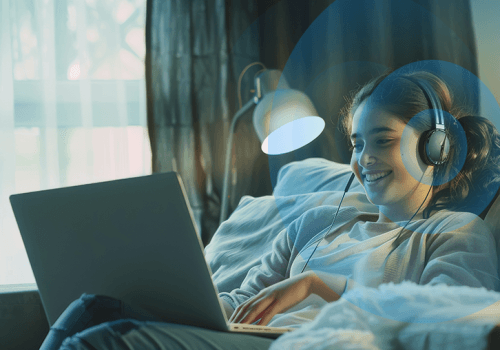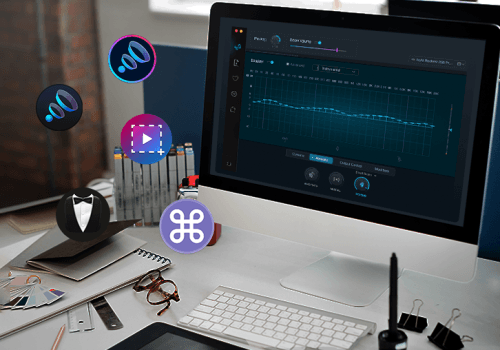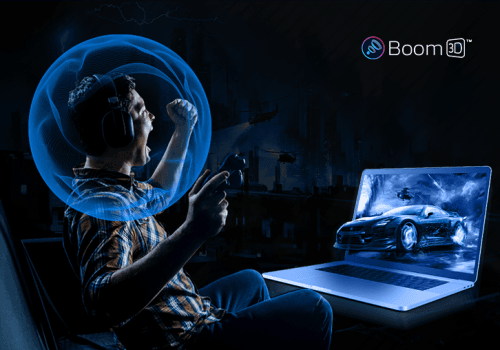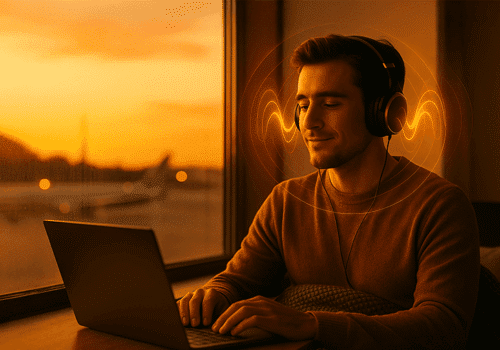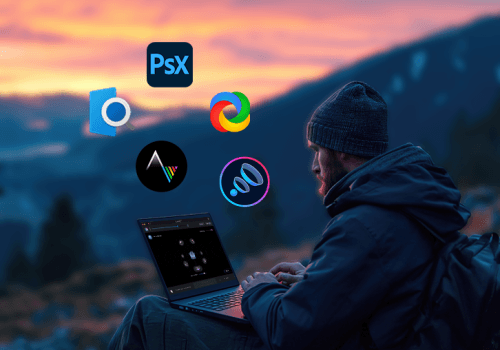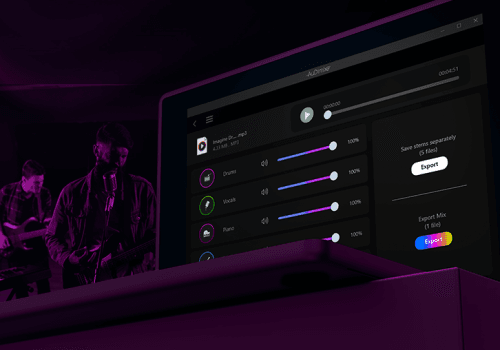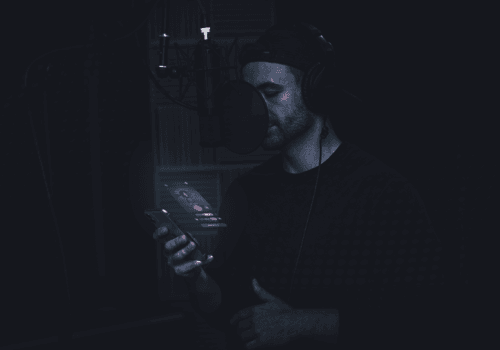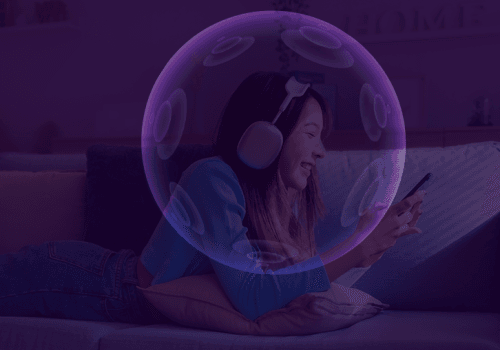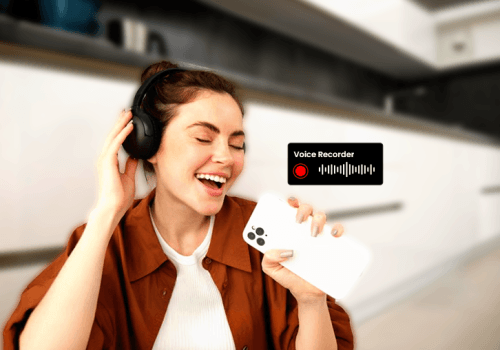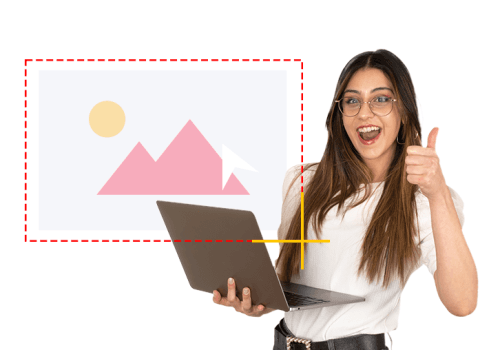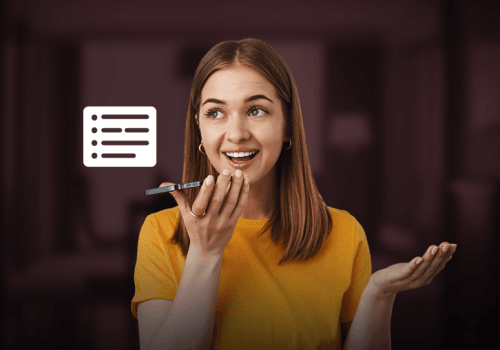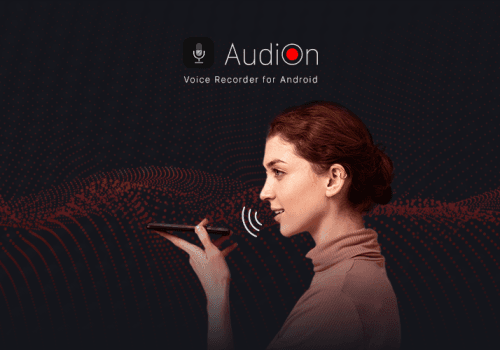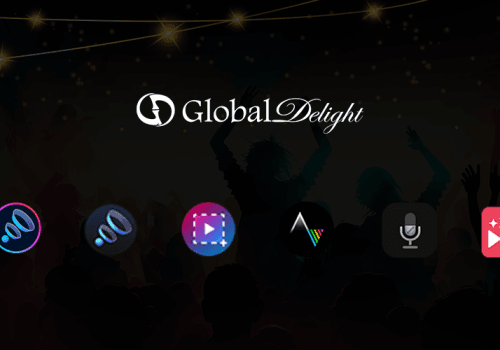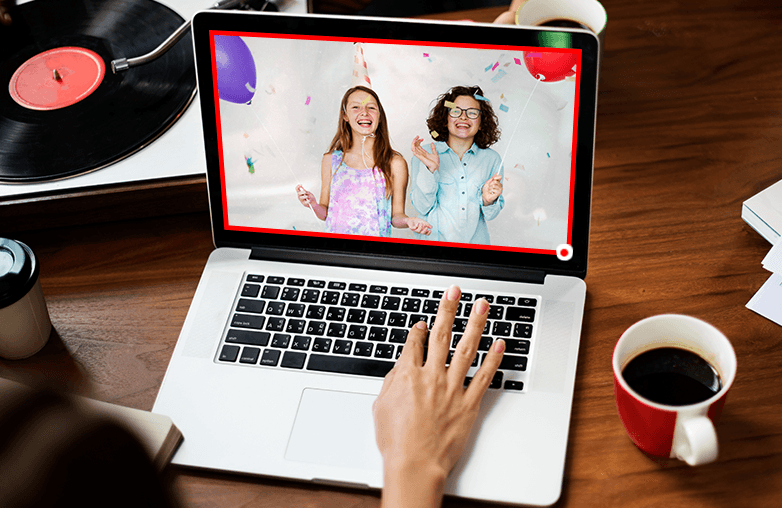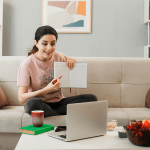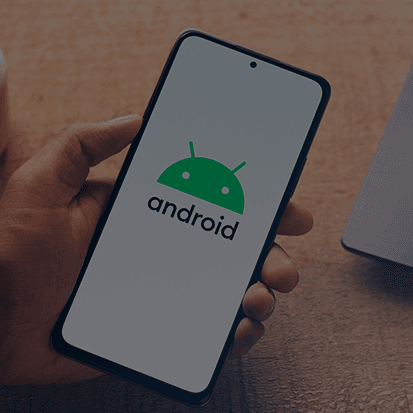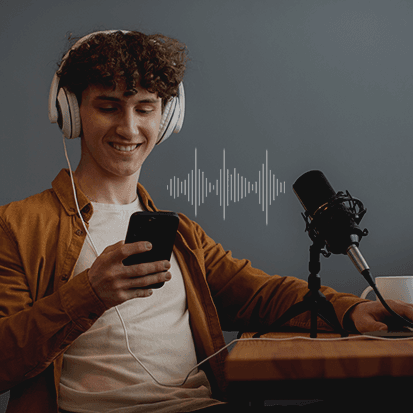If you have come to this blog, you probably want to know how to create professional-quality screen recordings on a Mac. Well, that’s not rocket science, you can get the best results with advanced screen recording and screen capture apps.
Whether you want to record gameplay or meetings or prepare presentations, tutorials, demonstrations, etc, these apps can help you get the desired results with their quality and features. They also provide tools and keep your privacy secured. In this blog, we will walk you through the best apps. Let’s get started!
Capto: Mac Screen Capture with Advanced Features
Along with its screen capture and editing tools, Capto doubles as a screenshot tool and video editor, letting you trim, merge, and annotate recordings in real time.
Capto, a product by Global Delight is one of the must-have apps for Mac. Global Delight has successfully engineered award-winning apps and Capto is one of those extraordinary apps. What makes Capto stand out from other screen recorders is its high-resolution recording and system audio capture which are unique from other apps.
Additionally, it has advanced editing features, an intuitive user interface, security and privacy features, etc. Capto is widely used to create presentations, and tutorials, add voice overs, record gameplay, etc. You can record or capture full screen or record a particular region of your screen. You can add annotations, edit images, and use the spotlight tool, text tool, numbering tool, marker tool, blur tool, etc. Capto also offers file management options to label and arrange your recordings in folders. There is much more that Capto can do, Download and see for yourself.
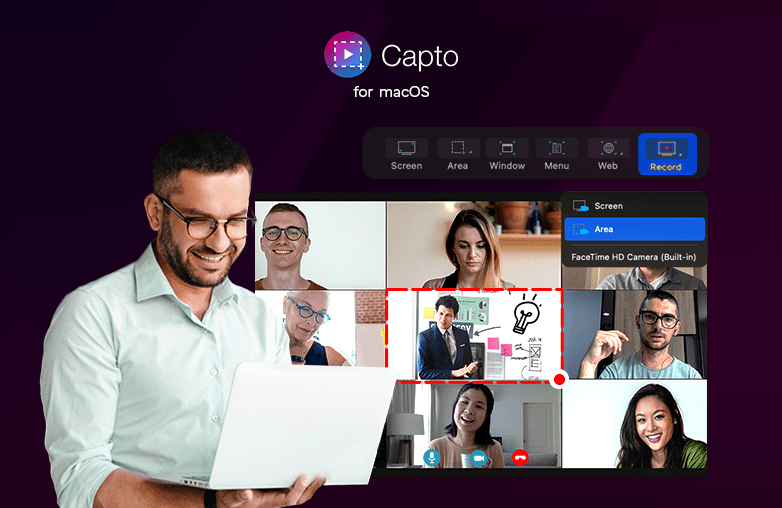
Loom: Mac Screen Recorder for Professionals
Loom is not just a recorder; it’s also a free screen recorder option for quick tasks, offering built-in video editing features to polish your clips instantly.
Loom is one of the comprehensive screen recording apps used by educators, professionals, gamers, and others. Its stand-out feature is that you can immediately share your recordings with a shareable link. This is a helpful feature to save time, you need not upload files to a separate platform.
It offers a custom background and has in-built editing tools like trim videos, transcription, video privacy control, video and viewer insights, etc. You can set a passcode for your videos, restrict viewing, control who can comment, etc. Overall, Loom is an efficient tool for quick screen recordings. Download Loom and boost your productivity.
Camtasia: High-Quality Screen Recording Software
With Camtasia, you get advanced video editing options beyond recording, making it perfect for professional presentations and tutorial videos.
If you’re looking for an app to achieve professional-quality screen recording on Mac, your search begins and ends at Camtasia. This app is simple to use and has advanced features. It offers tutorial videos that will help you make the best use of its editing features.
You can add annotations, webcam feed, voice-over, transcriptions, click-and-drag effects, etc. Get crystal-clear capture with Camtasia.
Record It – Screen Recorder: Screen Recording Tools with Editing Options
Record It is a free game recorder and Mac app that supports real-time recording of gameplay, making it useful for gamers and content creators.
Another advanced screen recording app for your Mac is Record It. You can capture high-quality screen recordings with sound. It also has the option to record a full or partial screen. You can mirror your iPhone and iPad screen and record your screen, however, you’re going to need to be connected via WiFi.
It has annotation tools, shortcut settings, schedule recordings, and more. Make your tutorials, demonstrations, presentations, etc, look professional with Record It.
OBS Studio: Advanced Video Capture on Mac
OBS Studio stands out as the best screen recording software for gaming, offering real-time streaming and a powerful video editor for post-production.
Your one-stop Mac screen recording solution to get the best quality possible is OBS Studio. This app is widely used to capture gameplay, presentations, tutorials, and other business purposes. OBS Studio excels at live streaming, it integrates with platforms like Facebook Live, YouTube, and Twitch, helping to broadcast your content effortlessly.
OBS Studio offers multi-source recording, you can record from multiple sources and put all of them together within the interface. Additionally, it offers advanced audio control to create professional-quality streams or videos. If you’re looking for an app to record live streams or high-quality content, OBS Studio is the right choice.
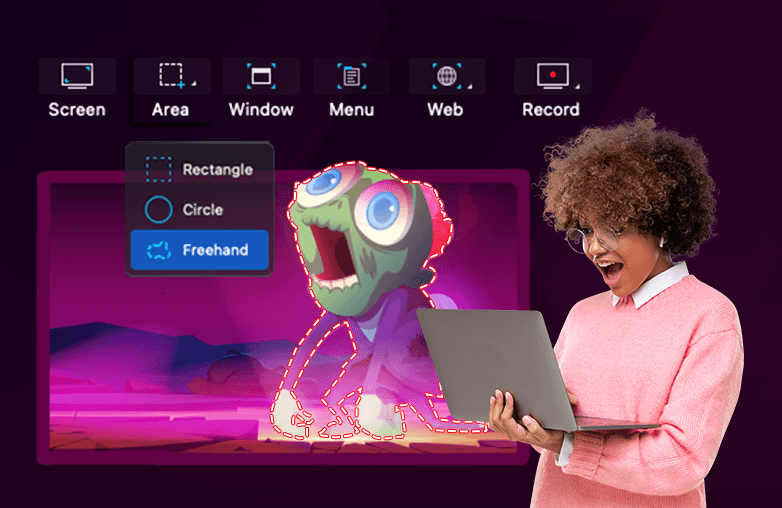
FAQs
1. What is the best screen recorder for Mac in 2025?
A1. The top Mac screen recorders are Capto, Loom, Camtasia, Record It, and OBS Studio. Each offers unique features like editing tools, real-time recording, and even free versions.
2. Can I use a free screen recorder on Mac?
A2. Yes. Loom and Record It are great free screen recorder apps for Mac that let you capture, edit, and share recordings quickly.
3. Which screen recording software is best for gaming on Mac?
A3. OBS Studio is the best screen recording software for gaming, thanks to its real-time streaming, free game recorder setup, and advanced controls.
4. Do Mac screen recording apps include video editing tools?
A4. Many Mac recorders like Capto and Camtasia include built-in video editing features so you can trim, annotate, and enhance recordings.
5. Can I take screenshots with Mac screen recorder apps?
A5. Yes, apps like Capto double as a screenshot tool and recorder, making them versatile for tutorials and presentations.
6. What are the best screen recording apps for Mac?
The best apps for Mac are Capto, Loom, Camtasia, Record It, and OBS Studio.
7. Can I record internal audio on my Mac with screen recording apps?
Yes, most apps like Capto allow you to capture system audio.