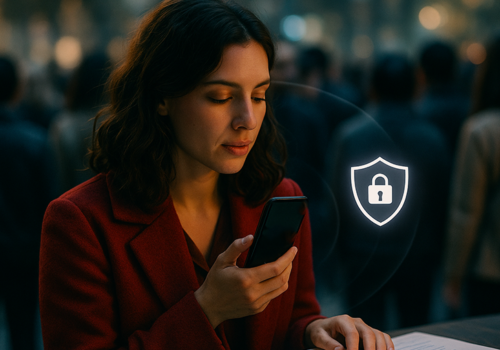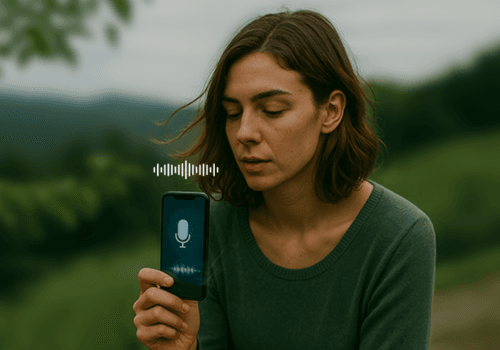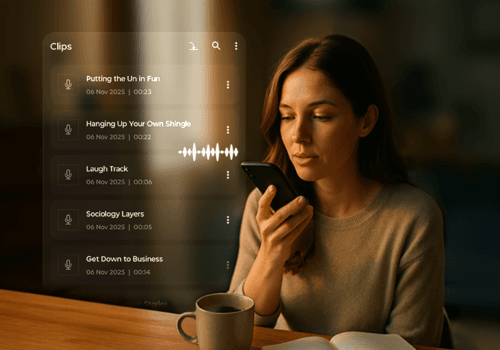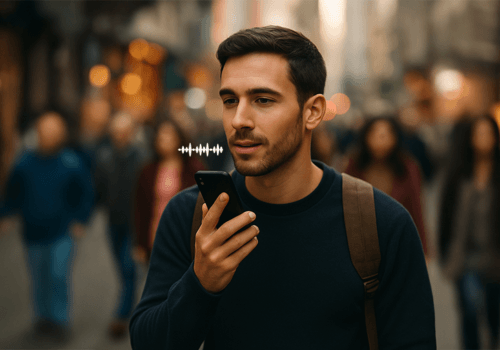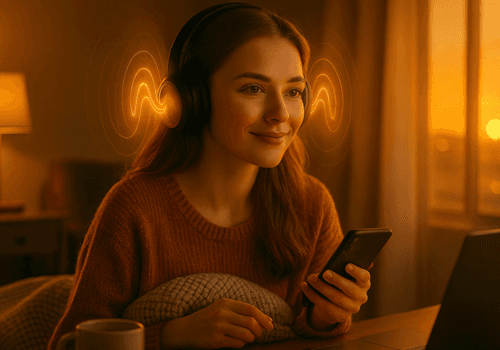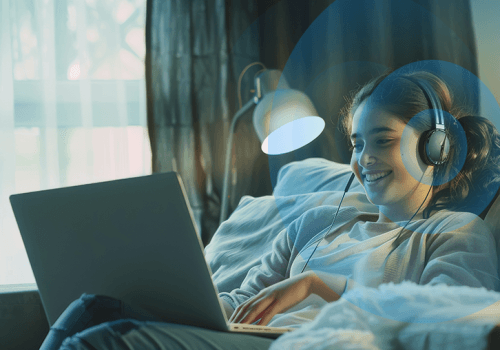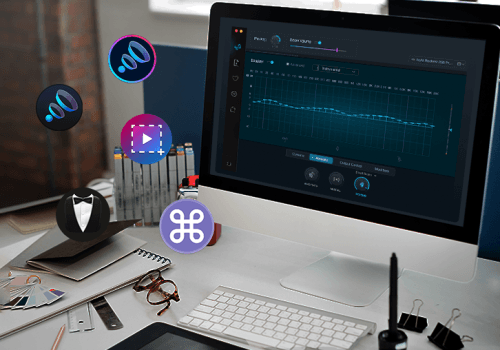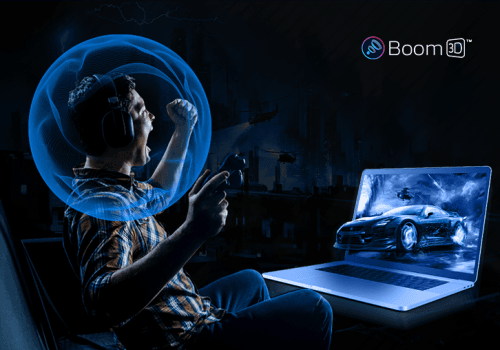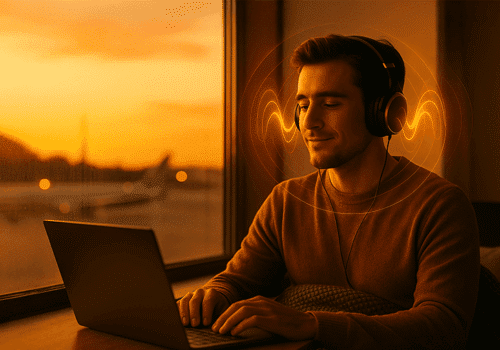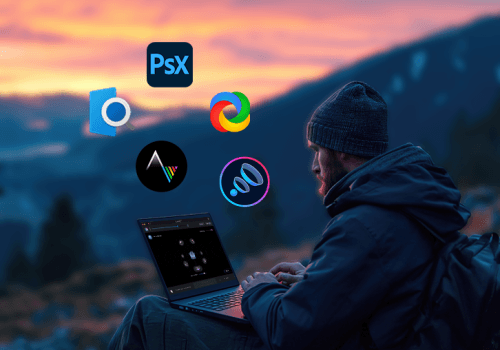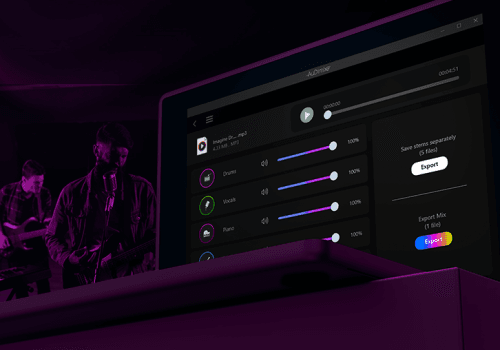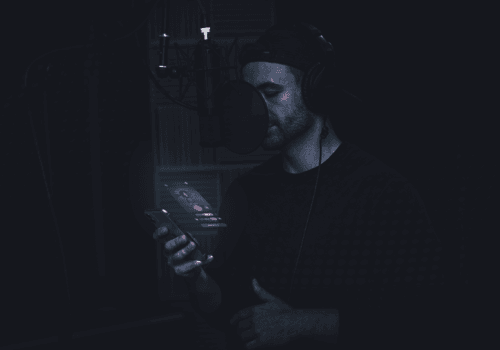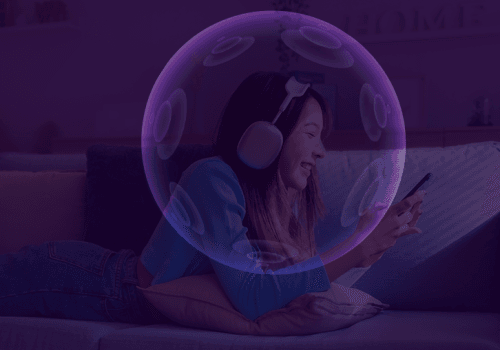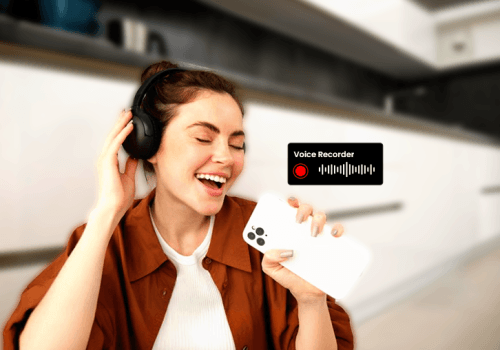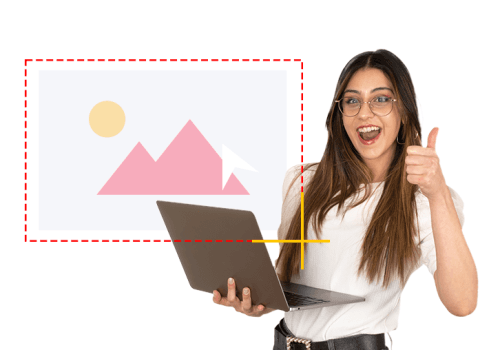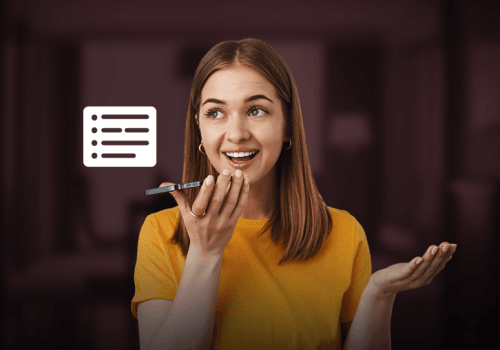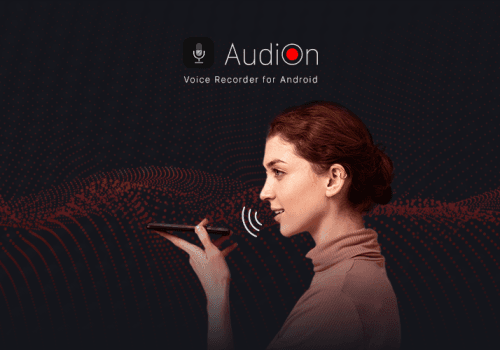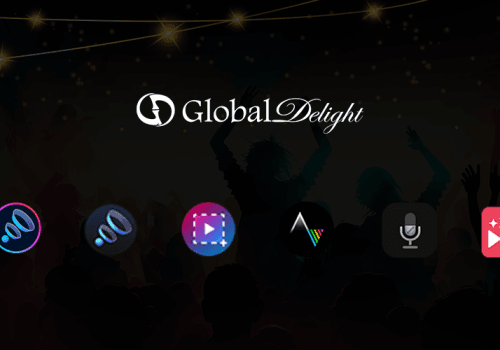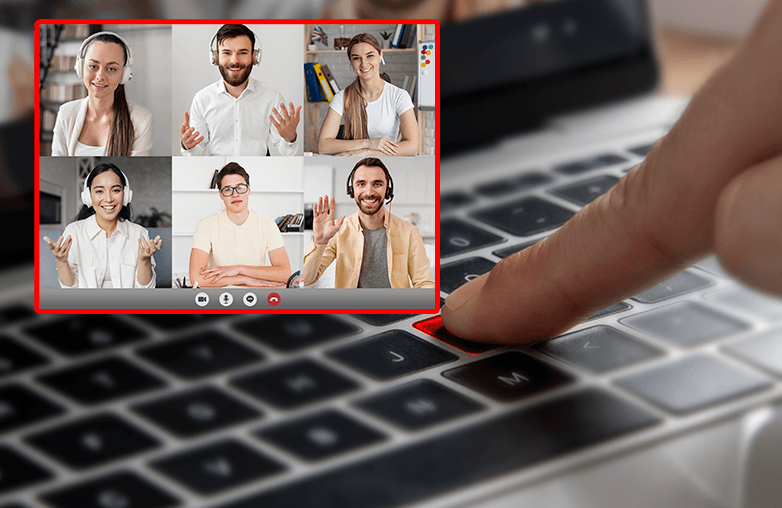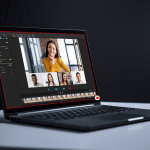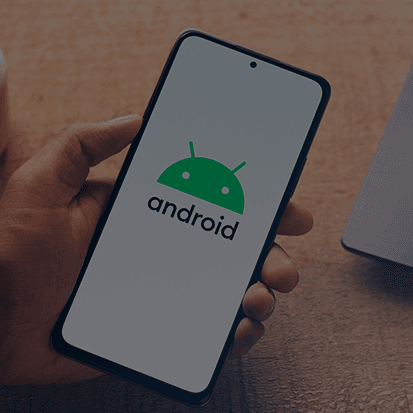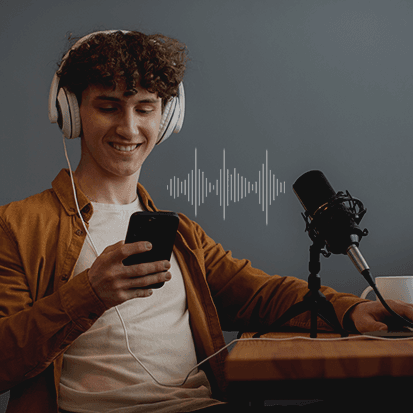Your Mac is powerful with extraordinary features. Isn’t it? How about taking it a step further with unbeatable software? You may have several questions on your mind such as which software, and how is this software unbeatable, right?
If you are looking to record your screen on a Mac with inbuilt software, well you could, but the editing features are very limited. However, if you try screen recorder apps; they will elevate your performance and make your recordings stand out. Let us introduce you to how to record screen on Mac using powerful software like Capto.
What is Capto?
Capto is a macOS screen recording software that effortlessly lets you record and capture your screen. This software is widely used by corporate professionals, content creators, students, businessmen, educators, and people from other professions to make their content stand out.
The difference between Capto and any ordinary inbuilt app on your macOS is the quality of recordings. These days, high-quality screen captures and recordings are preferred, the reason being competition and many other factors. To check the quality of this software, try the free 15-day trial, you will get to know the difference.
High-quality recordings combined with clear audio are ideal for tutorials, product demos, presentations, or for preparing assignments and notes. Capto has powerful editing tools that will make your recordings and captures look more professional. Record screen on Mac with the help of Capto and use its editing features to captivate your audience. You can add annotations, crop your captures, blur private and sensitive information, use a highlighter tool to draw attention to a specific part of the capture, and do much more with Capto. Moreover, you can easily manage your recordings and captures using Capto’s intuitive file management system.
You can also turn on the webcam and record yourself and your Mac screen simultaneously. If you want the best screen capture software for Mac, your search ends at Capto.
How to record screen on Mac using Capto?
It’s your time to record your screen with ease. Here is how you can effortlessly create screen recordings.
Open Capto, and click ‘Record’.
There are two options: ‘Screen’ and ‘Area’.
Selecting ‘Screen’ will record the entire screen, and selecting ‘Area’ will record only a particular portion that you can define.
Once you are done recording, you can ‘stop and save recording’ or ‘Pause Recording’ or Cancel Recording.
On choosing ‘FaceTime HD Camera’, you can record using any camera on your Mac. It can be an external or built-in camera.
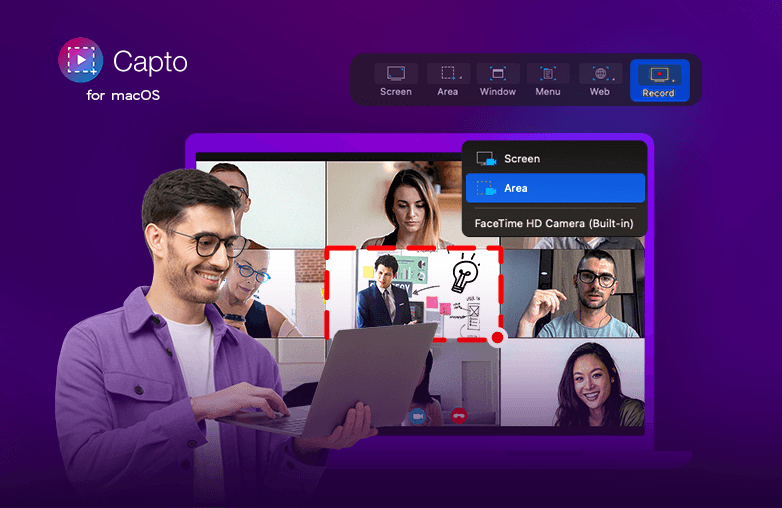
How to take screenshots from the web using Capto?
You can open a web page directly from Capto using its built-in web browser. Here’s how you can take a screenshot from the web.
Open Capto, and click Web.
There are three options, ‘Snap from Capto Browser’, ‘Open current URL in Capto’, and ‘Snap active browser URL’.
Choosing ‘Snap from Capto Browser’, will let you open a web page and take a screenshot.
Choosing ‘Open current URL in Capto’ will open the URL in Capto that you’re browsing currently.
Choosing ‘Snap active browser URL’ will capture the webpage of the active browser on your Mac.
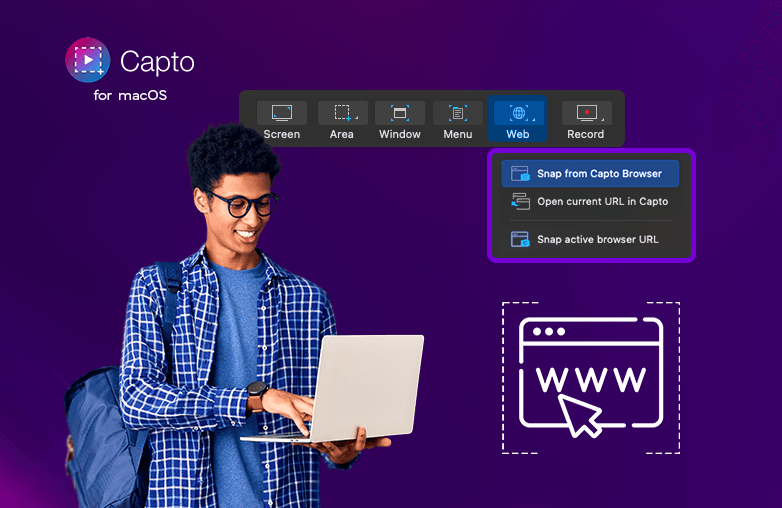
Capto: Mac screen recorder with Audio
Record screen on Mac with Audio only with Capto. Make your presentations, tutorial videos, and other content more professional and engaging with Capto. Download Capto today and elevate your Mac experience.
FAQs
What is the best screen capture software for Mac?
You can try Capto, it has millions of users worldwide and offers innumerable features to make your recordings professional.
Is there an in-built app on Mac to record a screen?
Yes, QuickTime Player is an in-built app on Mac, but the features are limited. If you want to record high-quality screen recordings, try screen capture software for Mac.
Does the screen recording software also provide a screen capture option?
Some of the premium screen recording software allows screen capture as well as screen recording.