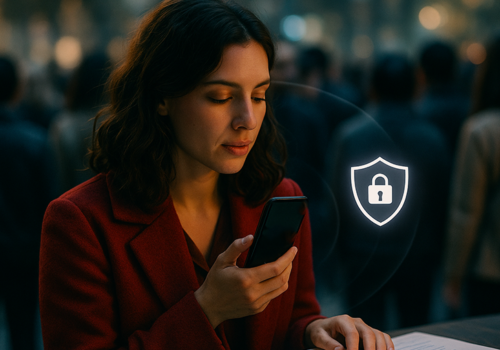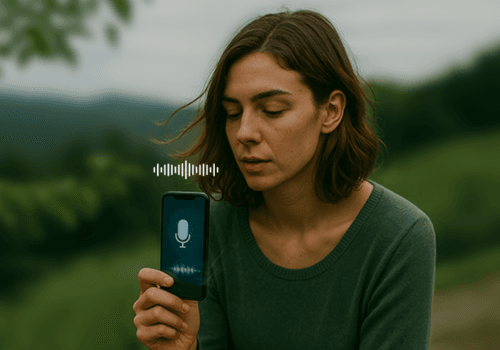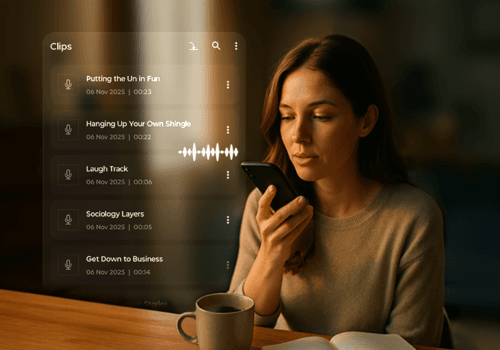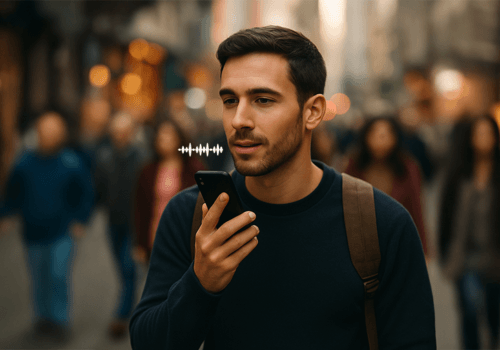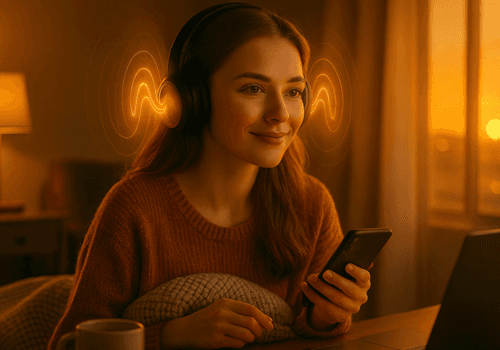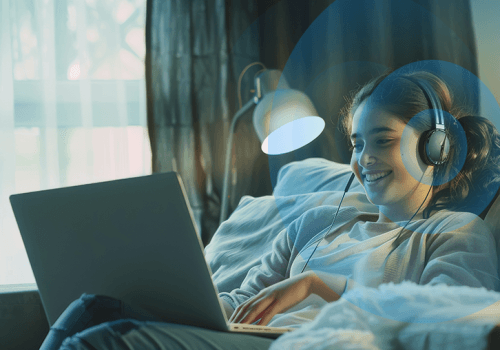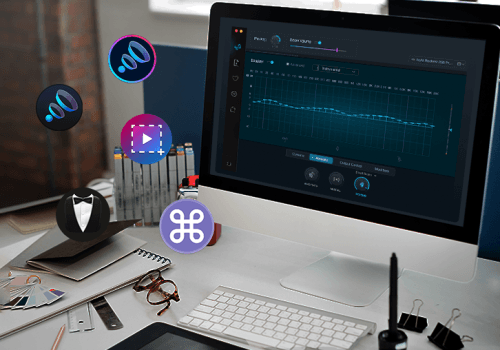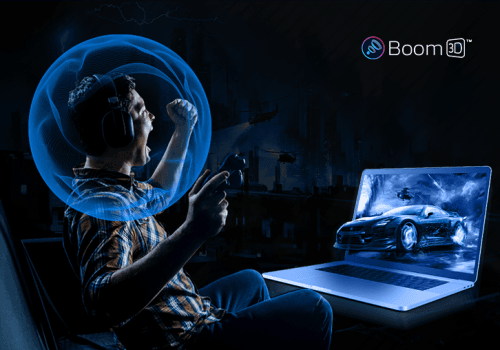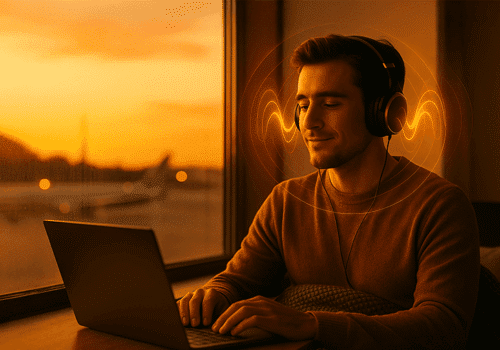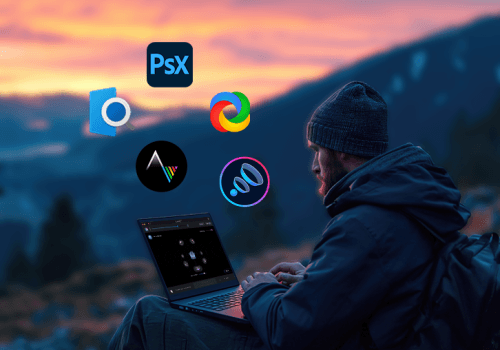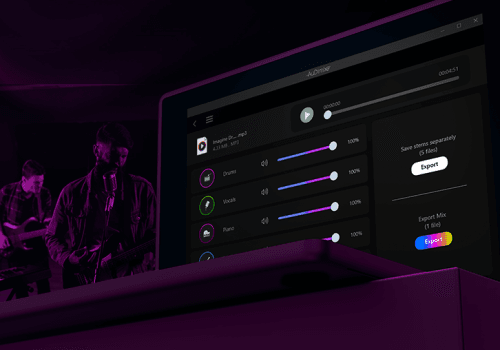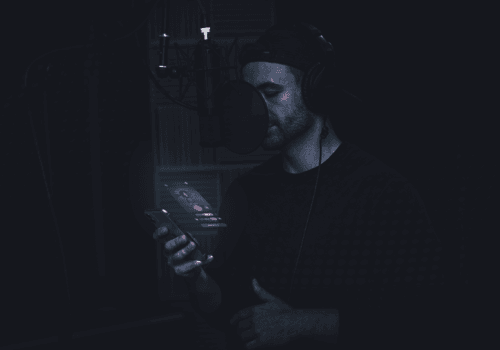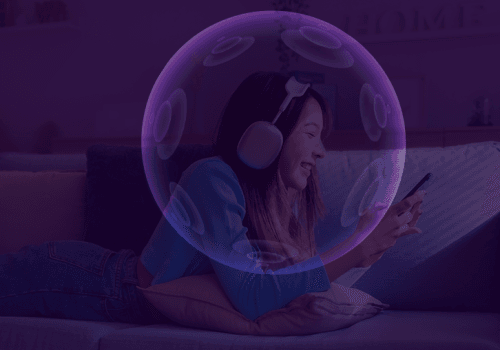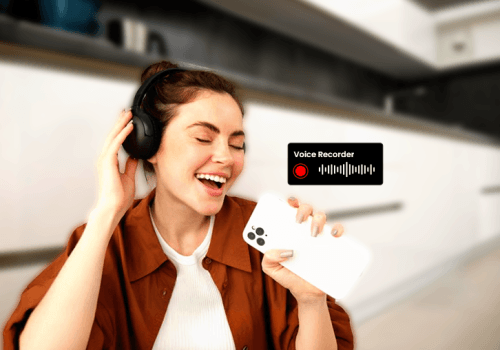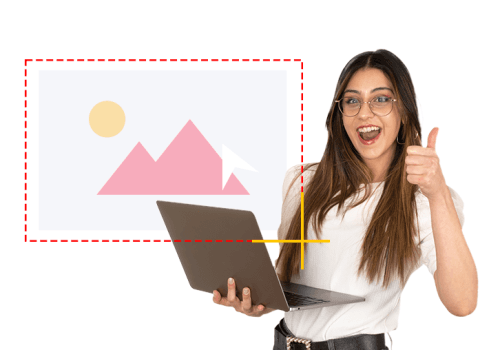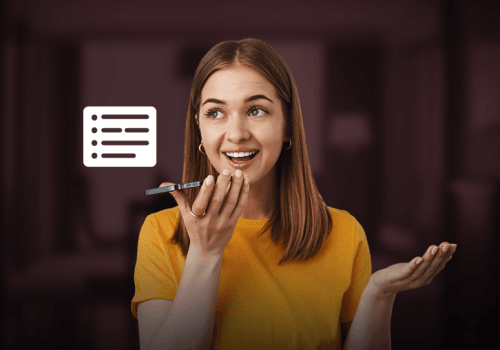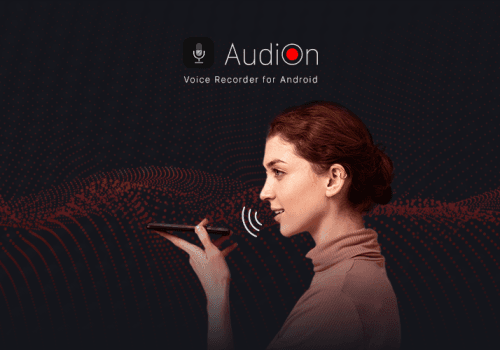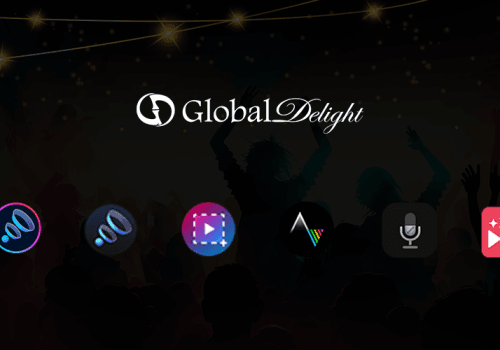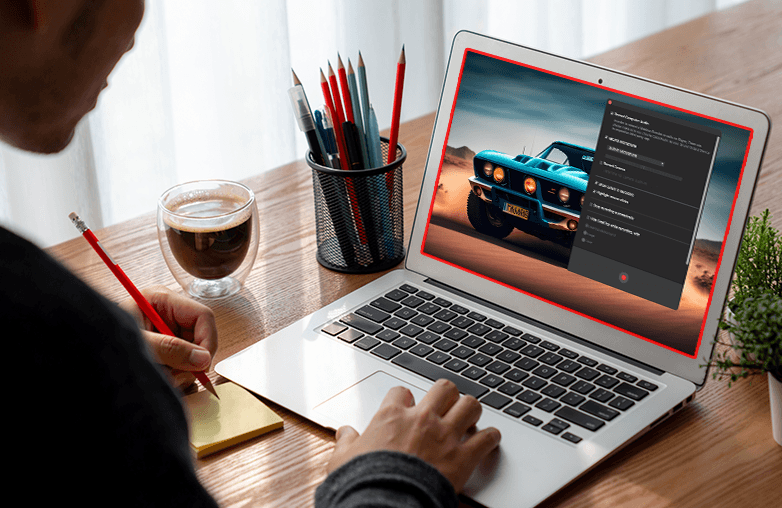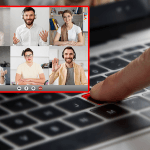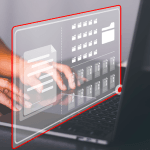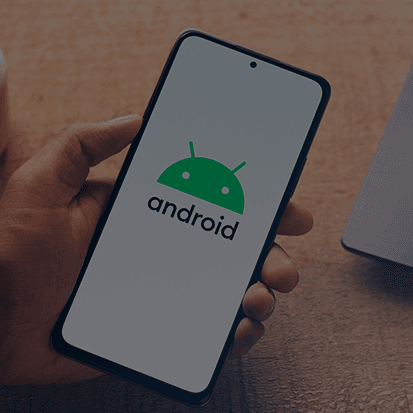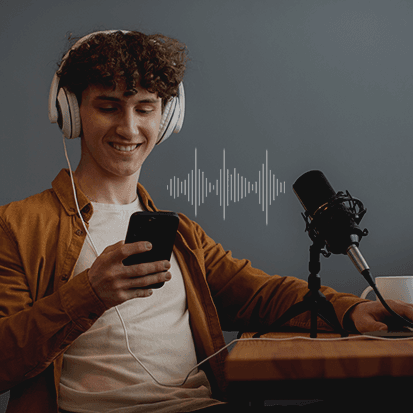We spend most of our time in front of our screens, be it for work or entertainment, we are always glued to our screens. Thus, the need for screen recording software increases to capture details and make our work more presentable and professional.
Whether you play games, create demonstration videos, make presentations, or prepare tutorials, these recording apps can be a game changer. While there are so many apps in the market currently; it’s a tricky task to choose the best one. We have gathered some tips that will help you choose the best recording software. Here you go!
What is a screen recorder app?
Screen recording software allows you to record the ongoing activity of your screen. It can help record gameplay, tutorials, presentations, and more. The perfect screen recorder app helps you capture screenshots and share them with your audience quickly. With these apps, recording a screen is simple and the editing features are easy to use too.
If you are a Mac user, you can try Capto, this is the best screen capture tool for recording your Mac screen with additional features to make screen recording and screenshots attractive. This is a trusted software that has won various accolades and is popular globally.
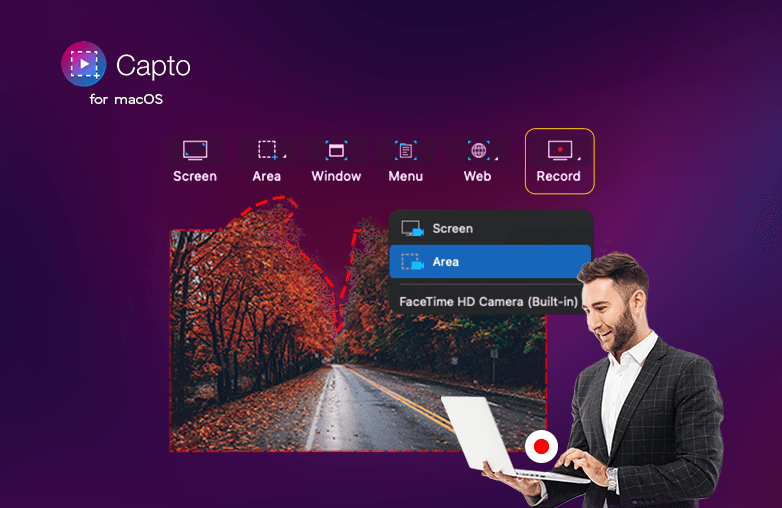
What to look for while picking the perfect screen recorder app?
Any ordinary app can record your screen, but does it offer high-quality recordings? Does it have features to grab the attention of screen recordings? Here is what you need to look for before selecting screen recording software.
Screen recording with audio: One of the important factors to weigh when selecting a screen recorder
For instance, you record your screen, but there is no audio. Will it appeal to your audience? Obviously, not. Moreover, the rework to add voiceover is a daunting task. Download an app that can record your screen with audio.
High-quality recordings: Way to choose the ideal screen recording application
Poor-quality screen recordings can devalue your hard work, or may not garner the required amount of attention from your audience. Some of the prominent screen recorder apps have 60 FPS screen recording. You can try Capto for high-quality recordings; the software also offers a free 15-day trial.
Recording modes: Evaluating screen recording software options
Look for an app that offers different recording modes, such as full-screen recordings, capturing specific areas, or recording your screen and yourself with a front camera simultaneously. This will help you with powerful and concise screen recordings.
Editing options: Selecting the best screen recording app for your needs
Your software should have powerful editing features. It should offer a highlighter tool to highlight the important parts of your recordings, a blur tool to hide sensitive information, and a text tool to provide additional information, explanations, or annotations. There are other tools such as spotlight tool, numbering tool, shapes tool, paint bucket tool, and much more.
File management: Tips for selecting screen recorder app
Your app should help you manage your recordings by offering file management. You should be able to label and organize your recordings without any hassle.
Price and licensing: Comparing screen capture recording features
Compare the features and prices of different software and check what works best for you. Match your budget with your usage needs.
Compatibility: Apps that are compatible with your operating system
The software that you are going to purchase should be compatible with your operating system. Check whether all the technical requirements are compatible before making a purchase.

FAQs
What is the best screen recording software?
Capto is the best screen recording software for Mac. It has all the major features to match specific preferences and requirements.
What are the editing features to look for in a screen recorder app?
You can look for editing features such as text tool, blur, numbering tool, paint bucket tool, crop, trim, etc.
How to manage screen recordings efficiently?
The app you are selecting should have a file management feature. You can effortlessly organize recordings into folders and label them.