Studio-quality sound on a laptop means achieving professional-grade clarity using software, hardware, and EQ settings.
Whether you want to watch a movie, listen to music, play games, or work for hours, your laptop is your ultimate partner. It’s a complete powerhouse that helps you do it all, but the truth is, no matter how sleek or fast your laptop is, your experience is incomplete without great sound.
Most laptops’ built-in speakers fail to deliver the sound that most of us look for. The good news is you can get studio-quality sound on a laptop with simple tweaks and the right tools. Want to know how? Let’s explore and find out ways to improve laptop audio.
The Reasons Behind Poor Laptop Sound Quality
Let’s talk about the “why” before moving on to the “how.”
- Tiny sound equals tiny speakers: Portability is more important to laptops than audio quality.
- Default Drivers: Clarity and depth aren’t always maximized by the built-in audio drivers.
- Not adjusting the EQ: Music lacks balance and punch when equalizer settings are not used.
The answer? Consider more than just the basics. You can improve laptop audio and make it sound like a professional studio system by combining hardware upgrades and software adjustments.
The Quick Software Fixes
You’ll be surprised to know that you can improve laptop audio without spending much. Let’s delve into your Pro Sound Settings, which is often hidden in plain sight.
Step 1: Update Your Audio Drivers
- Outdated drivers may result in lag, distortion, or even incompatibility with certain sound applications.
- Go to your system preferences (Mac) or device manager (Windows).
- Update to the latest audio drivers provided by your laptop manufacturer.
- Restart and test your system’s audio.
The key to studio-level sound on a PC or Mac is to keep your drivers up to date.
Step 2: Adjust Your Laptop’s Sound Settings
Your laptop already has built-in sound settings; you just need to learn how to enjoy studio-quality sound.
For Windows:
- Open Sound Settings.
- Enable enhancements like Bass Boost or Virtual Surround.
- Use Spatial Sound (Windows Sonic or Dolby Atmos) for immersive effects.
For Mac:
- Open Audio MIDI Setup.
- Adjust the sample rate to 48 kHz or 96 kHz for richer output.
- Use built-in EQs in Apple Music or third-party apps.
This is your initial step toward pro sound settings on a laptop for free.
Step 3: Download Laptop Sound Booster with EQ Apps
Your laptop has certain limitations; without a third-party app, you cannot customize the sound to your choice. Learn about the best equalizer app in the following section:
Download Boom 3D to instantly improve laptop sound
Boom 3D for Mac and Windows
Boom 3D is one of the best equalizer apps for Mac and Windows. It offers a 31-band equalizer that lets you control your audio to your taste. Boom 3D also offers ready-to-use presets; it can elevate your listening experience and turn ordinary sound into extraordinary.
Boom 3D has various other features like 3D surround sound, audio effects, and more. It is the choice of pro gamers, music enthusiasts, and movie buffs to enjoy high-quality sound on ANY headphones.
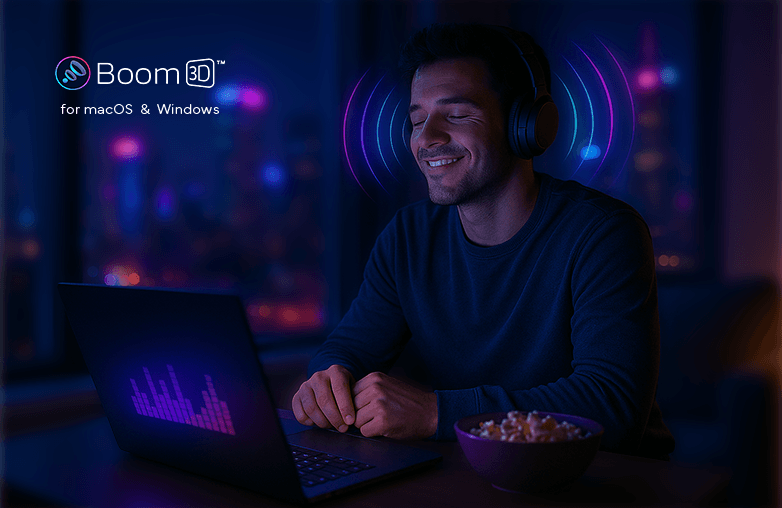
Step 4: Consider External DACs and Sound Cards
If you’re serious about studio sound quality on your laptop, built-in audio hardware is your go-to choice. External DACs (Digital-to-Analog Converters) or USB sound cards are total game changers.
- DACs convert digital audio into clean, high-resolution analog signals.
- External sound cards allow advanced tuning and studio-grade outputs.
Step 5: Invest in Good Headphones or Speakers
Good headphones or Earbuds can make all the difference.
- For headphones: Look for a flat frequency response if you’re into mixing or editing.
- For speakers: A pair of studio monitors will give you clarity and depth that no laptop speaker can.
If you’re on a budget, you can even pick your gaming earbuds, which can make a huge difference in clarity and bass.
Step 6: Use High-Resolution Audio Files
Your laptop can’t sound like a studio if you’re playing low-quality MP3s. Switch to lossless formats like FLAC, WAV, or ALAC.
Streaming services like Tidal HiFi, Apple Music Lossless, or Amazon Music HD offer high-resolution tracks that match perfectly with taste.
Step 7: Optimize Your Environment
The equalizer and the sound settings vary depending on your environment. For example, equalizer settings for movies will vary at home compared to when you’re on the go.
- Use your laptop in a quiet room.
- Add soft furnishings (curtains, carpets) to reduce echo.
- Keep your laptop elevated to avoid muffling the sound.
Step 8: Try Preamp and Volume Boost Features
Apps like Boom 3D come with preamp settings that let you boost the sound before it even reaches your headphones. This enhances clarity while reducing distortion at higher volumes.
Step 9: Upgrade Your Cables
Cheap cables can mess with your sound by adding hums or static. If you’re using external speakers or a DAC, go for well-shielded or balanced cables to keep your audio clean.
Step 10: Regular Maintenance
Dust and outdated apps can ruin the way you enjoy sound. Keep your laptop clean (inside and out) and regularly update audio apps to maintain high-quality sound on your laptop.
Bottom Line
Now that you know how to get studio-quality sound on your laptop without breaking the bank, it’s time to enjoy extraordinary sound. These small tweaks can make a huge difference. Each of these steps takes you closer to a professional-grade listening experience.

FAQs
What’s the cheapest way to improve laptop audio?
You can start with an equalizer app or good earbuds/headphones.
Do I need lossless audio for studio-level sound on a PC?
If you want the best sound quality, MP3s can’t match FLAC or WAV.
What are the best Pro Sound settings for a laptop?
Balance bass, mids, and treble depending on your activity (movies, music, gaming). Avoid extreme boosts.
I’m a content creator. What should I focus on first?
Focus first on a dedicated USB microphone to ensure your voice is crisp and clear, as viewers prioritize good audio over video quality.
Do I need special software to get better sound?
Third-party sound booster and equalizer apps can help you fine-tune the sound to your personal preference.



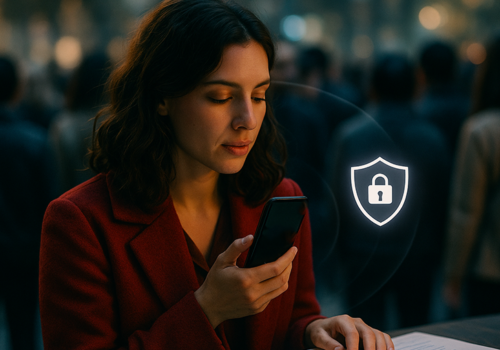
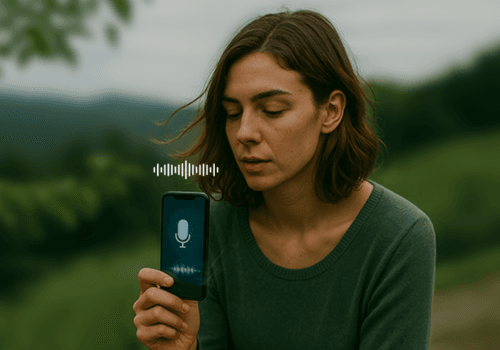


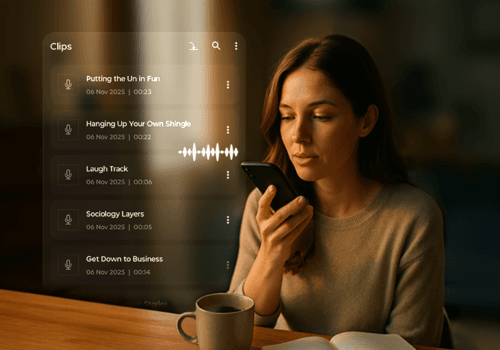







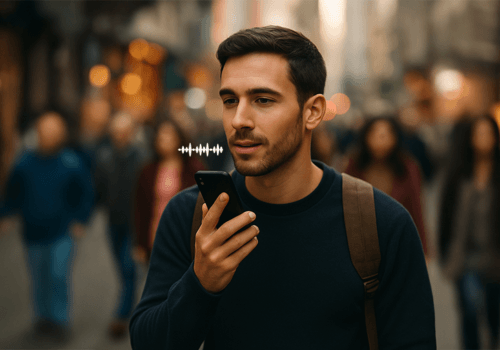
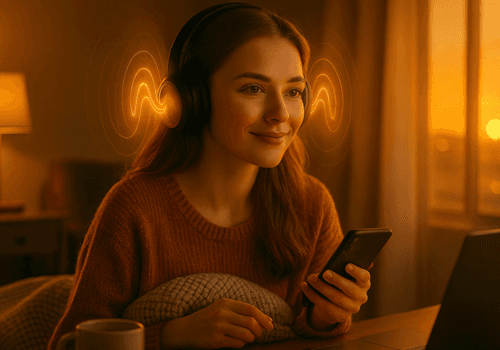

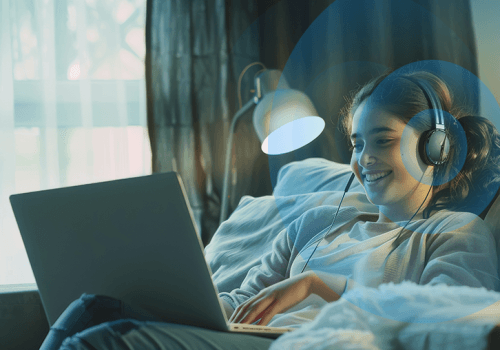

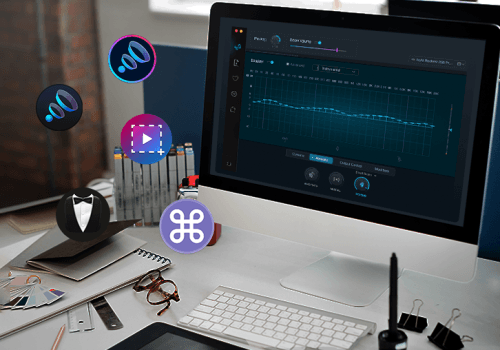
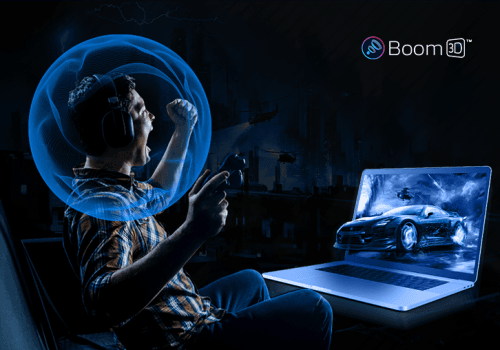
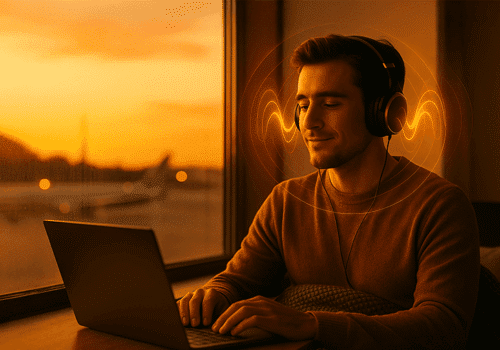

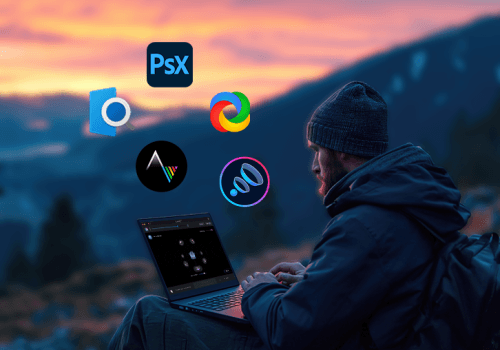
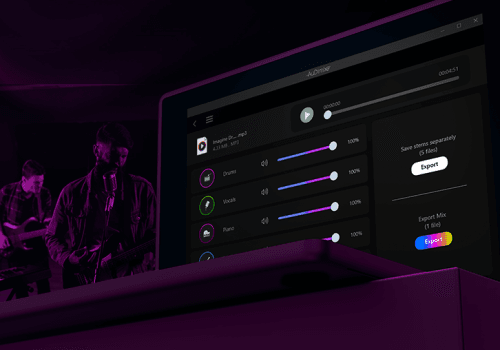

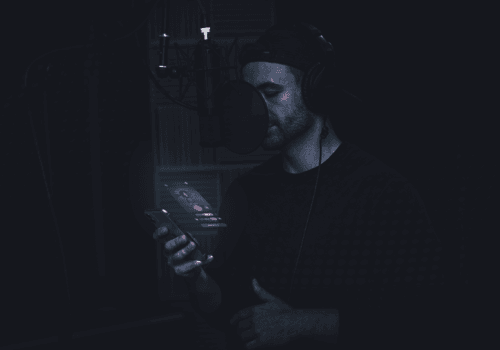
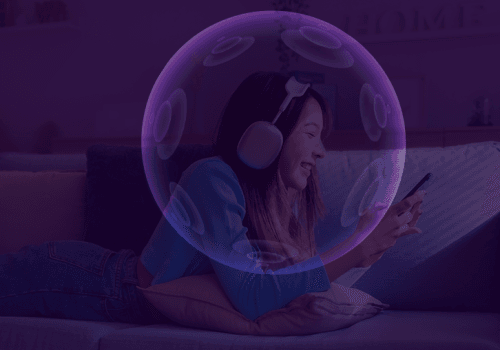






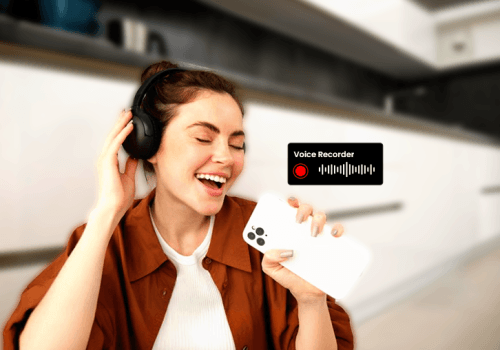
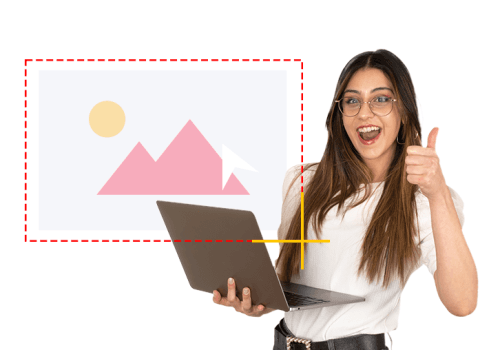
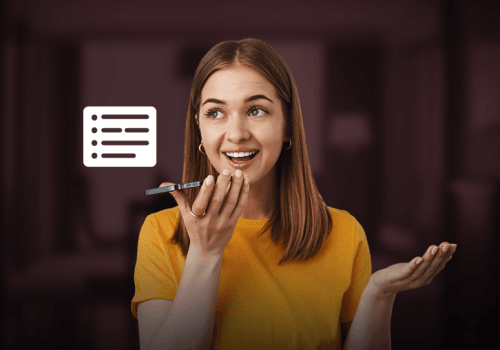
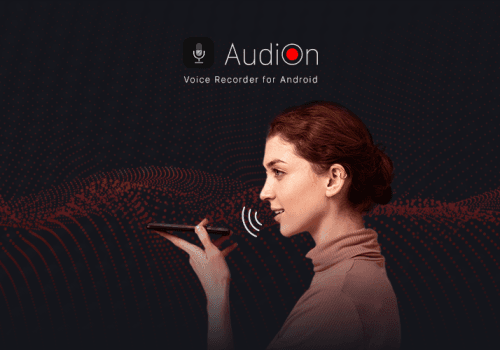
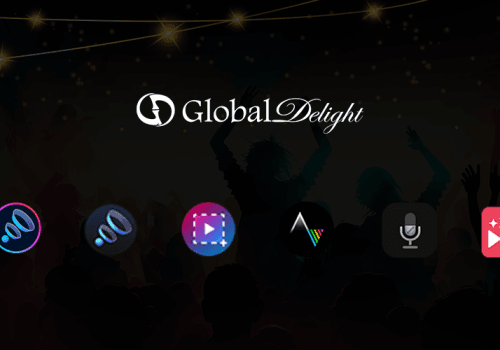



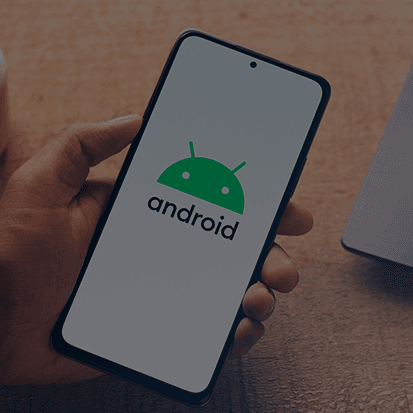

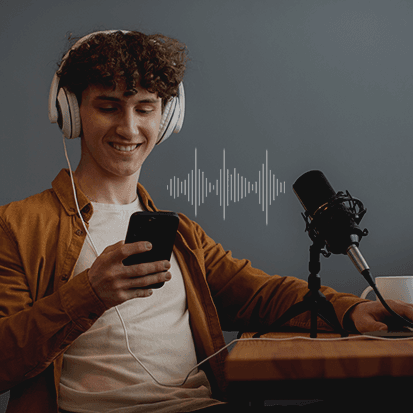



Pingback: Gaming on a laptop is more fun with these 5 tips
Pingback: How to Instantly Improve Movie Sound on Your Laptop - Global Delight