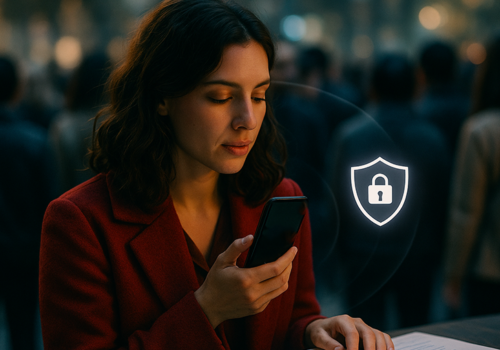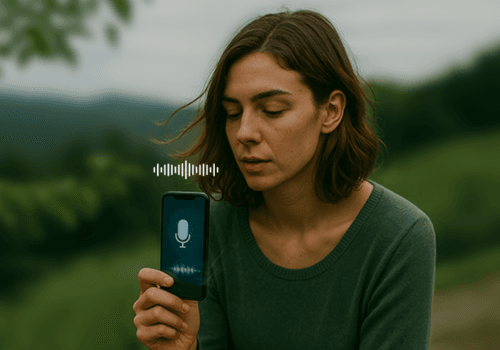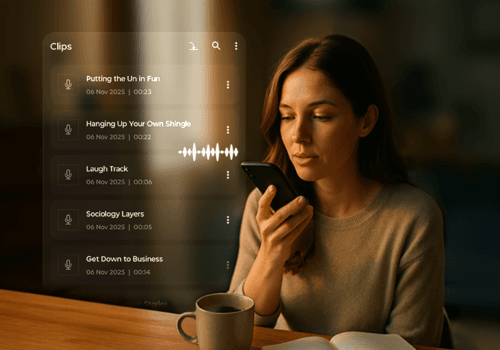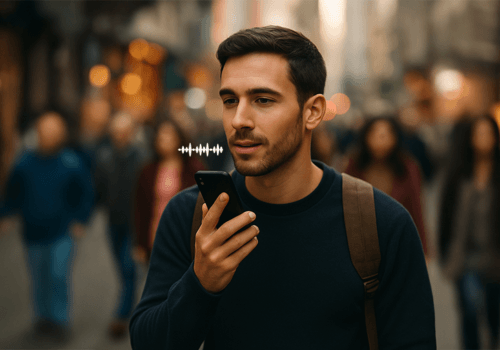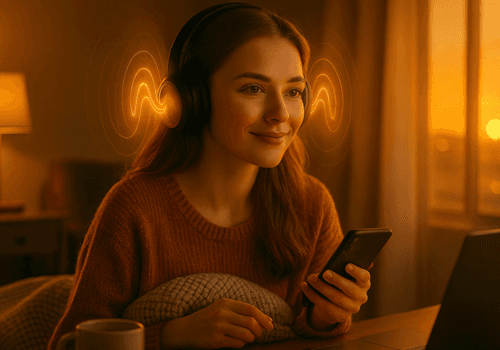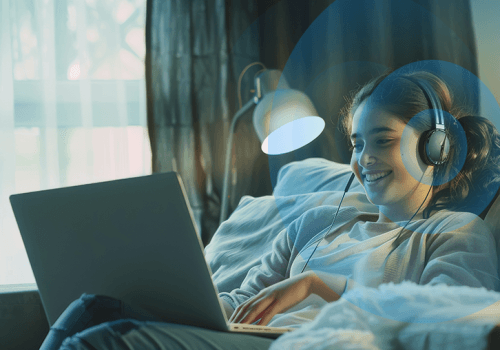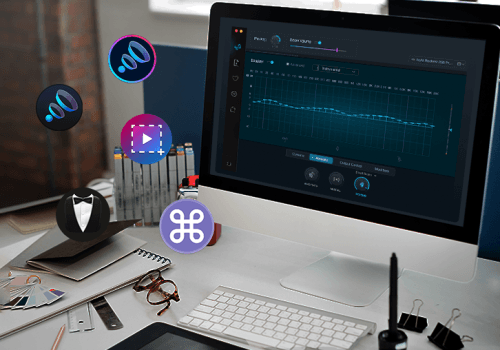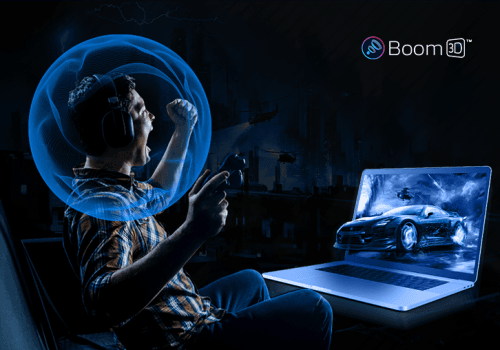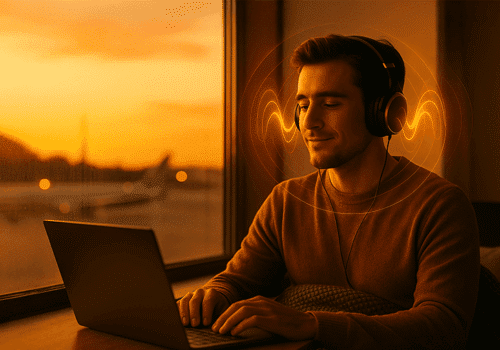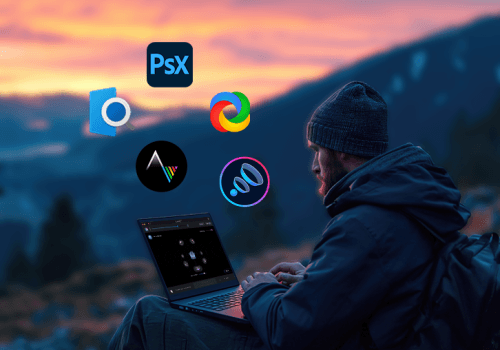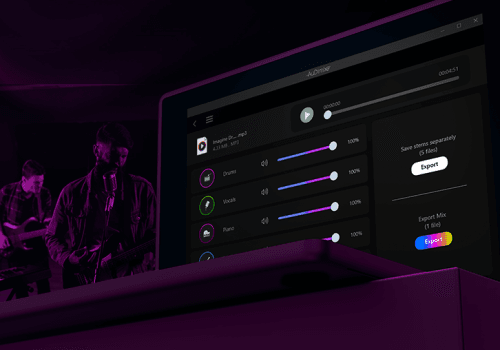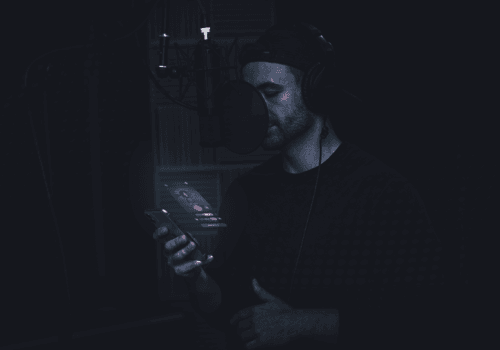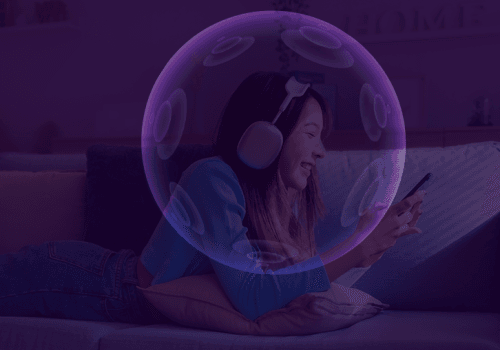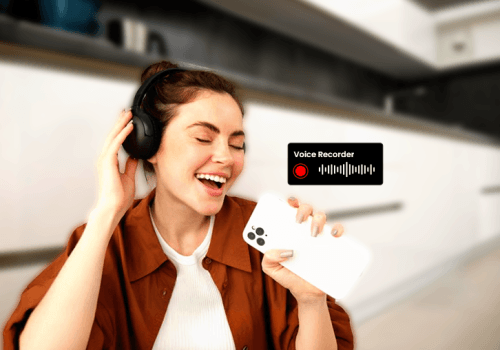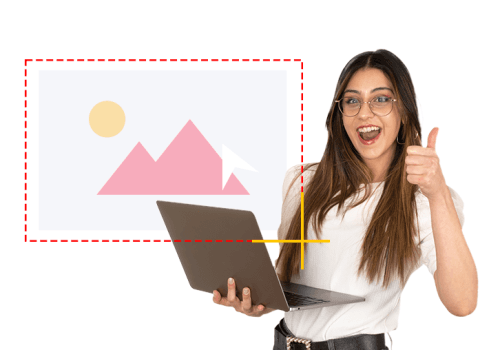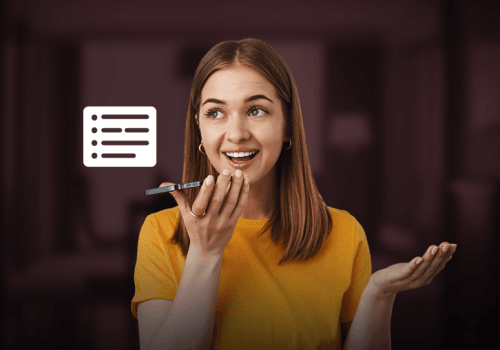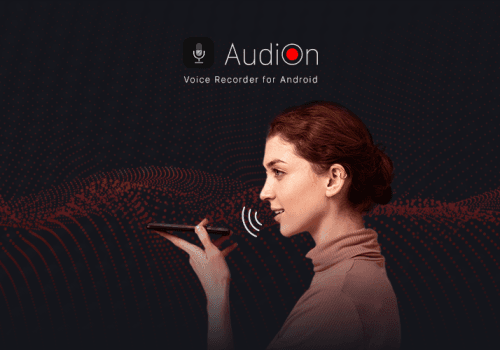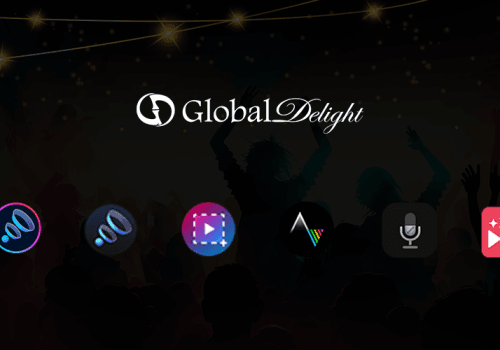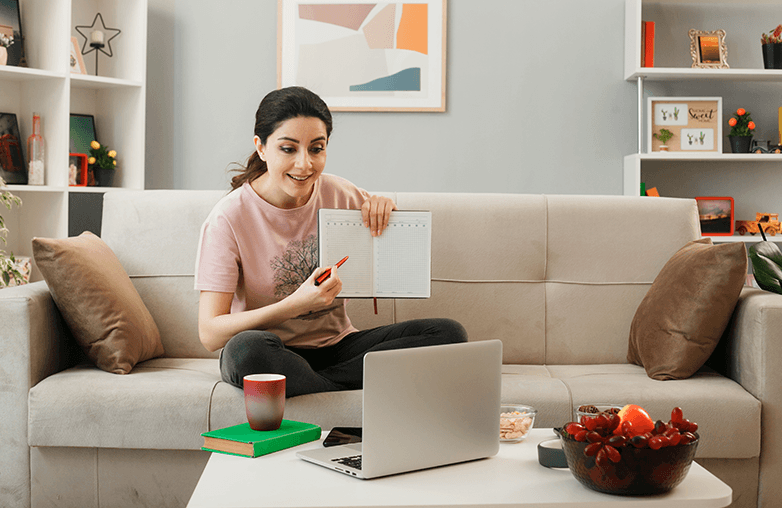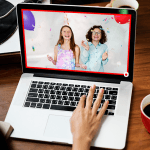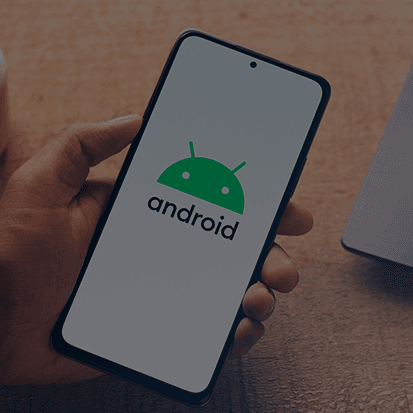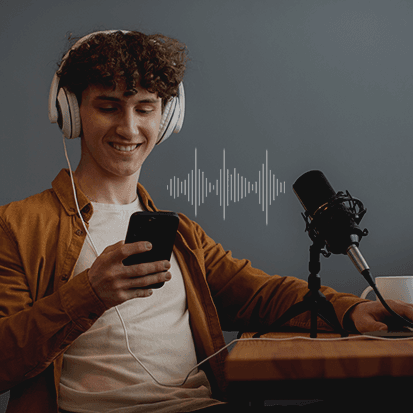Different apps have different uses, and certain apps have specific features that help with tutorial video recording on Mac. Tutorial videos are about educating, and you need to find the best tools to communicate your ideas. Moreover, these tools should make your recording look professional and the end product should be engaging to your students/audience.
From high-quality video capture to recording system audio, some apps can help you turn ordinary content into extraordinary. Well, you can find an in-built app to record your Mac screen, but if you want to take it up a notch, read the following section.
Capto: Mac Software for Tutorial Creation
Be it educational video recording on a Mac, gameplay, presentations, or demonstrations, the first choice is Capto. For Mac users, Capto is the best choice for making your content engaging and for achieving crystal-clear recordings.
Capto can capture your entire screen or a particular area. You can capture images, edit them, and include them in your tutorial videos. You can turn on the webcam and record yourself with the screen simultaneously. Another interesting feature of Capto is that it lets you capture your system audio. It has editing tools like marker tool, blur tool, marquee tool, spotlight tool, text tool, paint bucket bool, numbering tool, etc. Download Capto, if you want to record high-quality tutorial videos.
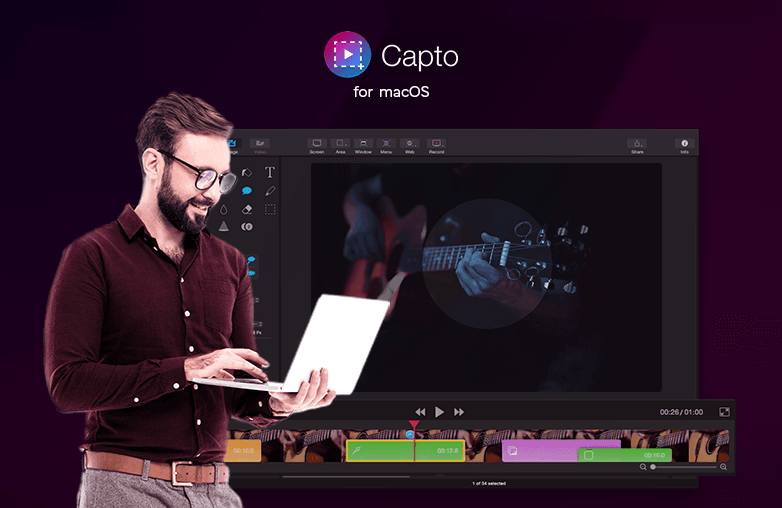
Camtasia: Mac Screen Capture Tool for Educational Content
The comprehensive set of features that Camtasia offers makes it one of the best choices for recording high-quality tutorial videos. It is one of the advanced screen recording apps for Mac. You can easily record and edit tutorials without having prior experience using a screen recorder app.
Camtasia allows you to record a full screen or a portion. It has built-in editing tools to freeze frames, insert callouts, add effects, blur, highlight, transitions, annotations, etc. Additionally, it has easy sharing and exporting options.
Movavi: Screen Recording Apps for Mac for instructional videos
Movavi is another great tool to record your screen on a Mac. For tutorial video recording on Mac, Movavi has a set of features and offers high-quality recordings. You can record your screen in full HD or 4K.
It has advanced editing tools to trim and add text, transitions, effects, etc. Movavi offers complete flexibility to record your screen as per your choice, you can record full screen or record a portion. Another of Movavi’s features is that you can capture system audio. Aren’t these features enough to record the best tutorial video for your audience?
ScreenFlow: Video Tutorials with Mac Screen Recorders
ScreenFlow is one of the best apps for tutorial videos. It offers features that will help you create detailed tutorials. You can explore features to add annotations, closed captions, animated text, mouse-click effects, etc.
ScreenFlow will allow smooth screen recordings even when dealing with heavy applications and large files. You can easily export and share your screen recordings. ScreenFlow is used by gamers, students, professors, and other professionals to create impactful screen recordings.
Wondershare DemoCreator: Screen recorder for Mac
Wondershare DemoCreator is the best choice due to its powerful features, quality, screen recording options, and ease of use. It is user-friendly and has enough features for professionals to capture top-notch tutorial videos.
You can record your screen and webcam simultaneously. Wondershare DemoCreator also allows the capture of system audio which is great for creating tutorial videos. It also has regular updates. Overall, this is a good application for screen recording on a Mac.
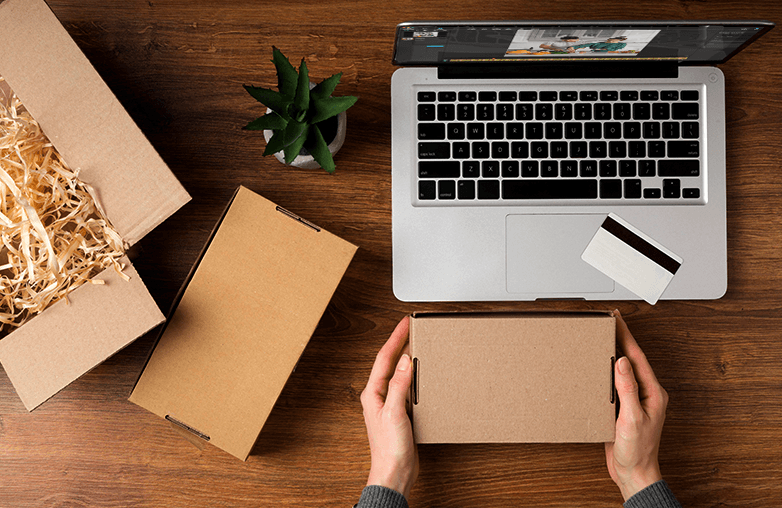
FAQs
Can I record my screen and webcam simultaneously?
Yes, many apps like Capto, Camtasia, ScreenFlow, Wondershare DemoCreator, etc, allow you to capture your screen and webcam at the same time.
Do screen recording apps save time?
Yes, these apps will save time. You can directly record a demonstration instead of preparing steps through text, images, or presentations. These apps have features to boost productivity and save time.