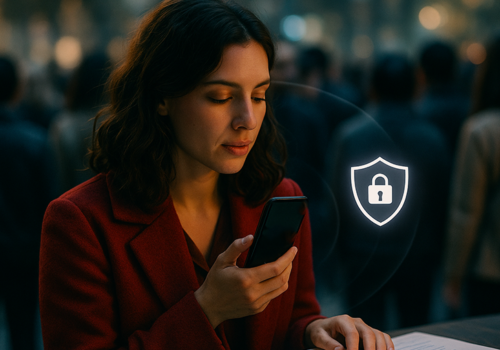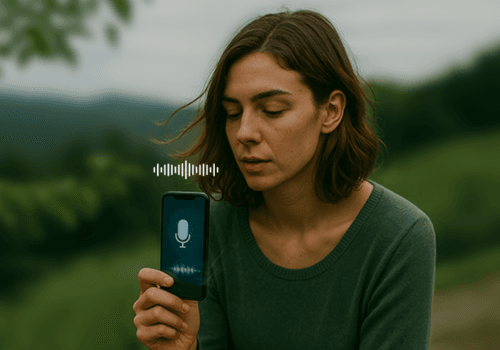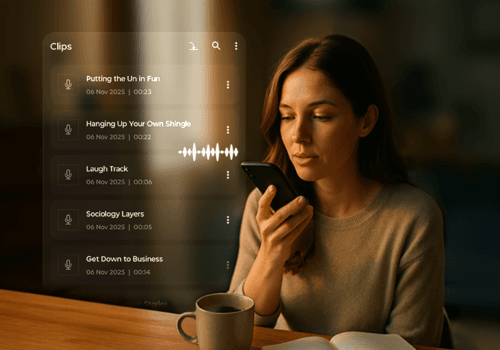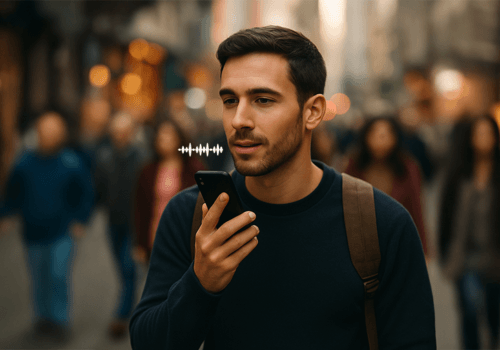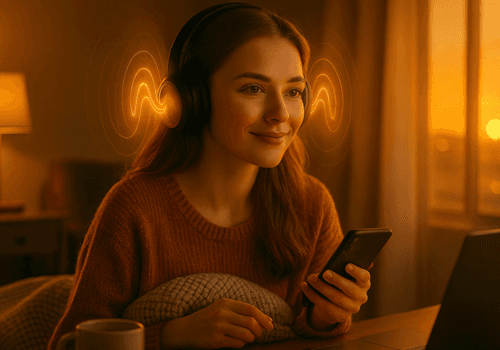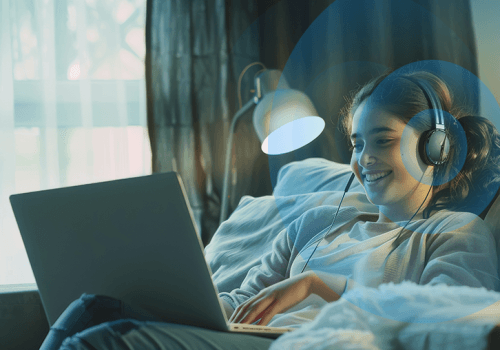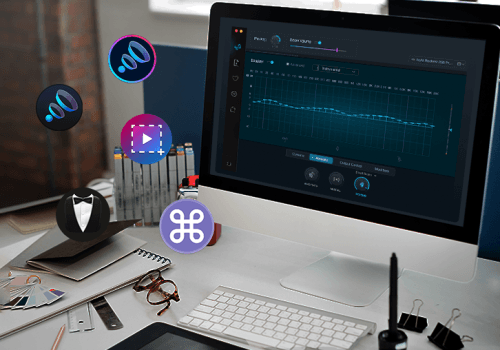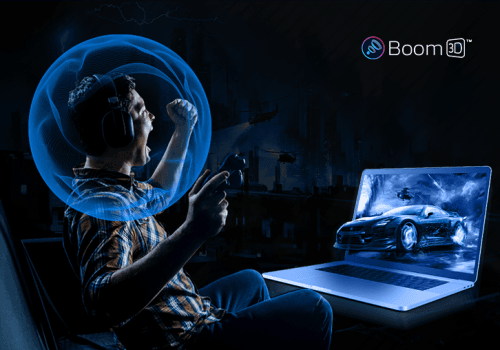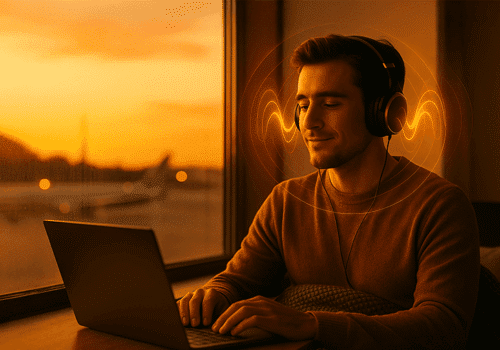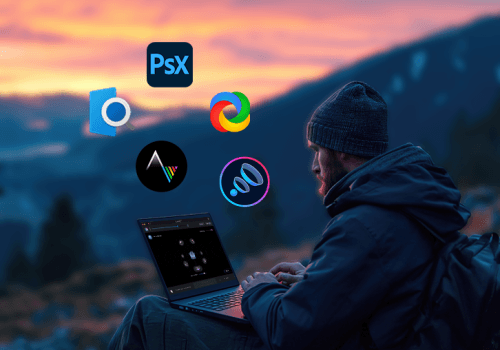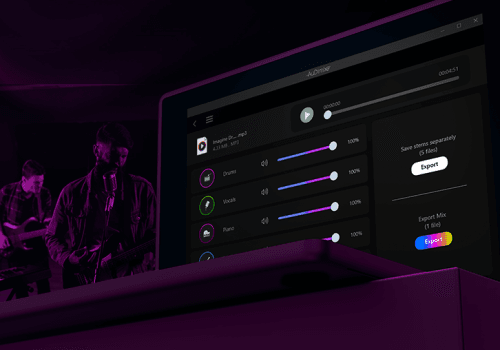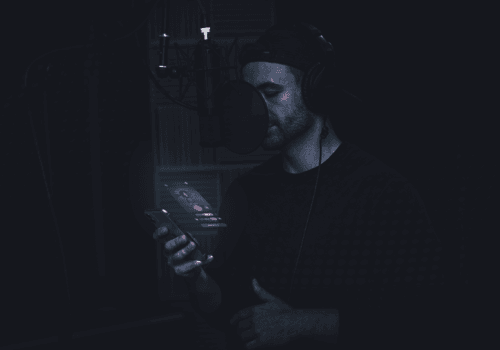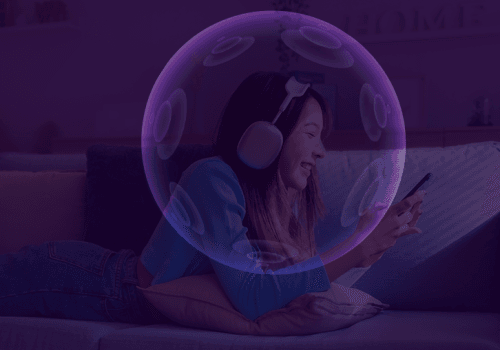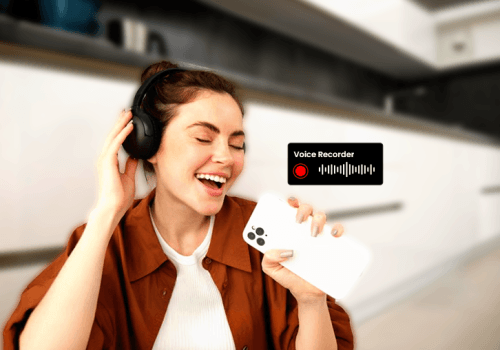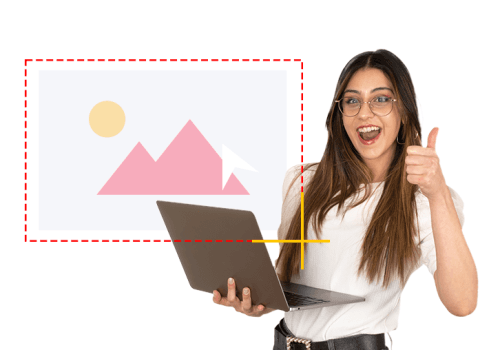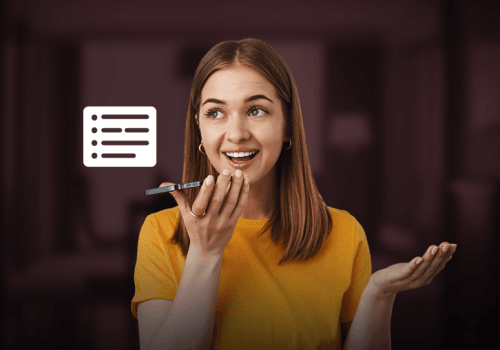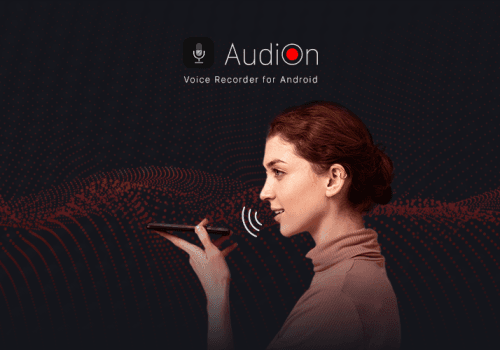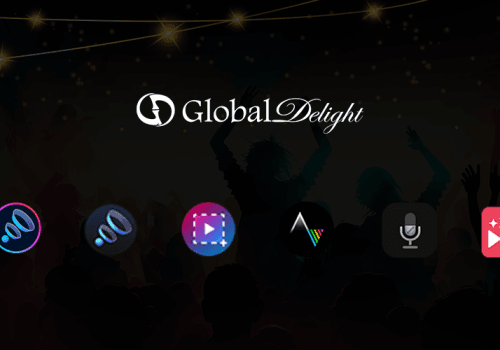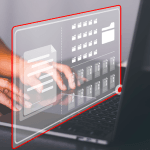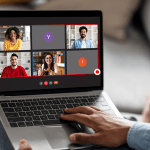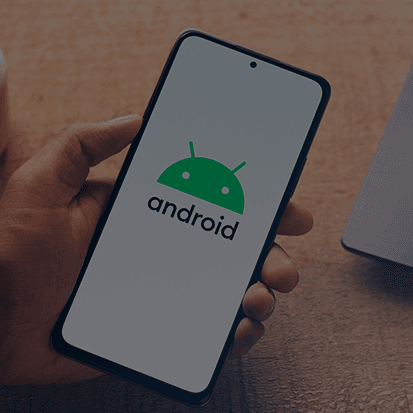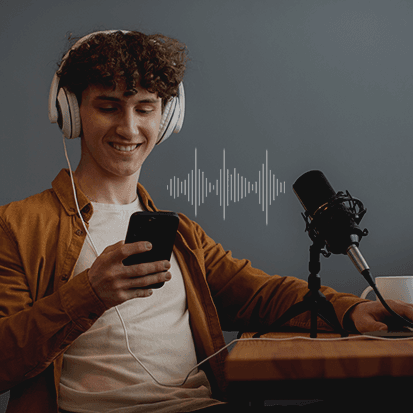Early morning meetings, long-lasting school/college lectures, presentations, content creation, gaming or watching movies. Does your day look like any of these? Well, then you’re probably using screen recorder apps. If not, you definitely need one. These apps can boost productivity and help you complete your tasks faster.
Such apps offer various tools to enhance your creativity and to present your work more professionally. In this blog, we will discuss text and spotlight tools. These two tools are unique in their own ways and help your content to be clearer and presentable. Below are all the deets about these two tools.
What is a text tool?
At times, your screen captures without additional context may not be very informative. The main motive is to make your audience understand what a particular capture is. It could be showcasing benefits, ways to use something, solving or troubleshooting problems, or any other use case, you would need to add text to the capture or screen recording to educate your audience.
Capto for Mac provides a text tool where you can make your captures informative by adding annotations and texts. Additionally, you can adjust the size of the text. Add a title and heading to help communicate the intent or purpose of the capture to your audience with Capto’s text tool.
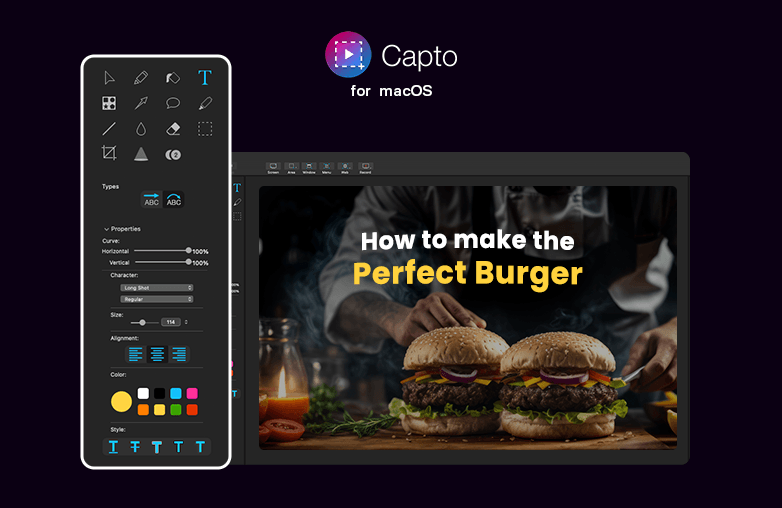
Benefits of using text tool
If you are a content creator, corporate professional, student, professor, or businessperson; there are several benefits to using a text tool. Here are some of them.
Giving context
You can add content to screenshots and recordings with the text tool. You can explain to your audience what the screenshot is about and what is happening on your screen. This is useful when you are preparing a presentation or explaining a concept without using your voice.
Providing clarity
Adding text can highlight instructions, points, and certain processes. This will help your audience to easily understand what you are trying to express. Moreover, it will add clarity to your captures and recordings.
Customization
Text tools provide color and font options which are extremely useful when creating presentations to match your brand theme. If you are a professor, you can add color, and experiment with different text sizes to create visually appealing content for your students.
Easier to follow
Imagine a screen capture without any context. Will you be able to understand the concept or what the person is trying to explain? When text is added, it is easier to understand or follow step-by-step instructions explained through text. Text tools will help simplify everything.
What is a Spotlight tool?
The spotlight tool in a screen recorder app lets you emphasize a particular area of your capture. The focus is only on the main element, you can blur the other areas of your capture. Moreover, you can adjust the intensity of the blur with software such as Capto.
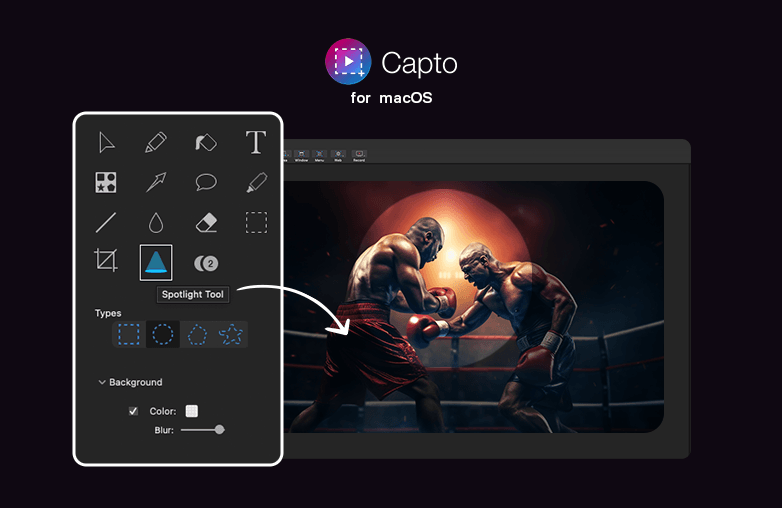
Capto screen recorder: Benefits of spotlight tool
Focus is the key purpose of using a spotlight tool. Let us run you through some of its benefits.
Avoid distractions
If you want to focus your viewer’s attention on one particular part of the screen, the spotlight is the best tool for you. Use the spotlight tool to avoid distractions and improve focus on the important content.
Better clarity
When you blur distractions and draw your viewers’ attention to one part of the screen, they will have better clarity on what to focus on and what is more important.
Adding professional touch
Using a spotlight tool can make your presentations and screen recordings look more professional. It can also lead to an improved understanding of processes, features, and key elements.
FAQs
Why should I use the spotlight tool on my screen recordings?
Using the spotlight tool will draw viewers’ attention to specific parts of your recordings. Some software like Capto will provide the option to select shapes such as rectangles, ellipses, and others to mark the spotlight area.
What is the use of the text tool?
The text tool will help your viewers get relevant information about the capture and screen recordings. It can be used to add annotations, captions, titles, headings, highlight focus points, and more.