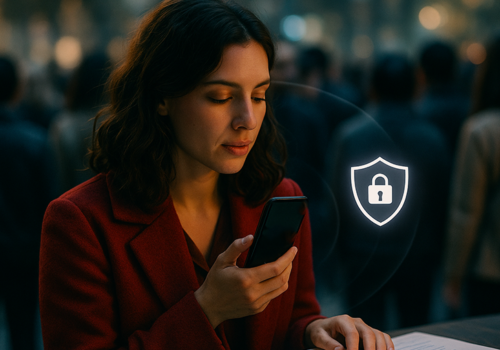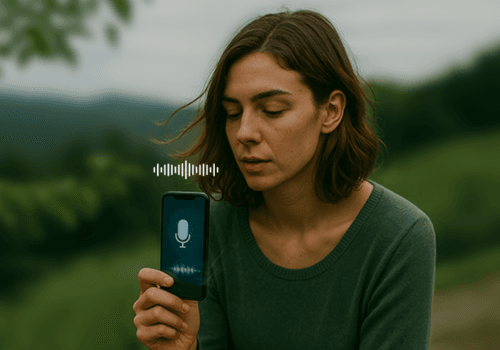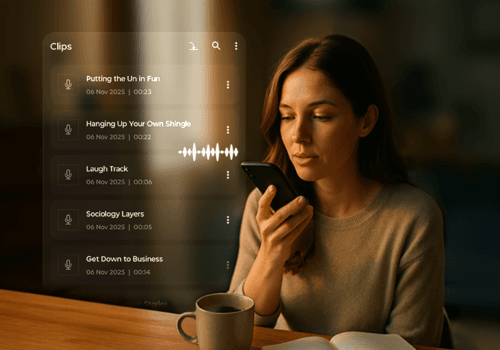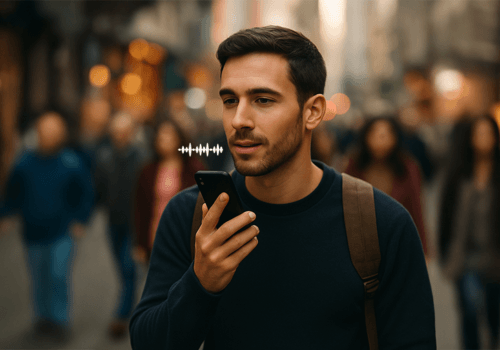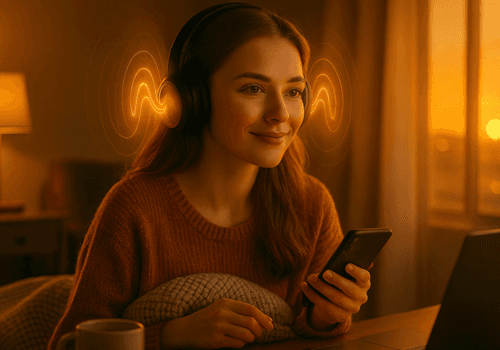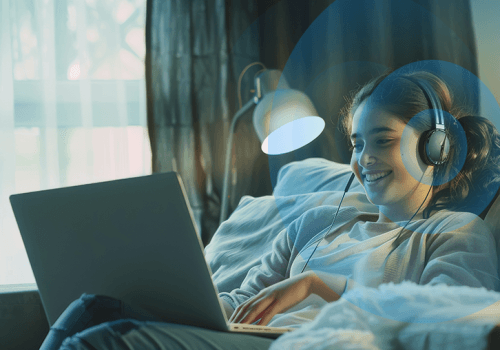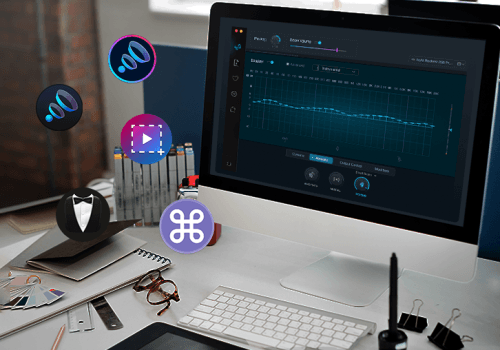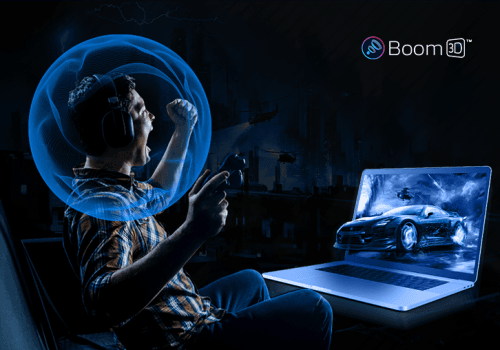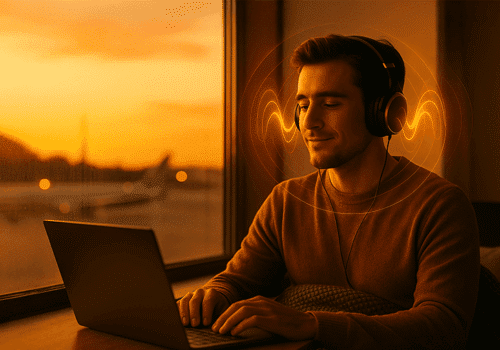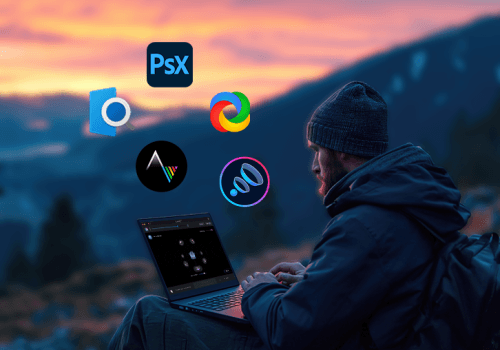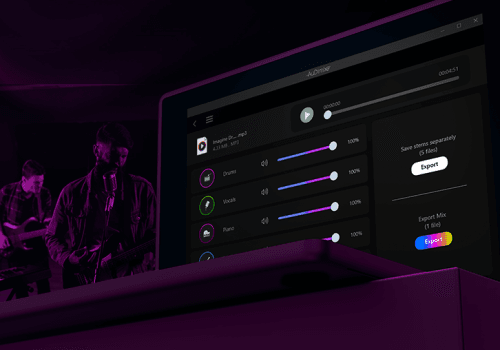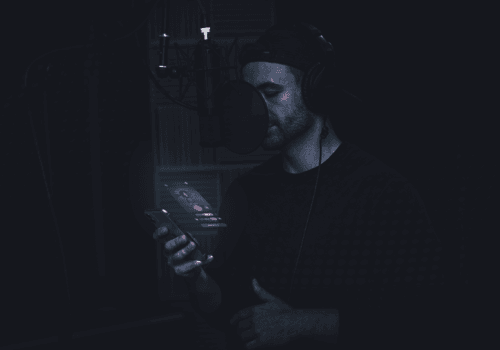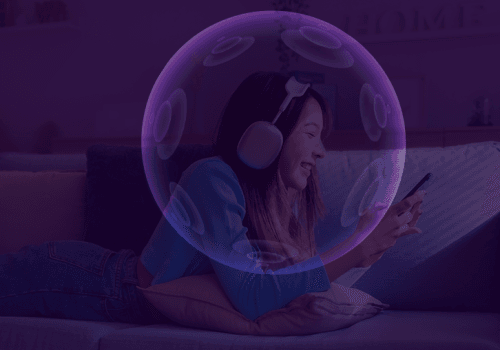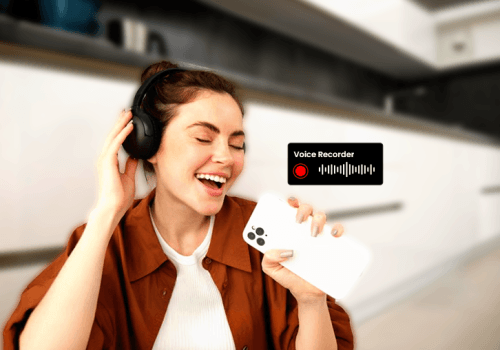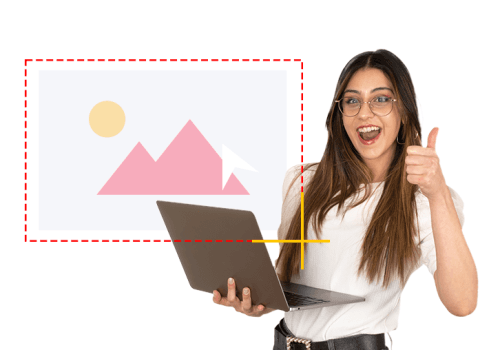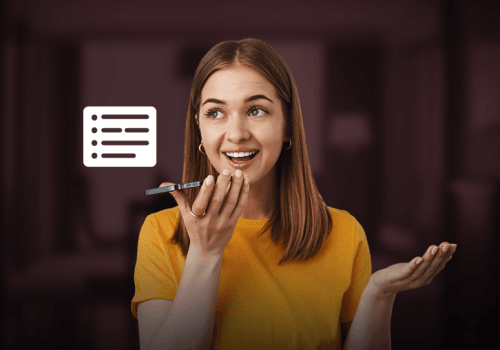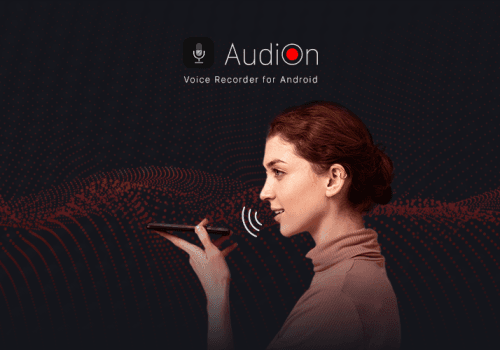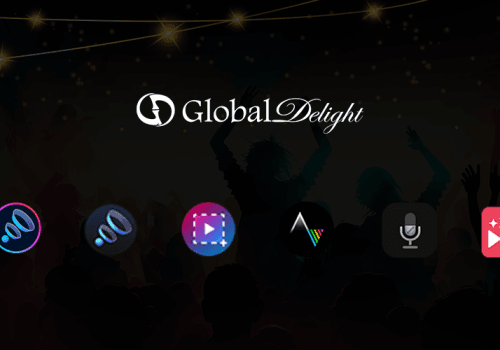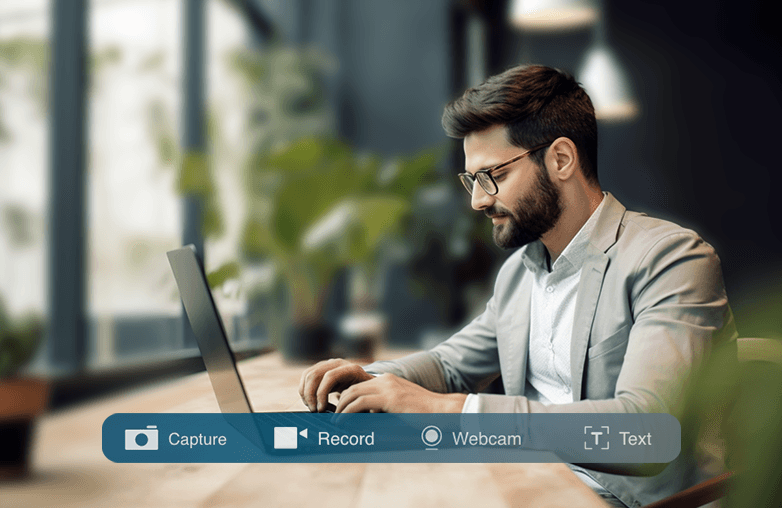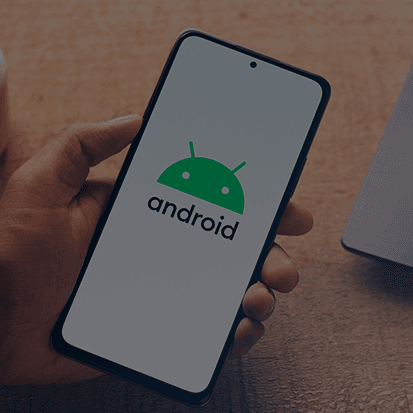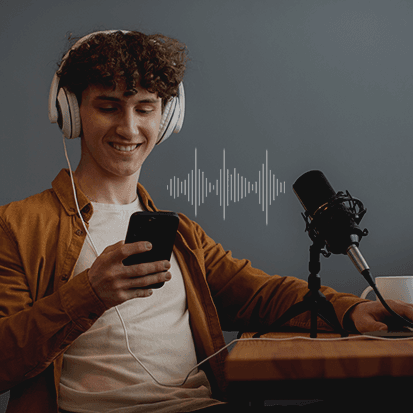Stunning Tutorials: Tutorial videos could have various purposes, but the primary motive is to make your communication clear and informative. These videos could contain step-by-step instructions, lectures, explanations, trouble-shooting issues, or others.
While creating travel vlogs, cooking videos, or short clips may be interesting, when it comes to tutorial videos, one needs to keep many other things in mind. They need to be engaging, specific, and as easy to understand as possible. Well, if you have Capto, you can easily grab your audience’s interest, and make your content easily understandable with minimal effort. Capto, the best screen capture, recorder, and editor app is the ultimate content creation software for your Windows PC. In this blog, we will explain how to create tutorials with Capto. Let’s get started!
Screen Recording Options: Capto Tutorial Software
Capto is one of the best tutorial creation tools for Windows. It offers a flexible option to record your screen. Capto offers three recording options: Full Screen, Area, and Window.
Full-screen recordings are best for comprehensive tutorial videos, where you can show your entire screen. Area recording will enable you to record a particular part of your screen where a closer look may be needed. This feature is useful to eliminate distractions and focus on a particular segment. While Window recording allows recording a particular Window of your choice. You can concentrate on one Window and ignore the rest of the screen to focus on one particular thing. You can use any of these three recording modes to improve focus, and clarity and to make your recordings more professional. Moreover, Capto supports 4K screeen recording at 30 and 60 fps. Capto is also one of the top-rated screen recording apps for Mac.
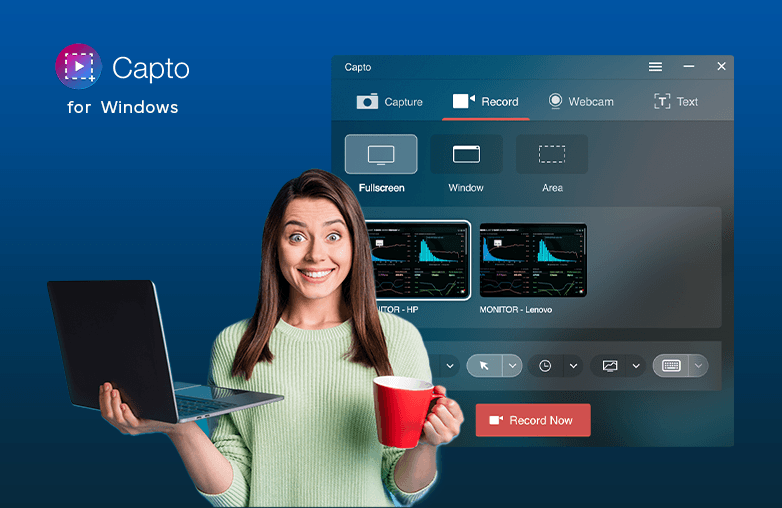
Image-to-Text: Creating Engaging Tutorials with Capto
Want to eliminate the manual work of copy and paste, or typing content for your screen recordings? Well, you can try the Image-to-Text feature of Capto that grabs text from images and videos. This is a helpful feature for those who want to quickly collect information and use it in their tutorials.
Isn’t this easy? Manual typing work is eliminated, the image-to-text technology will extract text from anywhere and you can edit it in seconds. Improve efficiency with the Image-to-Text feature of Capto.
Webcam Recording: Creating instructional videos
Want to record yourself to add a personal touch to your tutorials? Capto has a feature called Webcam Recording where you can record yourself to make your tutorials interactive.
Your expression is visible, making it easier to connect with your audience. Webcam Recording is an important feature when recording tutorial videos.
Tools and Editing Options: Video Tutorial Editing with Capto
Your screen recorder is incomplete without powerful tools and editing options. Capto has the best tools to make your recordings stand out. You can annotate your recordings and make them clear to understand with tools like text, arrows, markers, and shapes. You can easily trim videos, and insert text into shapes, and the intuitive timeline makes it easy for placement and movement of annotations.
With tools and editing options, you can add a professional touch and make your recordings more interactive. Experiment with Capto’s powerful tools and make your recordings interesting.
Export Options: High-quality Export Options
Capto offers high-quality export options like AVI, MP4, and WMV. Recording in high-quality formats will ensure your videos are crisp and not pixelated or blurred.
To make your videos look professional and add credibility you must record in high-quality formats.

FAQs
How to create tutorials with Capto?
You can create tutorials with features like screen recording modes, Image-to-Text, Webcam Recording, Tools and Editing Options.
Where Can I download Capto?
You can download Capto for Windows from the Microsoft Store. Also, Capto is available for macOS with a few varying features.
What operating systems is Capto compatible with?
Capto for Windows is compatible with Windows 10 and 11 64-bit.