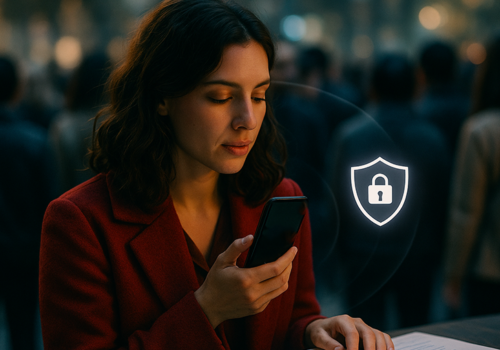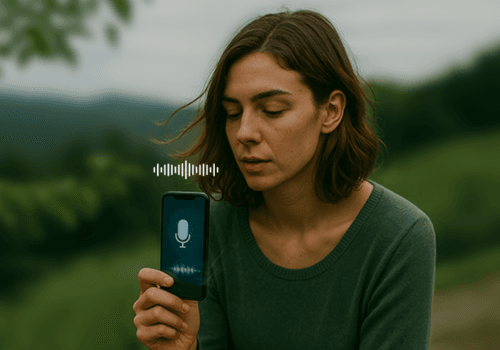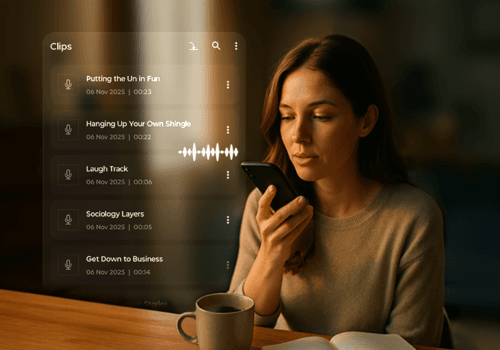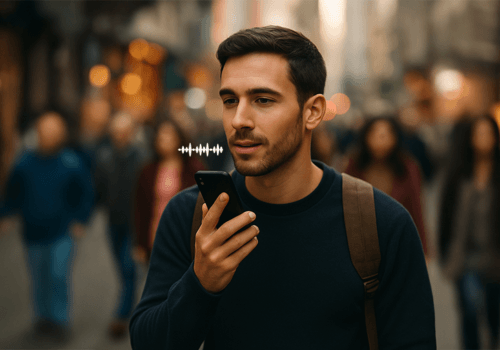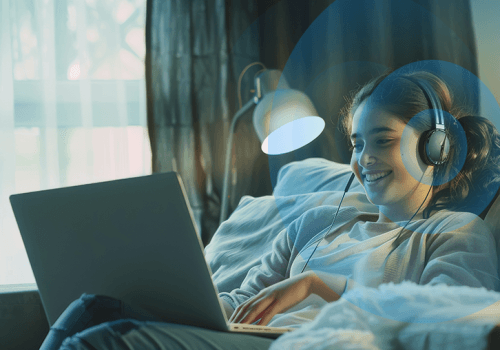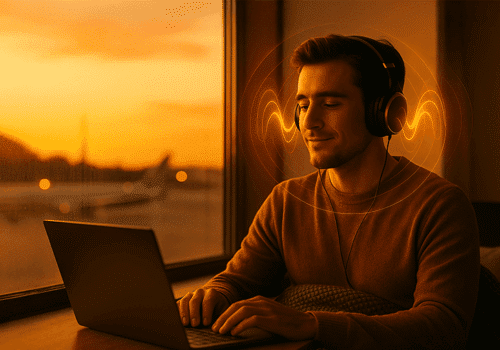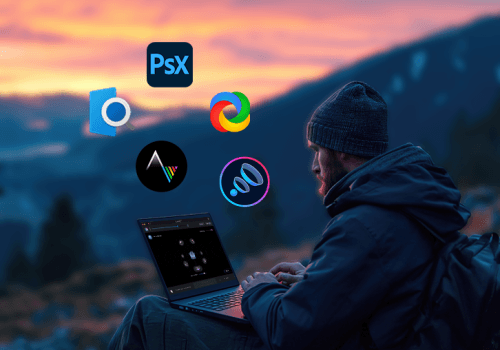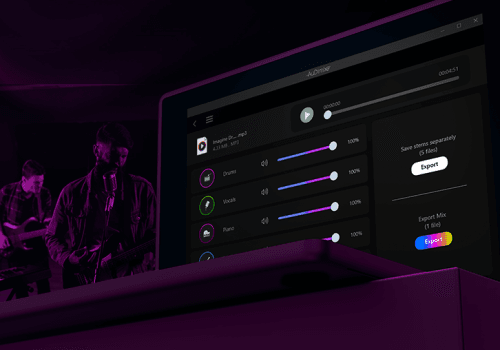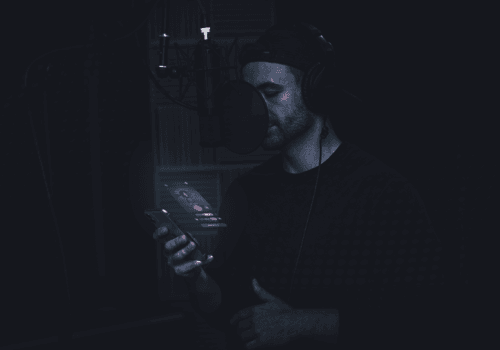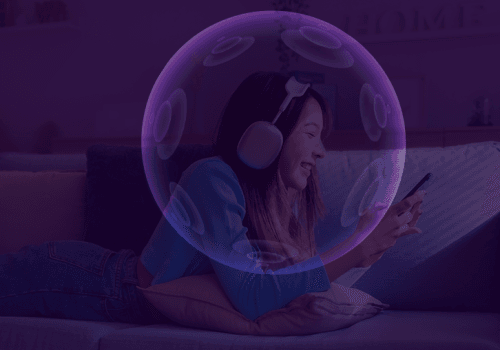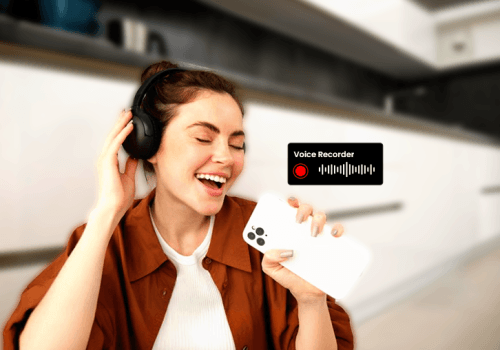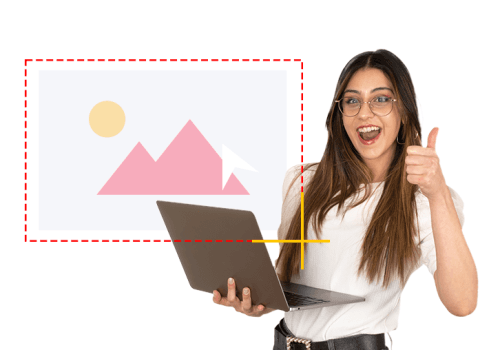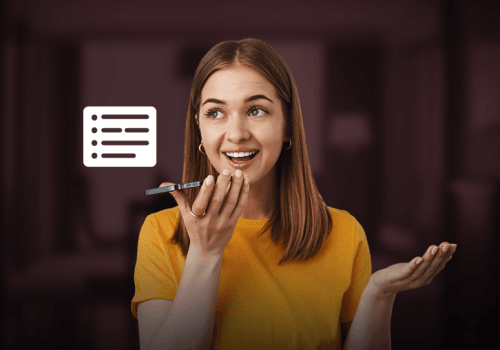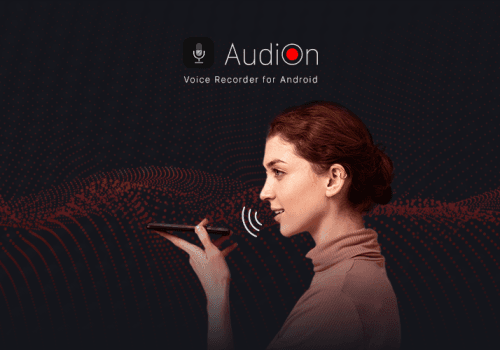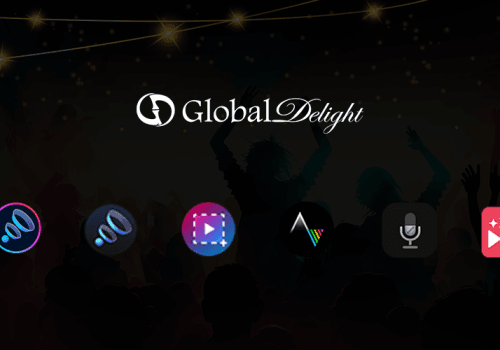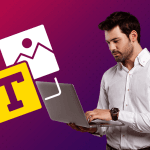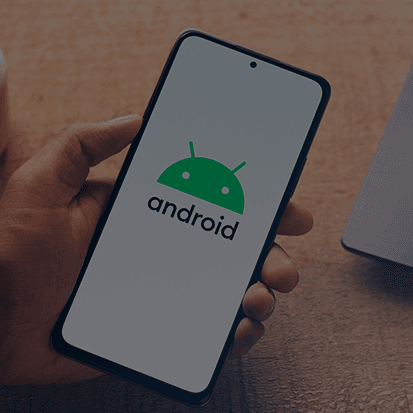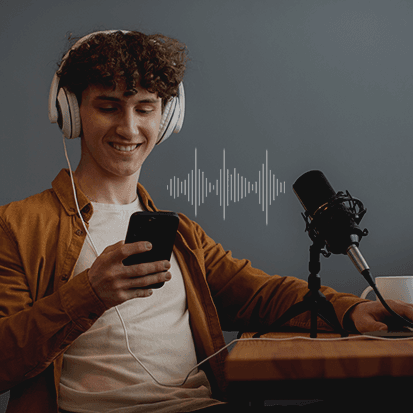We often spend on software, headphones, powerful speakers, etc, constantly searching for the perfect sound output. Why spend massive amounts of money when you can optimize your headphones without spending much? Boom 3D has introduced automatic Headphone EQ to Windows. This revolutionary feature is perfect for movie buffs, audiophiles, and music enthusiasts.
Auto EQ will give you the most natural and accurate sound on your headphones. Even if you’re using cheap headphones, this feature still delivers impressive results similar to those of expensive pairs. Read on to learn more about this feature and its importance. Here we go!
A complete guide to using the Headphone EQ(Auto EQ) feature on Boom 3D
This feature corrects frequency imbalances and delivers natural and accurate sound on headphones. Every model of headphones has a unique character, which is why the listening experience varies from one model or brand to another. When you turn this feature on, it eliminates the imbalances that could be caused by the construction, shape, and material of the hardware.
Auto EQ is a great feature to get the best/most balanced sound output on headphones without manually fine-tuning EQ. However, to enjoy customized sound, you can use the advanced 31-band equalizer in Boom 3D.
Here is the step-by-step guide to turning Headphone EQ (Auto EQ) ON in the Boom 3D app.
Click ‘Headphone EQ’ in the Boom 3D app. (The outer blue color denotes that the feature is on)
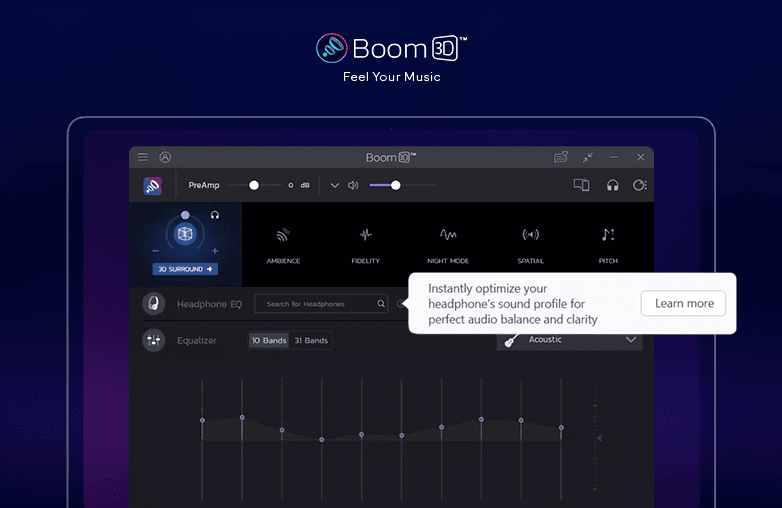
Now go to the search bar and search for your headphone model. The feature supports over 5000 headphone models.

You can optimize your headphones using Headphone EQ. Achieving the best equalizer setting for gaming, movies, or music can be a daunting task. Headphone EQ will automatically adjust the imbalances in the sound profile and ensure you get the best possible output for your headphones.
Why is Headphone EQ (Auto EQ) Important?
To experience more accurate and natural sound on headphones, you should turn the Auto EQ feature on. It automatically adjusts the headphone’s sound profile without having to manually fine-tune EQ.
Low-quality and cheap headphones often fail to deliver the perfect output due to several factors. However, with the Headphone EQ feature, even basic headphones can provide an exceptional listening experience. Below are the reasons to use this feature:
Enjoy premium audio with Enhanced Clarity
The Auto EQ feature will add details to the audio that are usually lost on headphones due to their construction, material, etc. You can enjoy clear, well-balanced sound, maintaining the fidelity and integrity of sound.
Best for all types of Headphones: Customize Sound settings
You may have a pair of budget or high-end headphones, but with Headphone EQ, even your budget headphones will offer sound output similar to well balanced high-end headphones.
This feature will correct frequency imbalances, which are common in budget headphones. When you download Boom 3D on Windows or Mac, you can use ANY headphones, and your listening experience will be exceptional.
Natural and accurate sound: Headphone audio customization
Want to experience sound thats as close to the original recording as possible? All you need to do is download the Boom 3D app and turn Headphone EQ on.
It automatically optimizes the sound profile and corrects imperfections in the audio output caused by materials and/or construction of headphones.
FAQs
Which headphones are compatible with the Headphone EQ feature?
Boom 3D’s Headphone EQ supports over 5000 models of headphones.
Why should I turn the Headphone EQ feature on?
You should try this feature to experience the best sound on your headphones. You will get to experience more natural and accurate sound.
Does Headphone EQ only change the music listening experience?
This feature works for all media content like games, movies, music, and more
What’s the difference between Manual EQ and Auto EQ?
Manual EQ allows you to adjust frequency levels based on your choice, while Auto (Headphone) EQ automatically adjusts frequency levels and corrects imbalances in sound output on headphones.