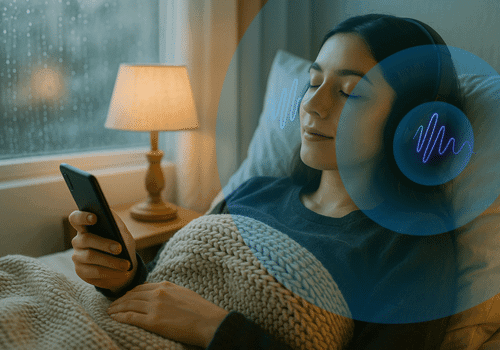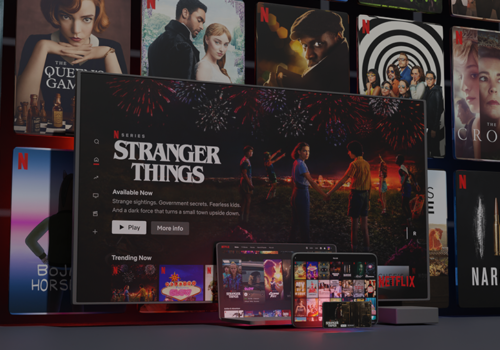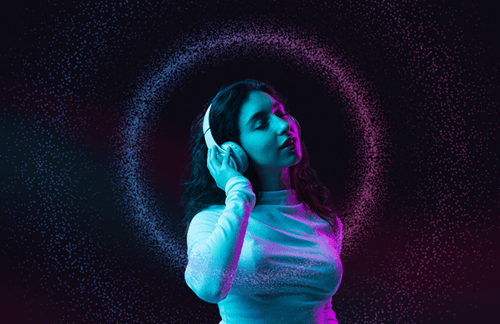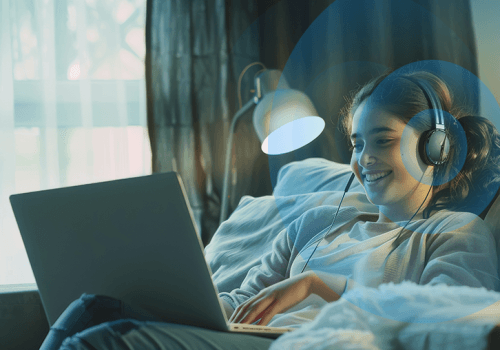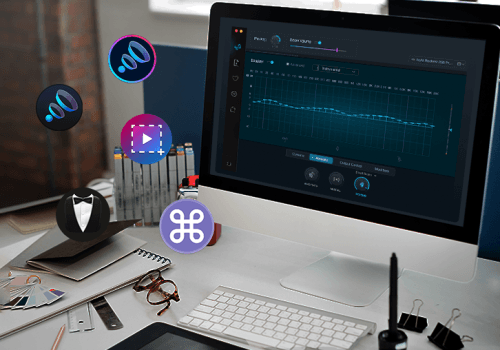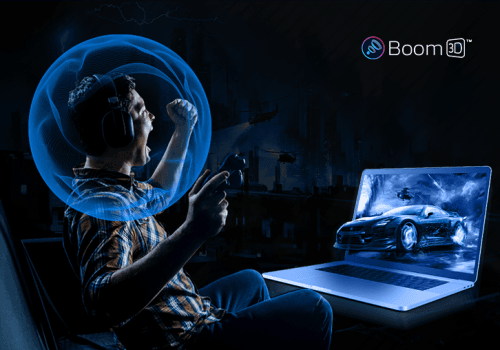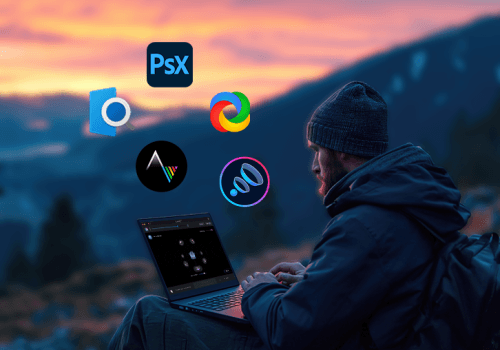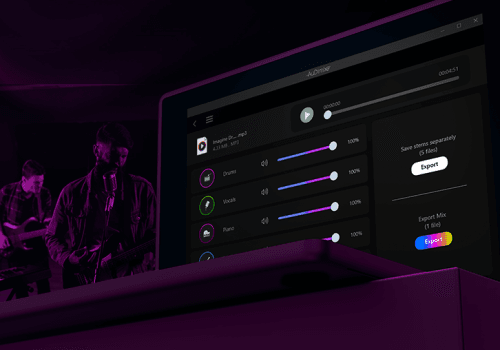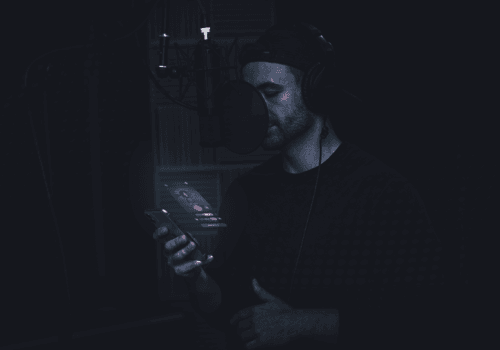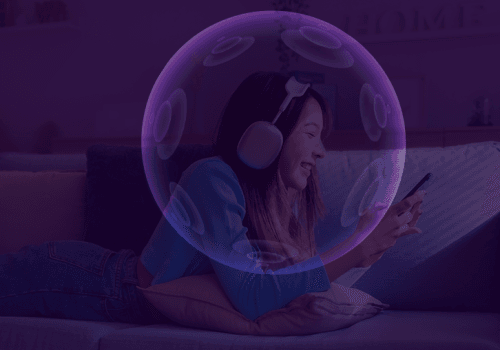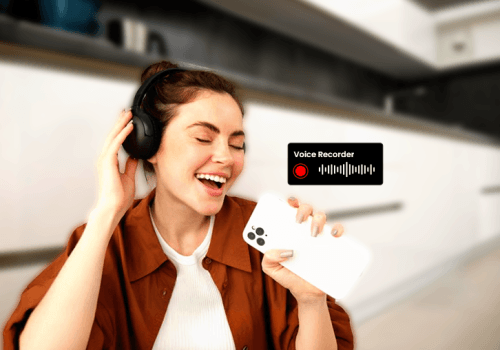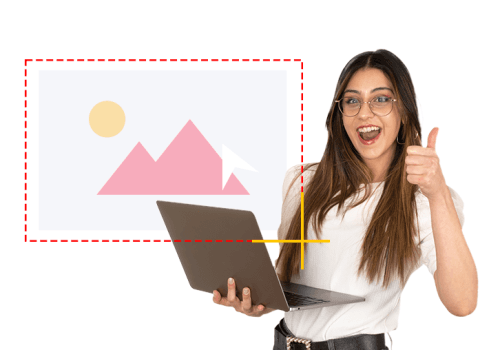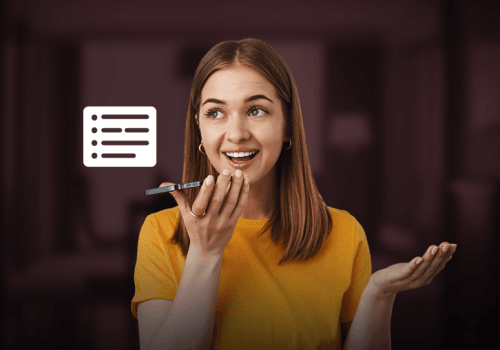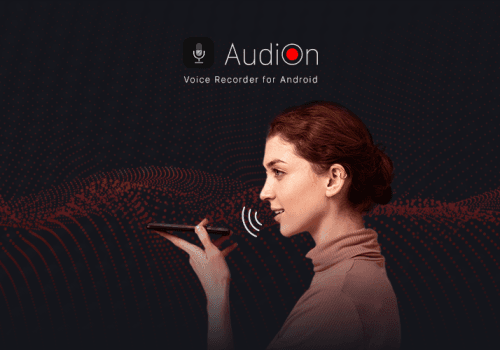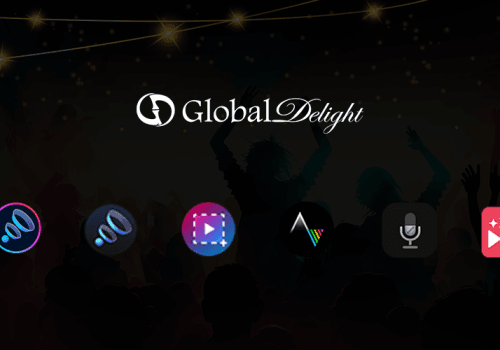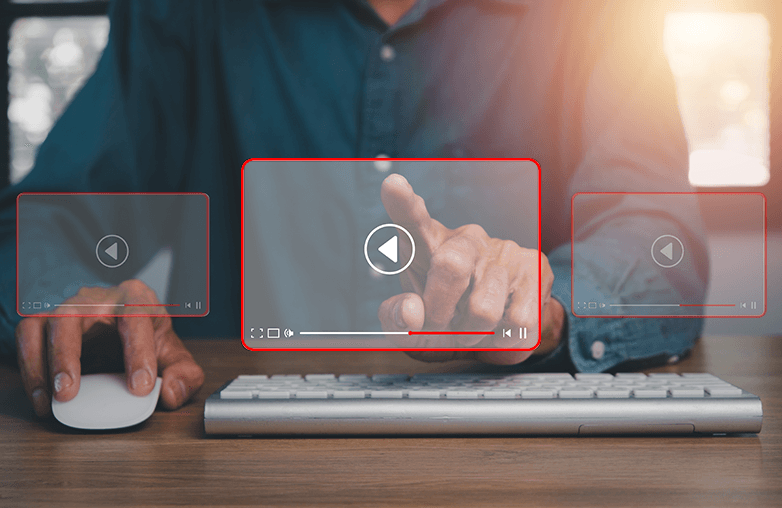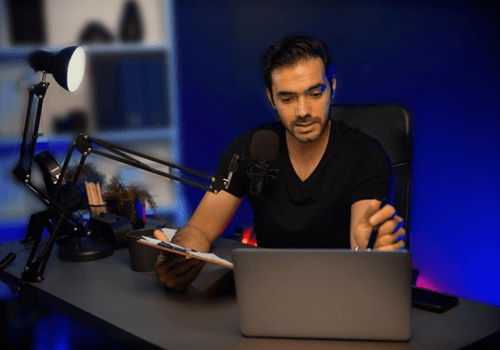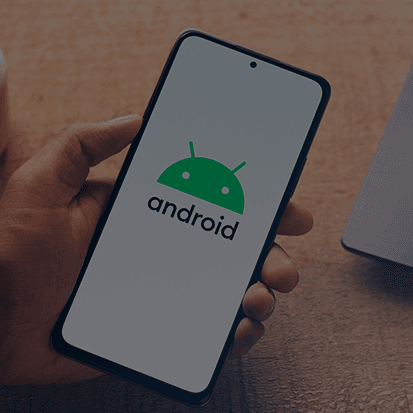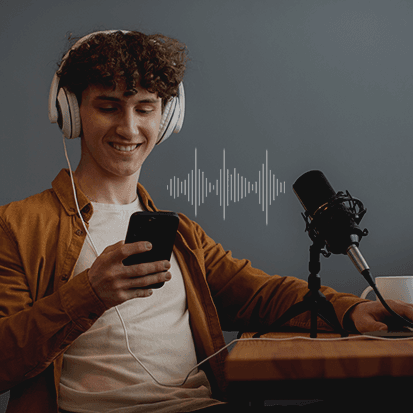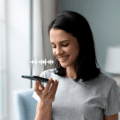You can find several recording apps in the App Store, however, not every app has advanced editing tools. Mac users can also benefit from the built-in screen recording tool, but more advanced software is recommended to get a professional touch on the screen recordings.
These apps will help you capture screenshots and recordings that you can later edit and give a polished touch. We will introduce you to the best screen recording apps for Mac with editing features. From beginners to professionals, these apps are for everyone. Are you ready to get introduced to the best? Here we go!
Capto: Screen Capture and Recorder
Powerful features with a user-friendly experience are what Capto is about. It’s more than just an ordinary screen capture and recording app. You can find several built-in editing tools that will help make your captures stand out.
You can record in 4K and capture either the entire screen or a selected region. Moreover, Capto is currently available at a discounted price on its website. You can find editing features like image editing, video editing, crop tool, eraser tool, blur tool, highlighter tool, creating callouts, arrows, shapes tool, menu capture, web capture, etc. You can also easily share your captures and recordings on other platforms such as YouTube, Dropbox, etc.
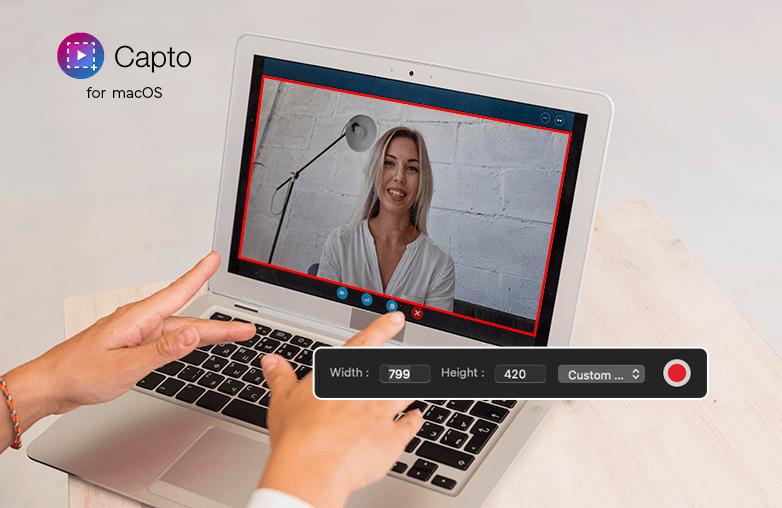
CleanShot X is known for its high-quality recordings and screenshots. You can expect everything to be simple yet powerful. CleanShot X is one of the top screen capture apps for Mac. In a few clicks, you can get the best screenshots and recordings exactly the way you want. You can capture system audio, turn on the webcam, and record your screen simultaneously.
You can hide notifications, highlight mouse clicks, optimize GIF files, trim, hide icons while taking a screenshot, annotate, use custom wallpaper, tag screenshots, upload and get a link, etc.
Camtasia: Screen recording tools for Mac
Camtasia is one of the best screen recording apps for Mac with editing features. It is widely used by gamers, professors, students, corporate professionals, and others to create the best recordings. Camtasia gives complete control over your recordings, you can add or delete audio, and add voiceovers. Moreover, there are also flexible screen recording options.
You can use the annotations tool to explain your concept better. Other features include trim, cut, merge, add transitions, adjust video speed, etc. Furthermore, you can export videos in high-quality formats to other social platforms.
Screen Studio: Professional Screen Recorder for Mac
Screen Studio is one of the popular choices for high-quality screen recordings. It can be a little pricey but it is worth the price. Screen Studio is ideal for professional use. It supports HD-quality recordings, ensuring clear footage.
It supports automatic zoom, adjusts the zoom for social media platforms, animates all zooms, etc. You can also change your cursor size, background, cut and speed up, shadow and inset. Screen Studio has all the tools and features necessary for professional use. Comparing pricing and features, Screen Studio is best for advanced recordings, but not an ideal app for beginners.
Loom: Easy-to-use Screen Recording Apps
Millions of people use Loom, and the credit goes to its simple interface and powerful features. This application for Mac is popular for quick recordings, Loom generates shareable links that will reduce the burden of uploading videos manually.
It fosters two-way communication, you can send emoji or comment on the video. You can adjust playback speed, add thumbnails, trim and stitch videos, add custom backgrounds, etc. It also lets you manage and organize recordings smoothly.
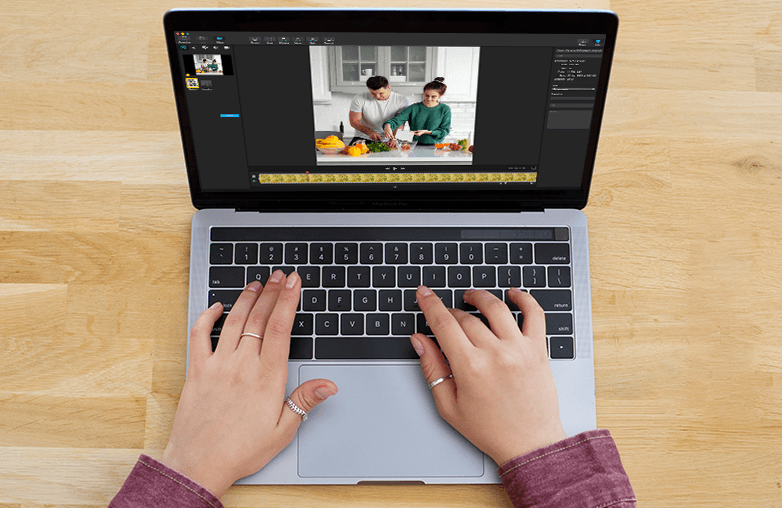
FAQs
Which screen recorder is best for beginners?
Capto, CleanShot X, Camtasia, and Loom are best for beginners.
Which apps offer professional-level screen capture/recording and editing features?
You can try Capto, CleanShot X, Camtasia, Screen Studio, and Loom for professional-level recordings.