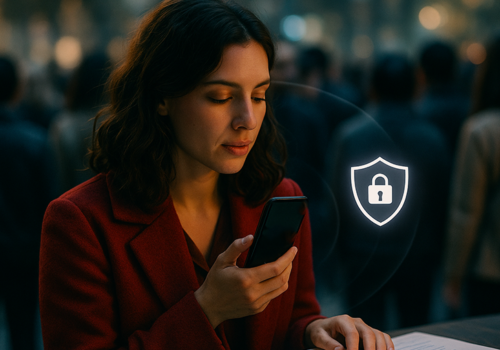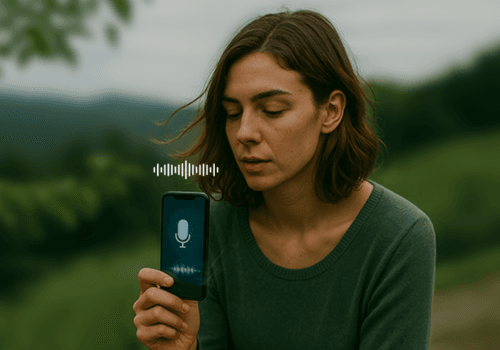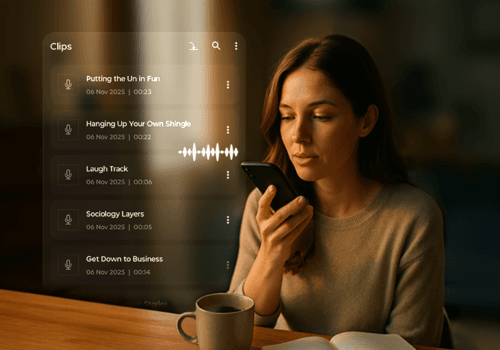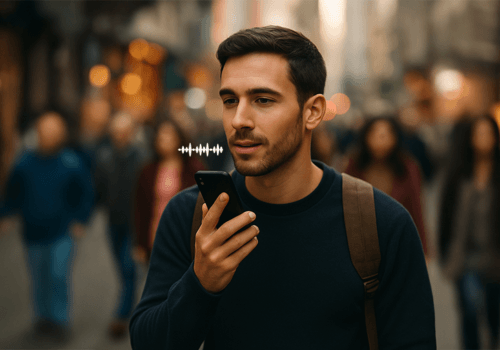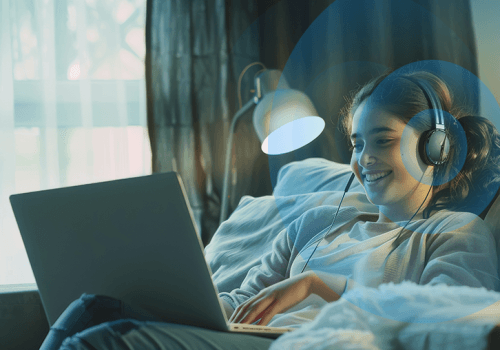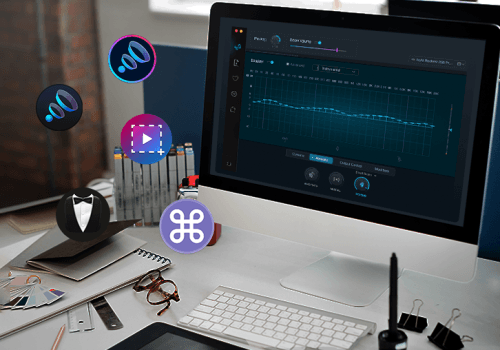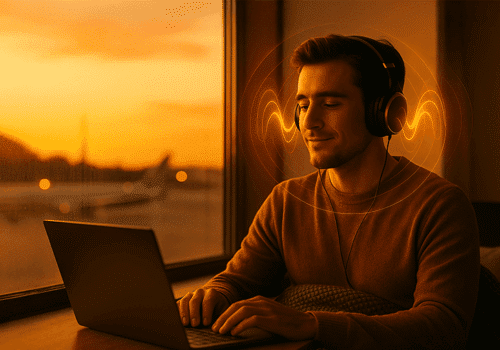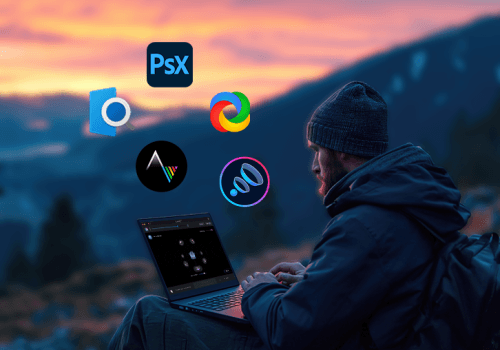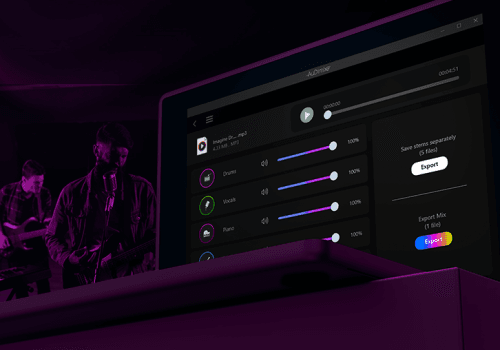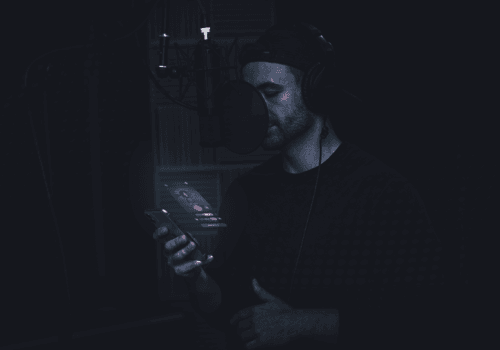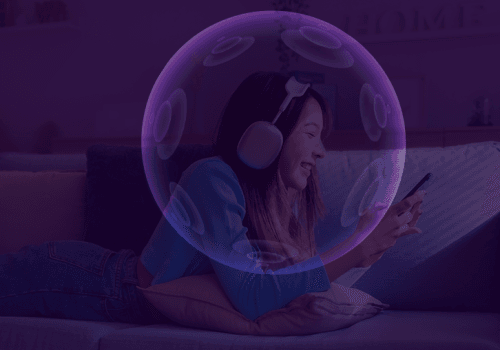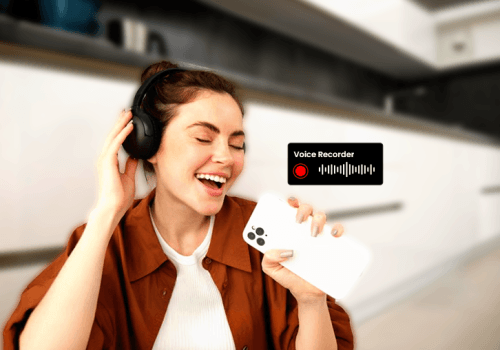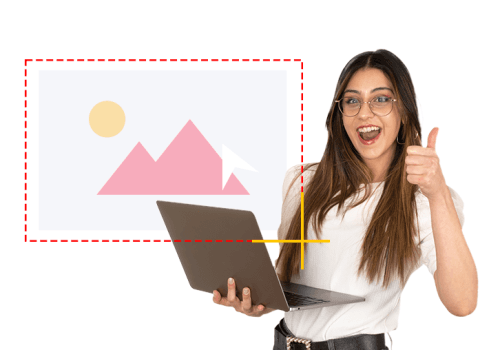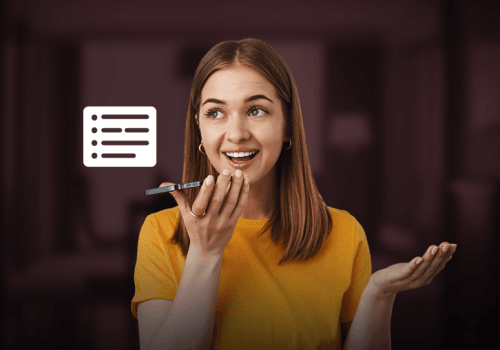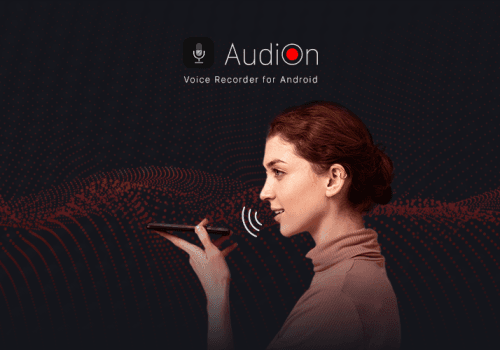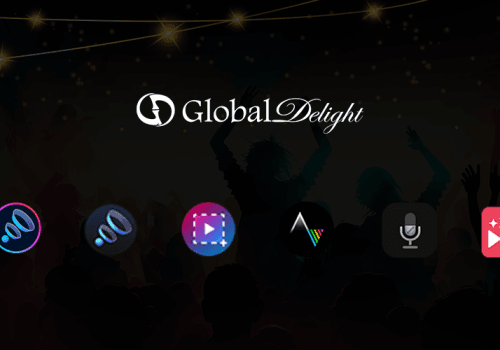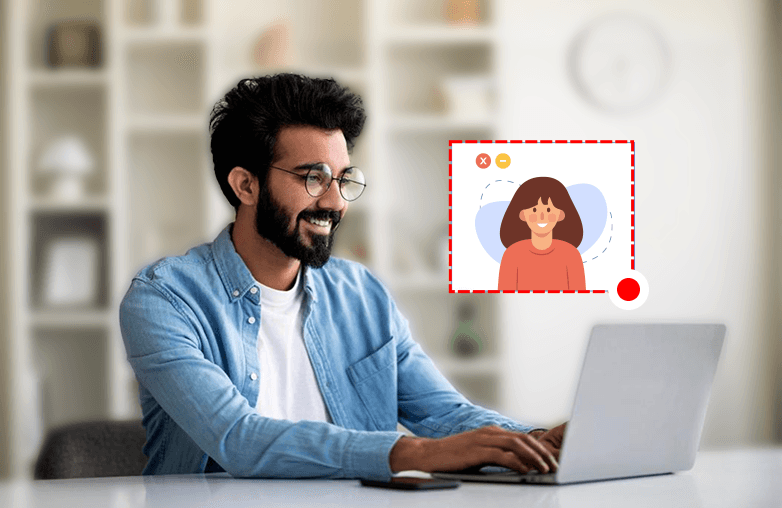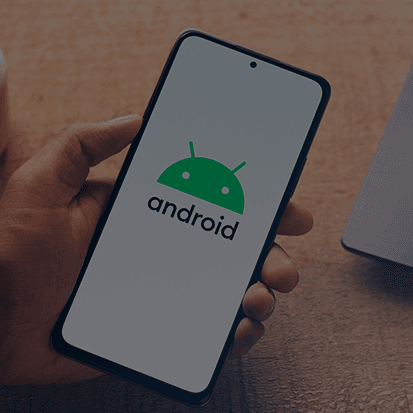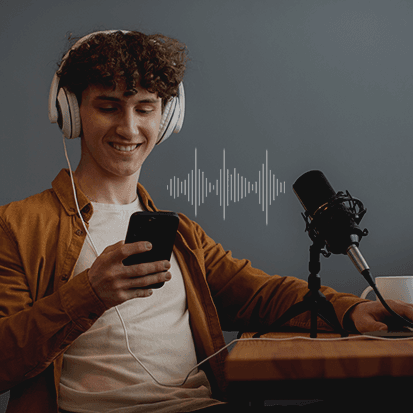Imagine having a screen recording tool that not only records and captures your screen, but also makes editing a breeze. Meet Capto, the powerful screen recorder for Windows that records, edits, and captures your screen effortlessly. This is an all-in-one app that offers a seamless experience for beginners and professionals alike.
Capto for Windows 11 and 10 is designed for educators, businesses, content creators, and others. It simplifies your workflow, saving time and boosting productivity. Additionally, it allows you to record in 4K at both 30 and 60 FPS. Let’s explore Capto’s features in detail. Here we go!
What is Capto?
Capto is a versatile screen recording app for Windows 11 and 10. It is designed so that both rookies as well as professionals can create tutorials, demonstrations, gameplay recordings, and more. Capto offers a comprehensive set of tools to record, capture, and edit with ease.
One of its best features is its ability to record in 4K, ensuring every detail is captured perfectly. It supports 30 and 60 FPS, allowing users to choose the frame rate depending on their requirements.
It offers a user-friendly interface, ensuring that even beginners can easily use its advanced features. For professionals, it has customizable settings, screen recording options, and other features to take your screen-recording game to the next level.
Below are all the deets about Capto’s other prominent features:
Screen Capture and Recording options
Capto offers three recording options: Full-Screen, Window, and Area recording. These options provide flexibility in recording your screen. For instance, if you are recording a tutorial video and you want to display your entire screen to explain the concept, a full-screen recording is beneficial.
Window recording is perfect when you just want to focus a viewer’s attention on one particular Window. This also prevents unnecessary distractions like notifications, and desktop icons and gives a professional touch.
Area recording helps you record or capture specific areas of your screen. This option is useful when you want to highlight a particular section of your screen like a chart, document, webpage, etc. Area recording is perfect for tutorials and demonstrations when you want to draw your viewer’s attention to a particular part of the screen without showcasing irrelevant information.
Each recording option has a special benefit depending on your requirements.
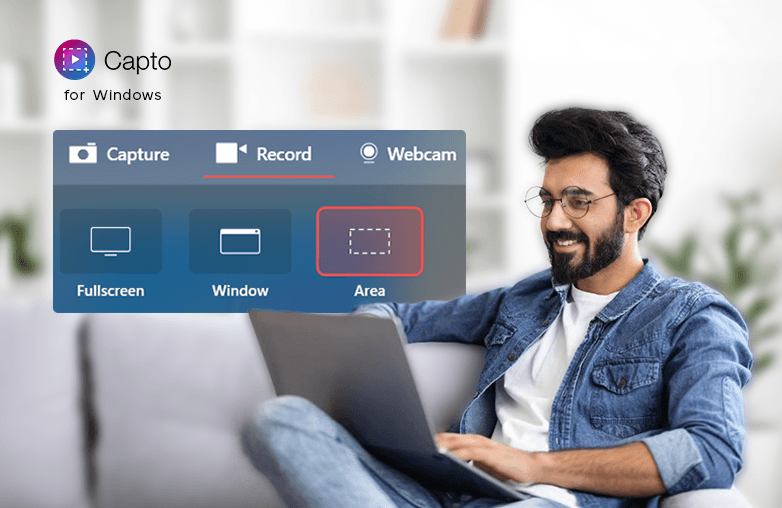
Image and Video Editing
To make your captures and recordings interesting, Capto offers different editing tools. You can edit your recordings with tools to trim, crop, and add text within shapes. It also provides annotation tools to add shapes, text, arrows, and markers.
These Image and Video Editing tools will add a professional touch and improve your content’s visual appeal.
Webcam Capture and Recording
Want to add a personalized touch to your recordings? Use Webcam Recording where you can record yourself and connect with your audience better. Since only the webcam feed is recorded there are no other distractions from the screen. Your viewers can focus on your message, and gestures make conveying your message and ideas easy.
If you are creating blogs, tutorials, online courses, and virtual meetings this feature will help you create high-quality content where your presence is important rather than on-screen activity. This is one of the important features of Capto where personal communication with your audience is given importance. Make the most of this feature to engage with your audience.
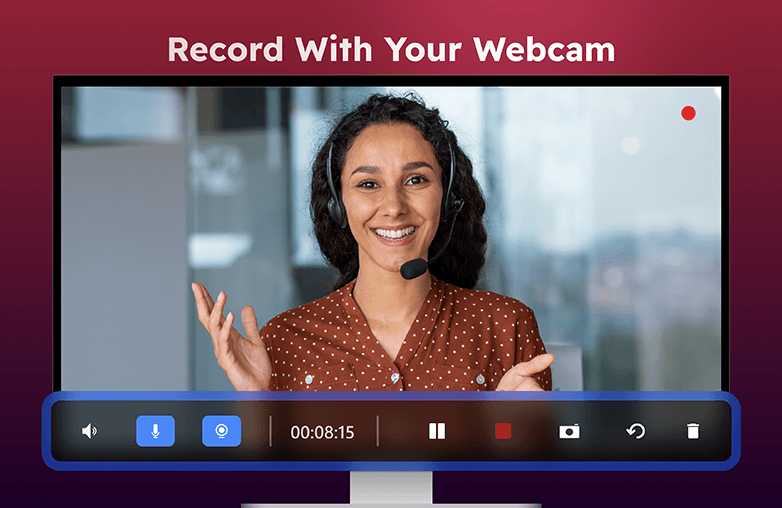
Image-to-Text
You can extract text from images and other online content using Capto’s Image-to-Text feature. It uses OCR (Optical Character Recognition) technology to extract text from videos, screenshots, or any media.
This feature will save you valuable time and improve your productivity by reducing manual typing effort. You simply have to copy text from an image or video and paste it wherever you like. It is useful in note-taking and minimizes errors. There are chances of mistakes when you type manually, but when you use the Image-to-Text feature, you can avoid typing mistakes. Download Capto, screen recorder for Windows to use the Image-to-Text feature.
Select Monitor
You can choose which screen to record when working on multiple monitors. Capto allows you to pick one from up to 5 monitors. This feature is useful for content creators and professionals working across several displays.
You can focus on recording a particular display without capturing unnecessary screens. To keep your recordings organized and focused, use the ‘Select Monitor’ feature.
Mouse Highlighting Clicks
Want to add clarity and make your recordings more engaging? Turn on ‘Mouse Highlighting clicks’. It will emphasize your mouse clicks, making it easier for your audience to follow your screen activities.
This feature is useful when you are explaining complex processes or operating software, it acts as visual guidance and will make your content engaging and user-friendly.
Export Video and Images in High-Quality Formats
To prevent blur and pixelated images and videos, you must export your creation in high-quality formats. It also preserves detail making sure the quality is intact.
Capto supports high-quality formats like PNG, JPEG, TIFF, and BMP to export images and WMV, MP4, and AVI formats for videos.
This is just the tip of the iceberg, Capto has a host of features that will compel you to use this application often. You can also avail a 7-day all-access free trial before making a purchase decision.
Availability and Compatibility
You can download Capto for Windows 11 and 10 from the Microsoft Store. Moreover, Capto is also available to download for macOS on the Global Delight Web Store or on the Mac App Store.