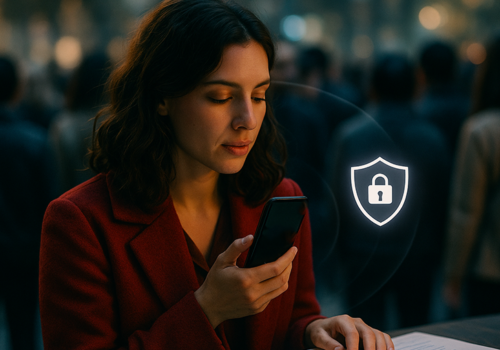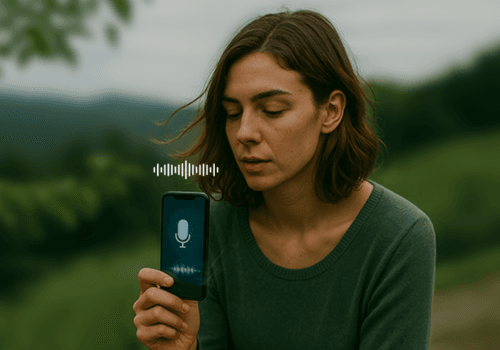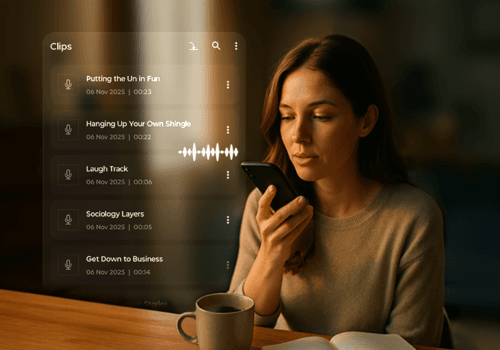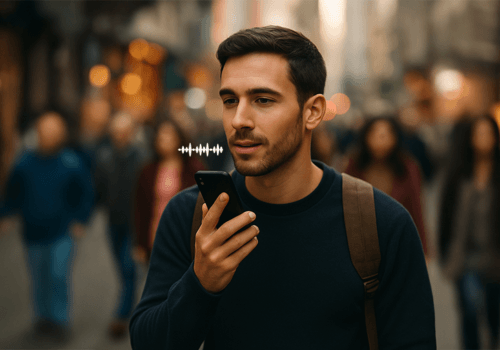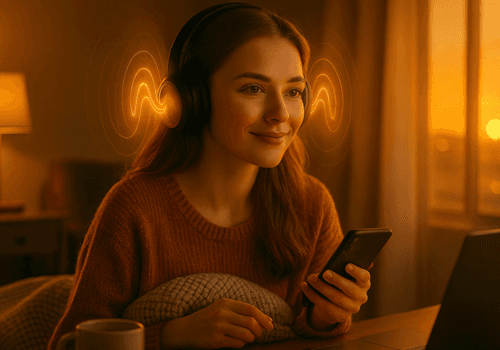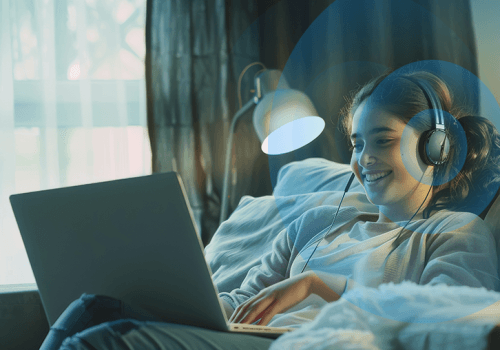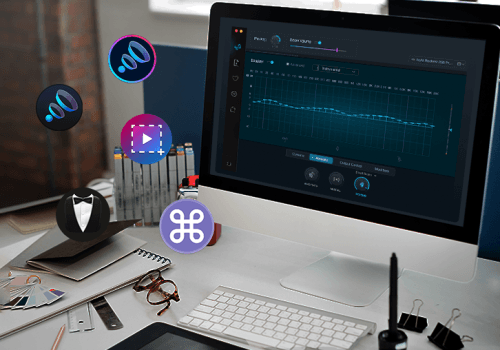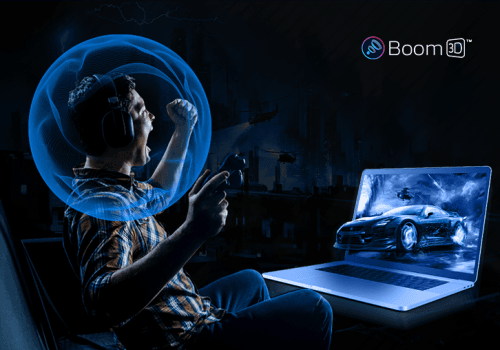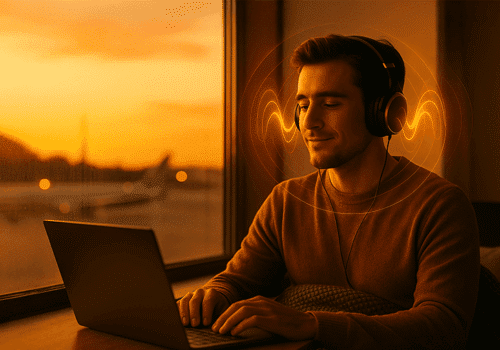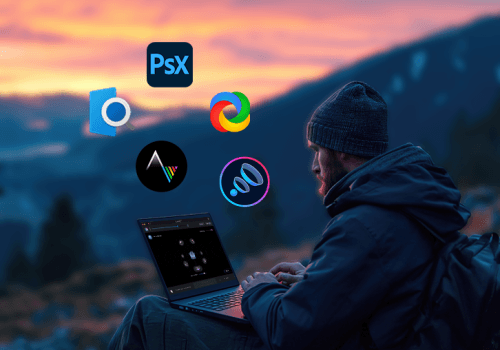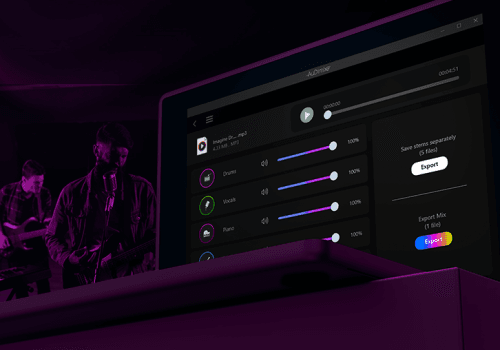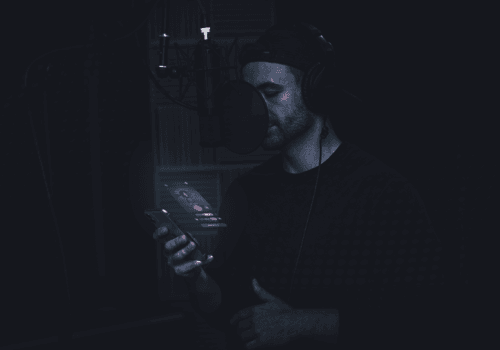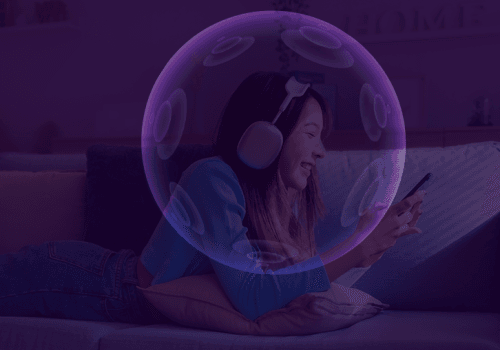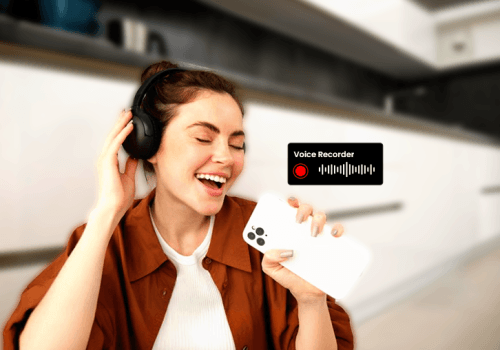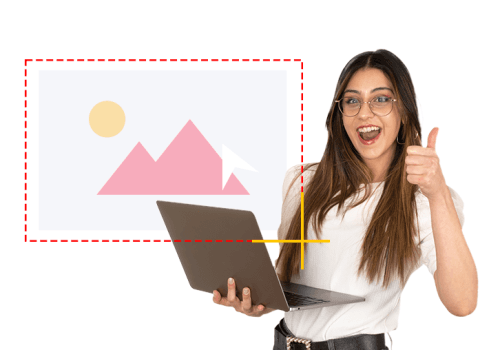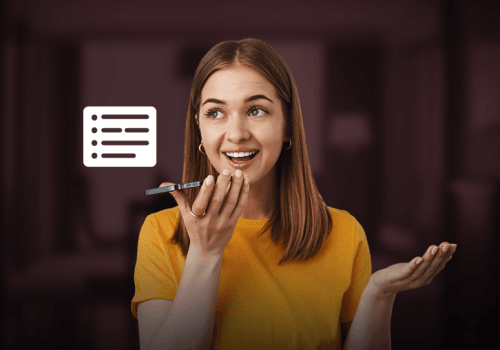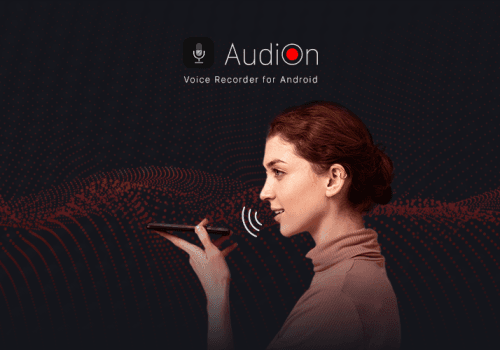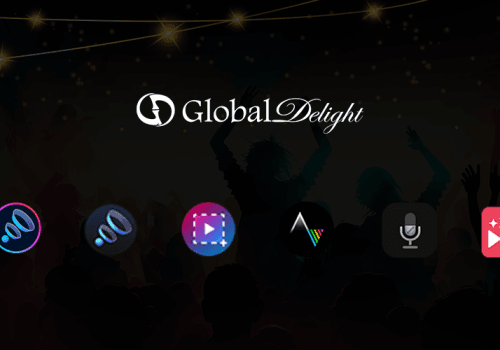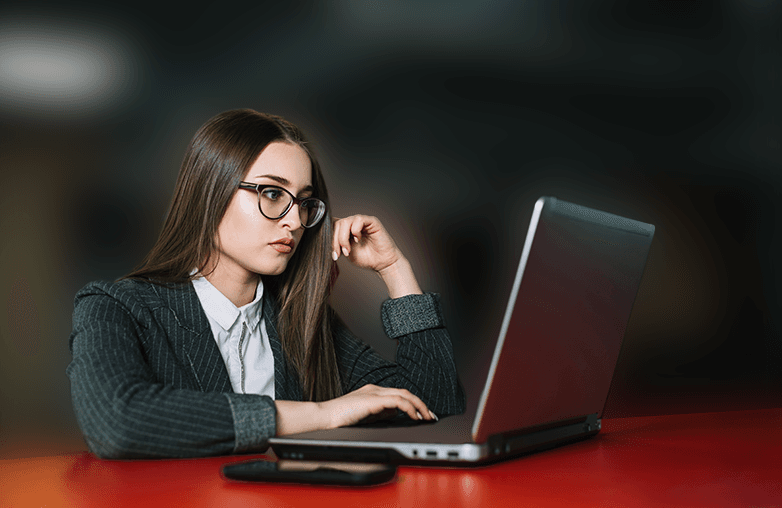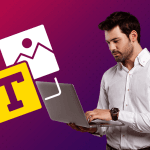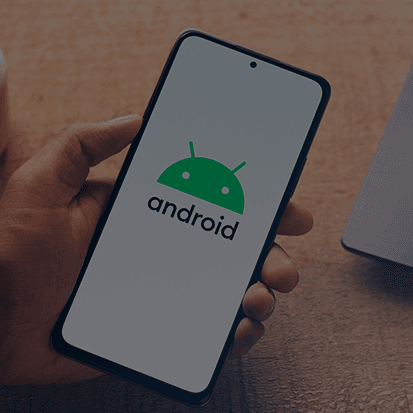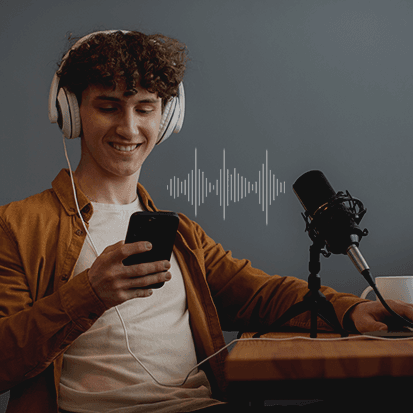Whether you are recording gameplay footage, tutorials, presentations, or recording for any other purpose; screen recording software plays an important role in defining the quality of your content. If you are a beginner, you may have many questions. Which software is the best? How do I start recording? How do we engage the audience? Do you have similar questions? Well, we have the answers.
If you are a beginner, this blog is for you. We will share simple screen recording techniques that will help you create a powerful impact on your audience. Here we go!
Learning screen recording from scratch
Choose Beginner-Friendly Software: How to start screen recording as a beginner?
Simple software with powerful features should be the choice for beginners. One of the best software for Windows 11 and 10 users is Capto. It has an intuitive interface with powerful but easy-to-use editing tools that can be used by anyone.
Capto is designed for beginners and professionals alike, you can also find tutorial videos of Capto that will help you learn and operate the software efficiently. It will help you add a professional touch and make your content more engaging. Download Capto today!
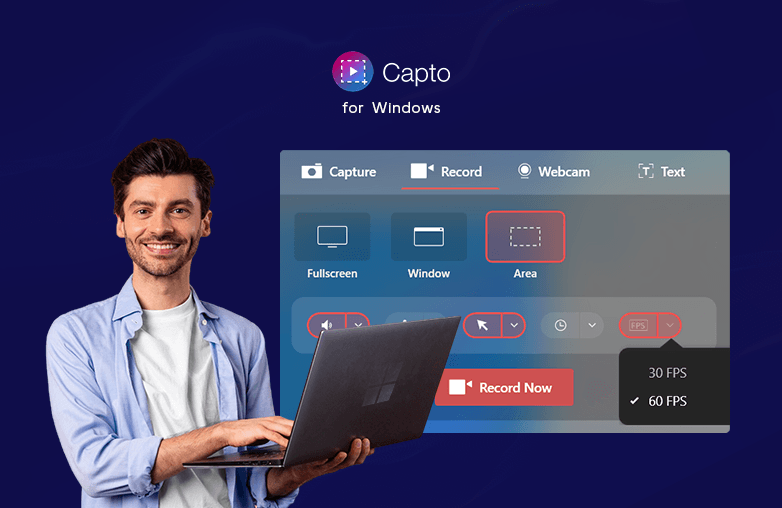
Plan your Content / Outline your Ideas: Basic screen recording tips for first-timers
If you are recording your screen for the first time, we suggest you outline the key points before recording. This can help avoid mistakes and awkward pauses and will help you stay focused and help in audience engagement.
If you want to record demonstrations or tutorials, note down the steps that you will explain. It would help if you also decided which annotation tools are perfect to make your recordings comprehensive and easy to understand. Capto offers annotation tools like text, markers, shapes, and arrows. You can also use the mouse highlight feature to explain your on-screen activity to improve clarity.
Right Frame Rate Matters: Top Screen Recording Advice for Beginners
One of the simple screen recording techniques for beginners is to set the right frame rate. If you want a high-quality screen recording, setting the right frame rate is important. Moreover, you should record at 4K to get the perfect professional quality screen recordings.
With Capto, you can record 4K videos at 30 and 60 fps. The higher the frame rate the better will be the quality. For tutorials and demonstrations, 30 fps would suffice, and for animations and gameplay recordings, 60 fps is the right choice.
Leverage the Power of Editing Tools: Easy Screen Recording Tips for Beginners
Editing tools can transform your ordinary screen recordings into extraordinary ones. The right set of tools can help make your content more engaging and clear and make your screen recordings look professional.
Capto offers editing tools to add text within shapes, crop, and trim. As discussed earlier, it also has annotation tools that help create more informative screen recordings. For beginners, editing tools are important to ensure your recordings are clear and up to the mark. These tools will help you create professional-quality recordings without the need for advanced technical knowledge. Whether you are recording tutorials, presentations, demonstrations, or anything else, you must use editing tools to make your content better for your audience.
Export in High-Quality Formats: Tips for High-Quality Screen Recordings
If you want to maintain the clarity and detail of your screen recordings, you need to export them in high-quality formats. Capto for Windows lets you export your recordings in formats like AVI, MP4, and WMV.
These formats will ensure your recordings are not getting pixelated or blurred. The quality of your recordings is important to entice your audience. Once you complete recording and editing your content, make sure you export them in high-quality formats.
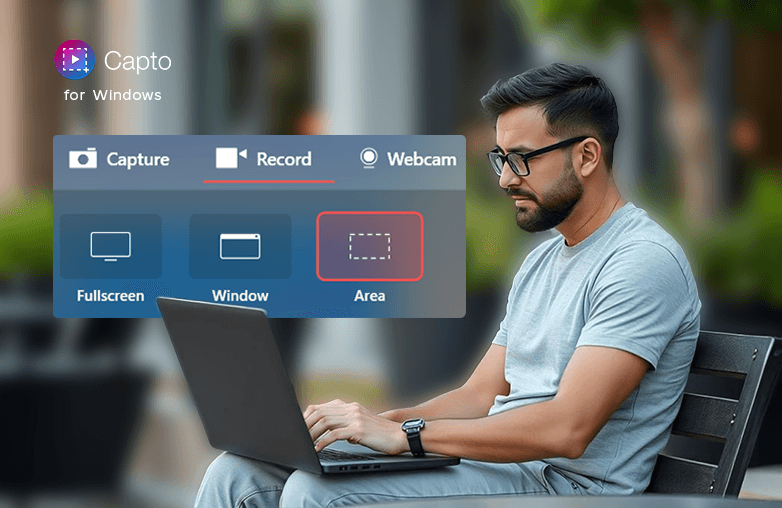
FAQs
Which software should I use for screen recording?
Capto is the best screen recording software for Windows 11 and 10. You can download Capto from the Microsoft Store.
What should I do if I notice a mistake in the recording?
You can pause and record again, you can also edit mistakes with the help of editing tools.