There’s nothing like relaxing and doing the things you love. For most of us, that means watching movies, playing games, or listening to music. However, the fun can get frustrating if the sound is distorted. Those crackling and popping sounds can spoil the fun.
This is a common problem, but we have the fix for it. This guide will walk you through simple steps that will offer quick fixes and improve your listening experience. Get ready to bid goodbye to annoying laptop sound distortion once and for all.
Why are there sound quality issues in a Laptop?
Many users face muffled, crackling audio, but a few clear sound laptop tips can make a big difference. Firstly, let’s learn why crackling usually happens:
- Overloaded system resources.
- Outdated or corrupted audio drivers.
- Incorrect sound settings.
- Dust or damage to the laptop speakers.
Knowing the exact cause will help you find the right fix. Now, let’s solve these issues.
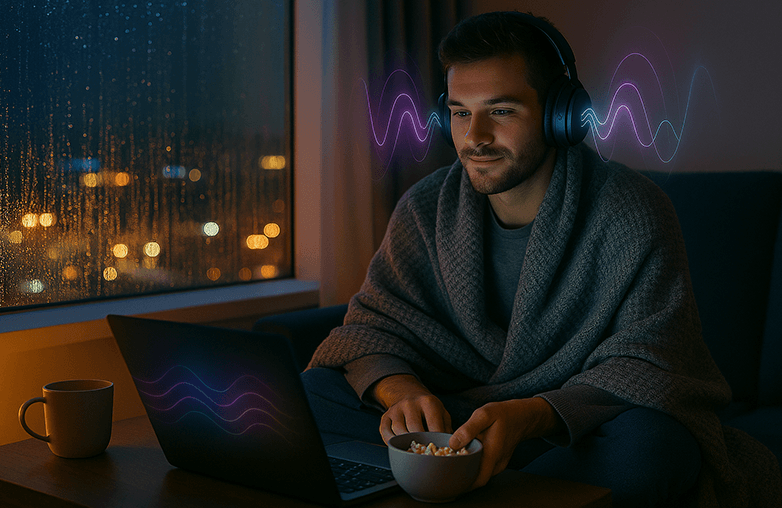
Easy Ways to Fix Laptop Distortion
Reinstall or Update Audio Drivers
One of the common problems of laptop audio crackling is outdated drivers.
Steps to update your audio driver:
- Press Windows + X and select Device Manager.
- Expand Sound, video, and game controllers.
- Right-click your audio device and select ‘Update driver’.
- Select Search automatically for drivers.
If that doesn’t work, reinstalling the driver can help. You can uninstall the driver and restart your laptop; it will reinstall automatically. If you’re on a Mac, updating macOS updates your sound drivers too. This is the first laptop audio crackling fix. Now, let’s move on to the second.
Adjust Sound Settings
We all want to get that studio-quality sound from our laptops; Instead of trying complicated steps, we can simply tweak the sound settings.
- Right-click the speaker icon in the taskbar and select Sounds.
- Go to the Playback tab and select your default device.
- Click Properties, go to Enhancements.
- Uncheck all unnecessary sound effects or enhancements.
- Test your audio.
On a Mac, go to System Preferences > Sound and disable any unnecessary effects. Disabling enhancements often leads to distortion-free audio.
Balance the Audio
Often, the reason behind sound quality issues on a laptop is that you turned the volume up too high! Sound distortion can occur when your software volume and your system volume are maxed out, overdriving the tiny, not-so-powerful speakers in your laptop.
- Reduce the volume within the application you’re using (like Spotify, Netflix, or YouTube).
- Adjust your Windows or macOS system volume slider to a comfortable level, ideally also around 75-80%.
- Play your audio again. You might hear a better sound with less crackling at higher volumes.
By balancing the levels, you adjust the volume to work efficiently without being pushed to its distortion point. This way, whether you’re jamming to the latest Gen Z hits on TikTok or enjoying your favorite millennial throwbacks, every beat will feel crisp and clear.
Check for Overheating or Overloaded CPU
Your laptop’s sound can also distort when the system is under heavy load. If you’re running multiple apps, gaming, and streaming at once, your CPU might struggle, causing audio crackles.
- Close unnecessary background apps.
- Check Task Manager (Windows) or Activity Monitor (Mac) for high CPU usage.
- Keep your laptop cool; use a cooling pad if needed.
Laptop audio crackling fix: Freeing up system resources often restores smooth audio playback.
Clean or Inspect Your Laptop Speakers
If your sound distortion happens frequently, the issue might be physical. Dust, debris, or even minor damage to the speakers can cause buzzing or muffled sound.
How to clean your speakers safely:
- Use a soft brush or compressed air to clear out dust.
- Avoid poking the speaker grills with sharp objects.
- For external speakers, check the cables and connections.
If cleaning doesn’t help, you may need professional repair. But before panicking, test with headphones or external speakers; if they work fine, the laptop speaker itself may be faulty.
Laptop speaker distortion fix: Regular cleaning and careful use can extend your speaker’s life.
Use an Audio Enhancement App
If you’ve tried all the above and still face sound quality issues, Hi-Res Sound Enhancement Software for Mac or Windows can make a big difference. These apps boost volume and offer other features to make everything sound better and personalized.
One of the popular sound enhancement apps is Boom 3D. It can make your laptop sound perfect without causing distortion. Boom 3D is for gamers, movie buffs, and music lovers, and it works with all headphones/earbuds. The app offers a Headphone EQ feature, similar to Auto EQ, and supports over 5,000 headphone models, offering balanced and accurate sound. It also offers 3D surround sound, audio effects, and other features to personalize your listening experience. You can download the app on Mac or Windows, and it even offers a free trial with no payment details required.
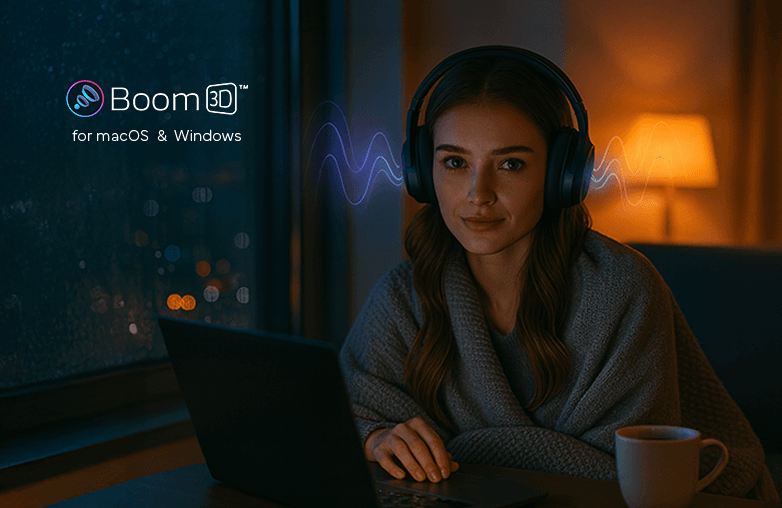
When to Seek Professional Help
If none of the above fixes work, your laptop may have a deeper hardware issue. In such cases:
- Check warranty coverage.
- Contact your laptop brand’s support.
- Visit an authorized service center.
It’s better to let a professional fix it than risk making the problem worse.
Bottom Line
You don’t need to be a tech geek to fix laptop sound distortion. In most cases, it’s a quick software setting or an outdated driver causing distortion. Follow these simple steps, and you’ll be ready to enjoy crystal-clear sound. Your ears will thank you!
FAQs
How do I fix laptop audio crackling?
You should disable sound enhancements and update your audio drivers.
Is there any software tool that can help improve my laptop’s sound quality?
Boom 3D is the best volume booster and equalizer app to improve the sound quality of our laptop.
Does having my laptop volume at 100% cause distortion?
Yes, absolutely! Try keeping the volume below 80%.
I hear a constant buzzing sound from my laptop speakers. What does that mean?
A constant buzz is often a sign of electrical interference. This can be caused by a cheap power adapter, or having your phone too close to the laptop. Try running your laptop on battery power alone to see if the buzz disappears.



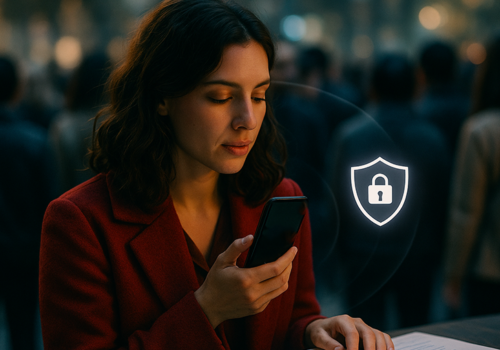
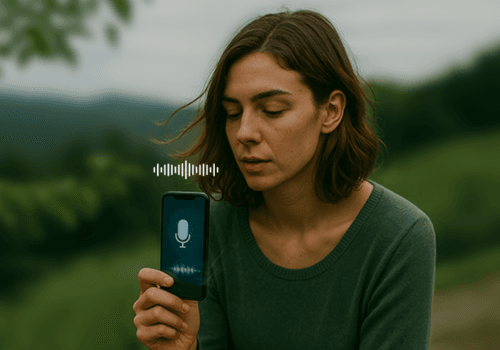


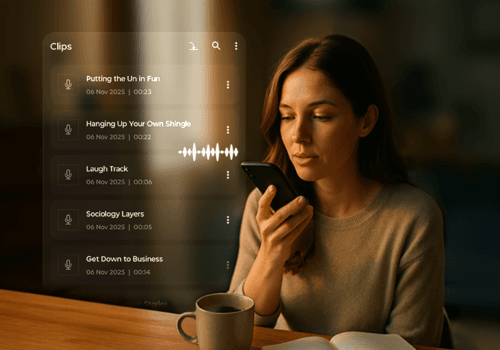







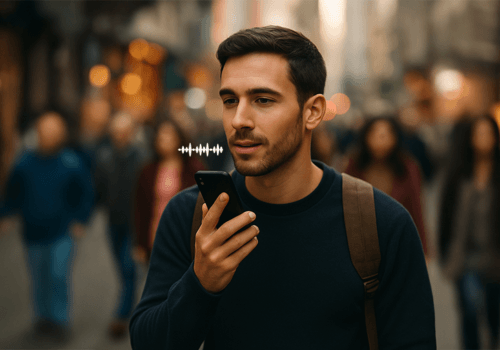
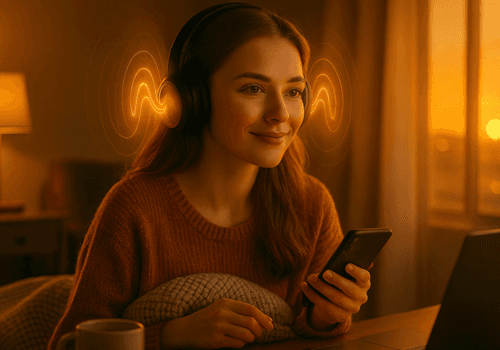

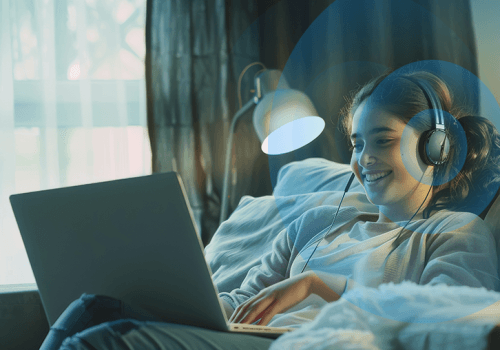

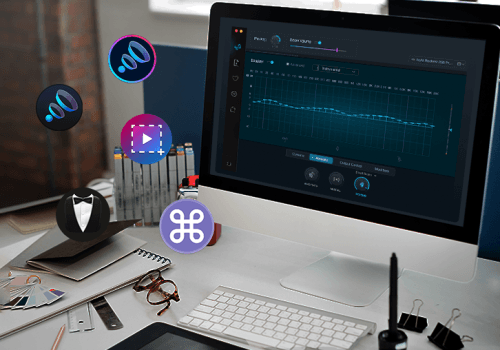
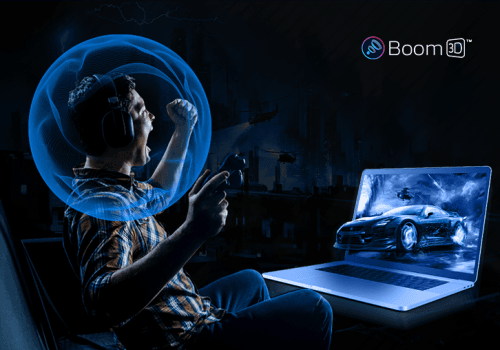
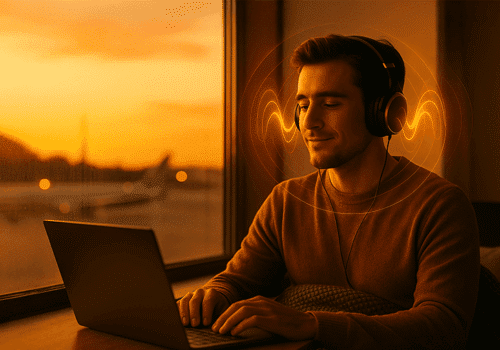

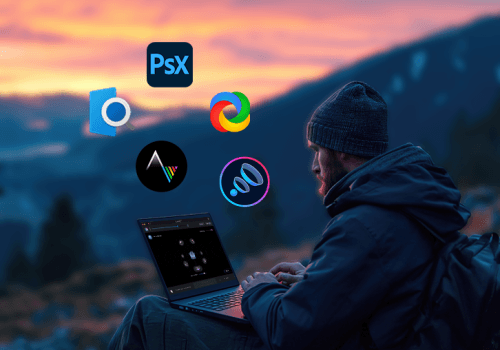
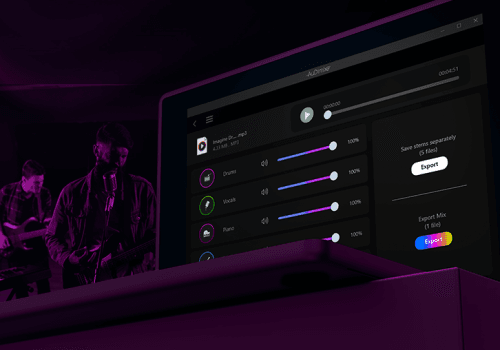

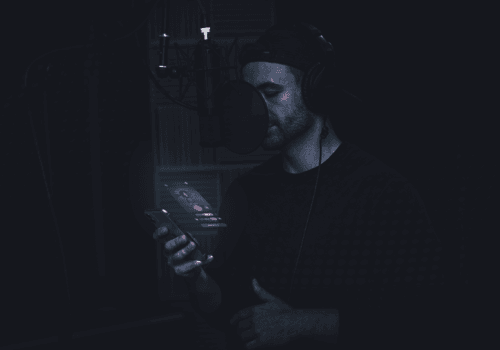
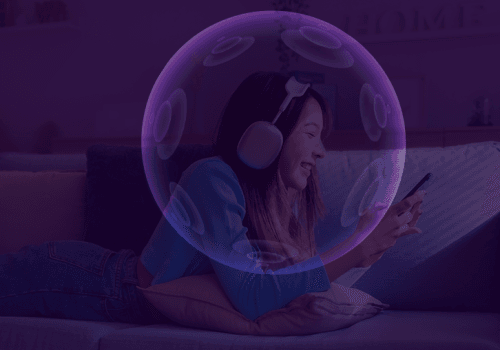






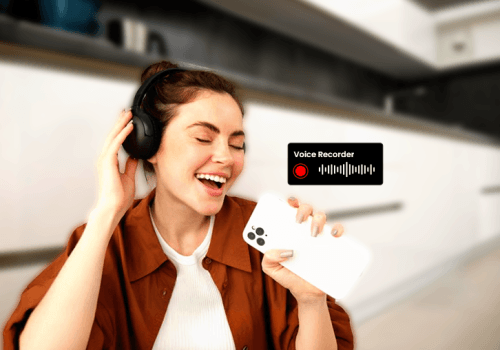
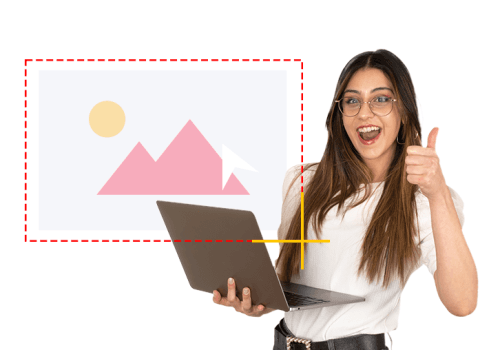
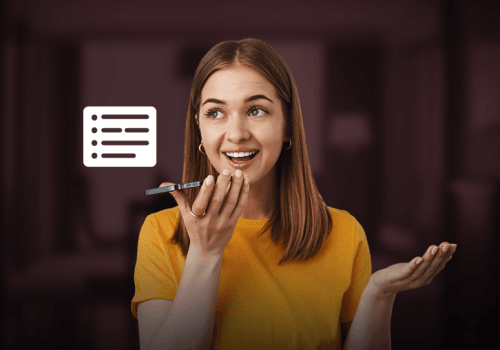
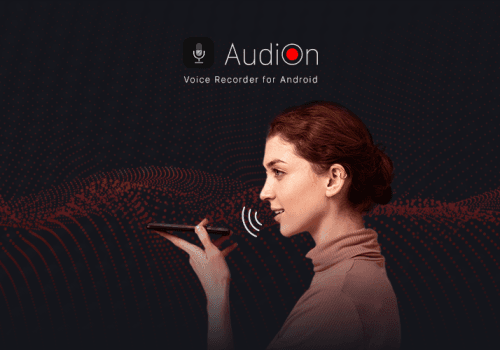
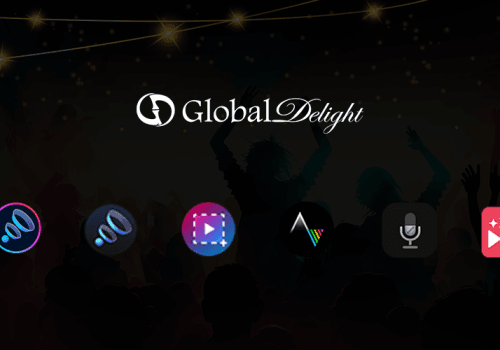



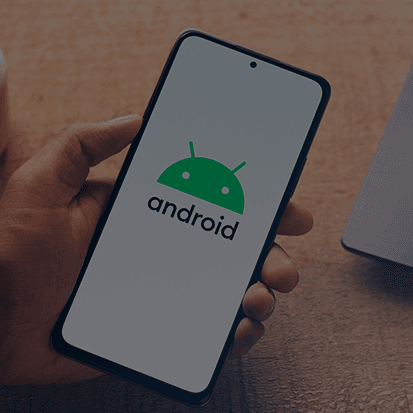

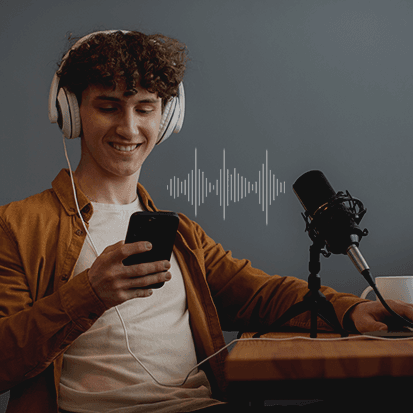



Pingback: What Is Spatial Audio? 3D Sound Explained Simply
Pingback: How to Fix Bad Headphone Sound: Easy Solutions&Best Settings