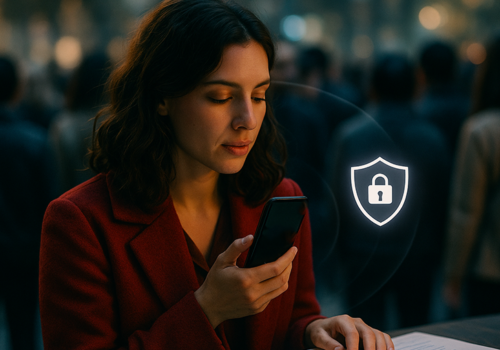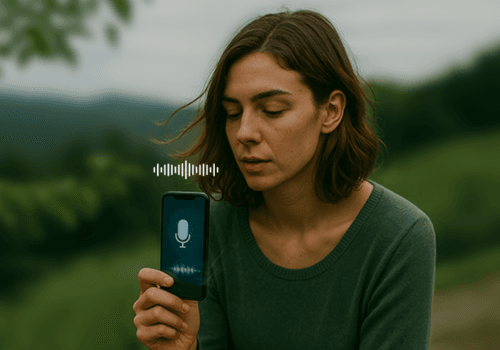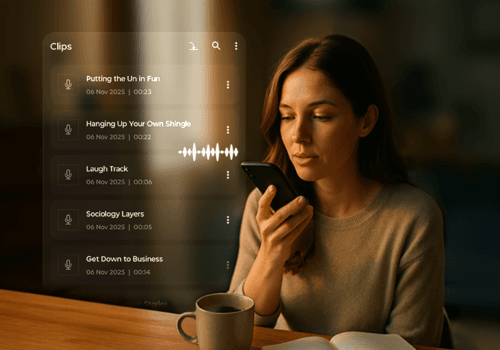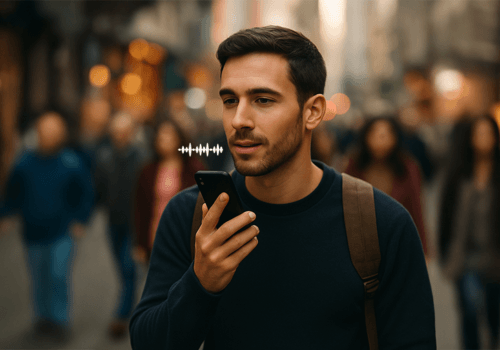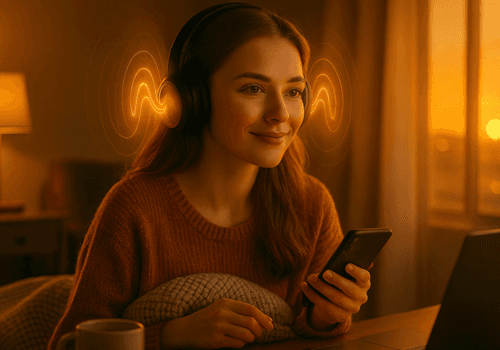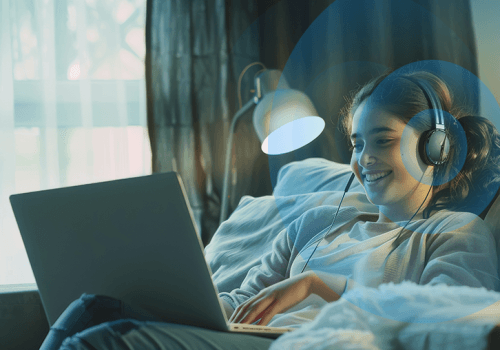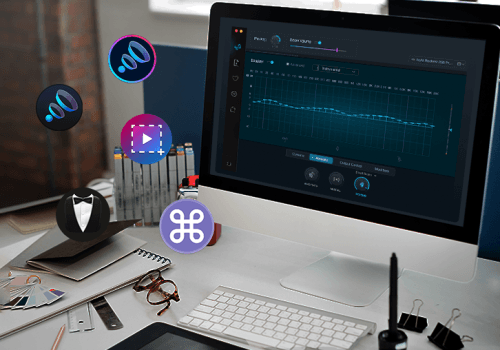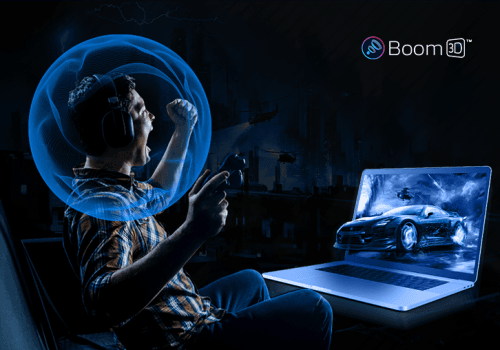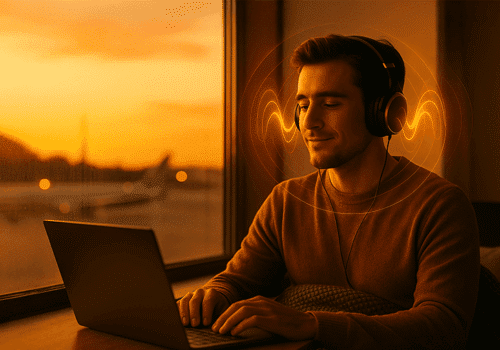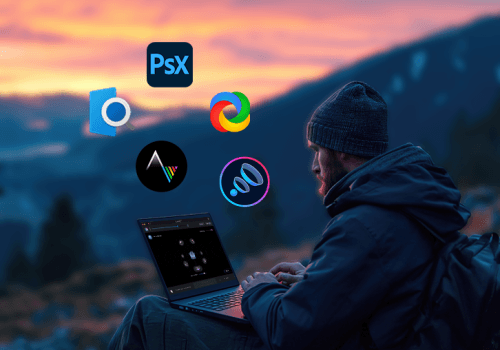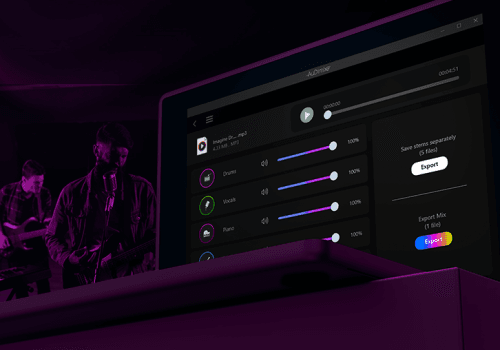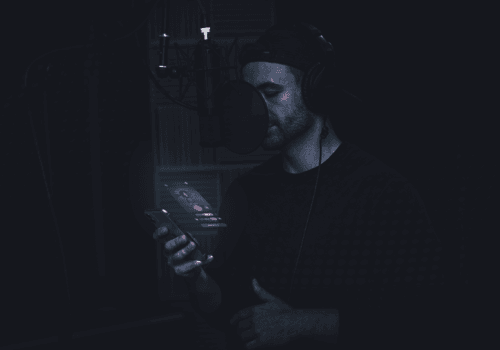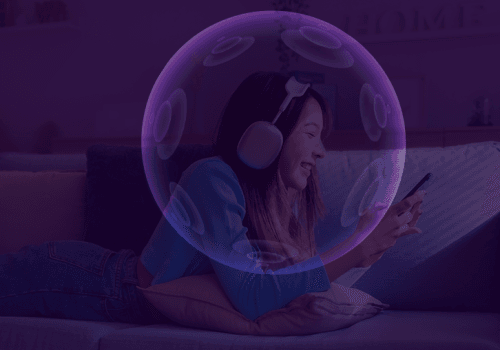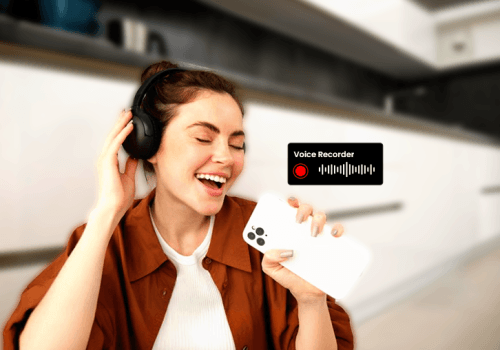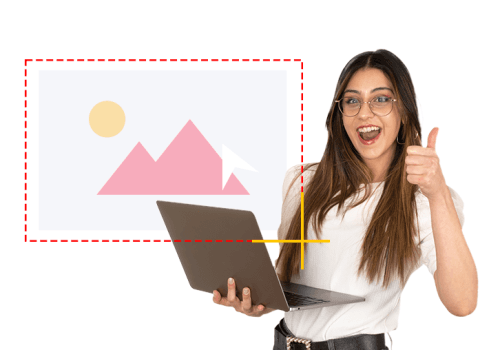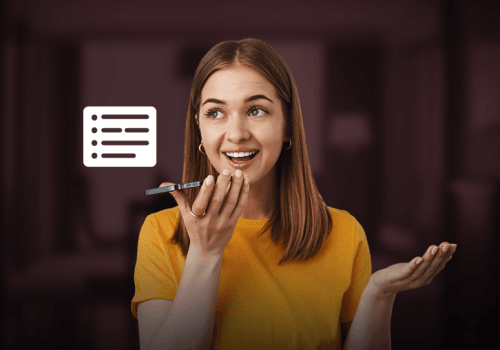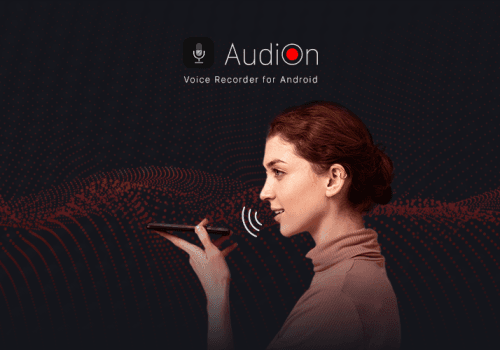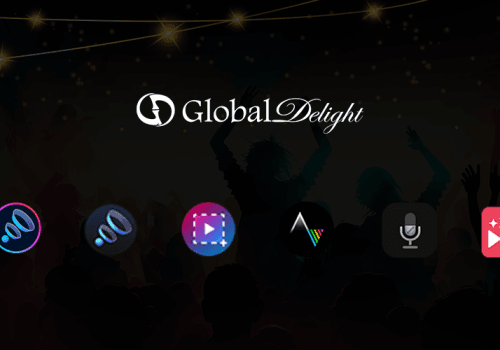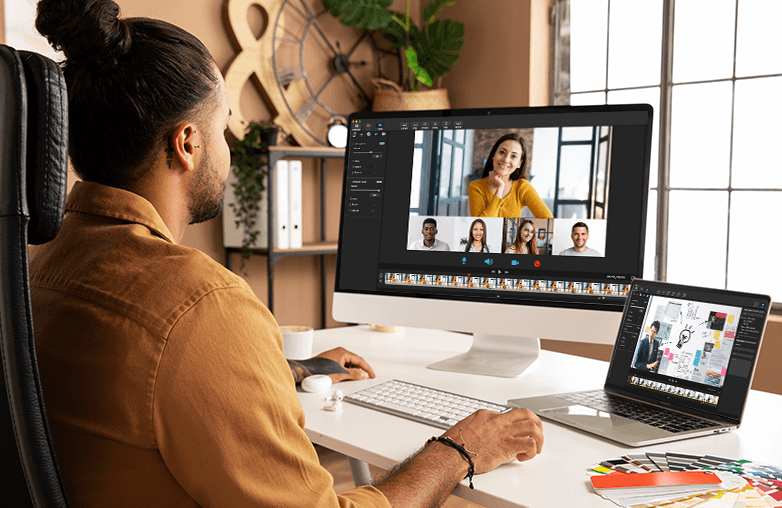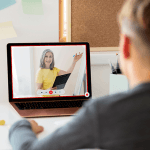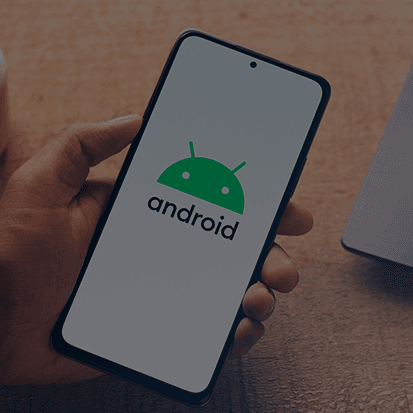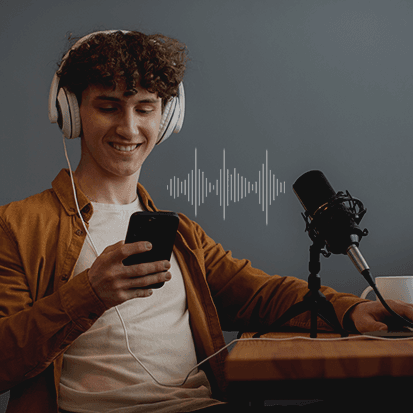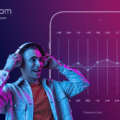Did you find the best screen recording and editing app? So, now it’s time to edit your creation brilliantly. Any screen capture or recording app is incomplete without powerful editing features. Whether you want to improve online learning, presentations, demonstrations, tutorials, or others, different editing features can make your work look attractive and add a professional touch.
Using the text tool, marquee tool, blur tool, and other tools for your recordings can help communicate your message effectively and will help manage your privacy. Here is how you can use different editing tools to make your captures and recordings stand out.
Text tool: Brilliantly edit screen recordings by adding text
Adding text to your screen recordings helps provide clear instructions and summaries of complex topics. You can add annotations and adjust text size using Capto: Screen Capture and Recorder app for Mac.
Editing software for screen recordings must have a text tool to provide context and information. For more information about how to use the text tool, watch this video.
Blur tool: Complete privacy on sensitive information
The Blur tool is helpful for someone giving a presentation, preparing tutorial videos, demonstrations, or others. You can blur sensitive information. Moreover, it is also useful to avoid infringement on your videos, you can blur the logo and product name to comply with legal requirements. Also, you can blur pop-ups and notifications that can cause distractions in screen captures and recordings.
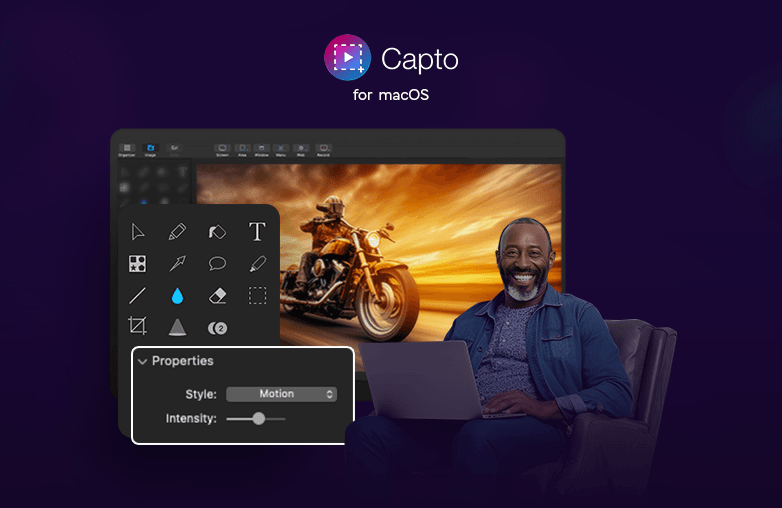
Marquee tool: Perfecting screen recording edits
The Marquee tool helps to focus on important areas during presentations, tutorials, or demonstrations. Marquee tools come in different shapes such as rectangles, free-hand, pen tools, and others. You can choose the shape per your requirements and draw borders and boxes on areas where your audience needs to pay attention. You can use the marquee tool in combination with callouts and annotations. This tool can be used to highlight a section in your captures and recordings. Try Capto’s Marquee tool.
Marker tool: Optimizing screen recording edits
Fine-tuning screen recording edits is important to give a polished look, marker tool is used to highlight points that need special attention. Once you are done recording your screen, you can use the marker tool to move the attention of your audience to important notes in the recordings and screen captures.
Spotlight tool: Mastering screen recording and editing techniques
Polishing screen recording footage plays a crucial role in giving them a professional look. With the help of the spotlight tool, you can focus your audience’s attention on important parts of the screen. For more professional results, you can use the spotlight tool and combine it with voice-over narration to give clear information and be presentable. You can adjust the spotlight tool’s intensity and do much more with it.
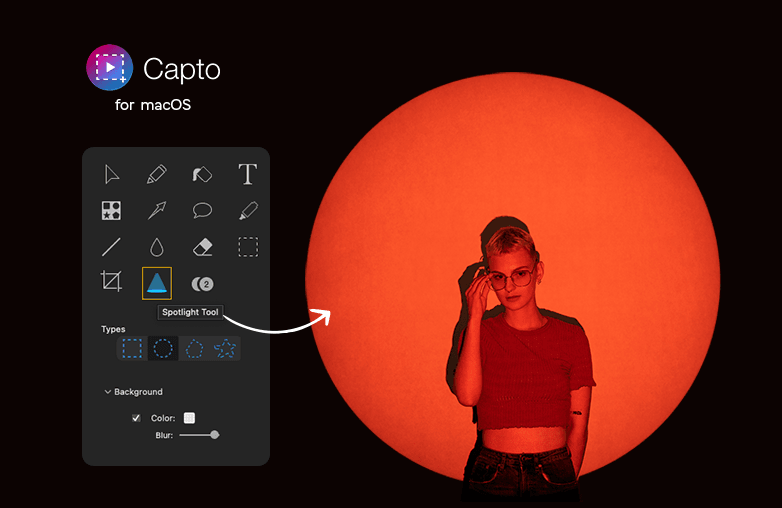
Numbering tool: Make recordings easy to understand
The Numbering tool is used to make information more clear by explaining sequential steps. It also helps to give a comprehensive guide to your audience by explaining steps in flow. This tool helps in addressing specific points in your explanations, such as point 3 needs more attention, or point number 1 is performing well. Thus, it makes it easier to ask questions or address problems by referring to the numbers.
Crop tool: Crop unwanted parts of your screen.
The Crop tool is a must-have tool in your screen recording and editing app. Crop out irrelevant parts of your capture and focus on important points. You can also crop screen notifications and other content captured to make your captures visually appealing.
FAQs
Which is the best screen recording and editing app for Mac?
Capto is the first choice when it comes to high-quality screen recording and captures. You can find many useful features that will give your recordings a polished and professional look.
Which are the important tools for editing screen recordings?
Some of the important tools to find in a screen recording app are the text tool, spotlight tool, blur tool, marquee tool, marker tool, numbering tool, and crop tool.