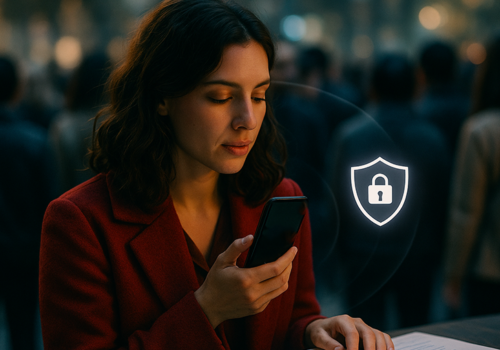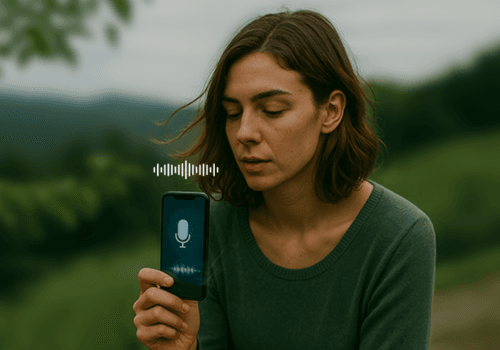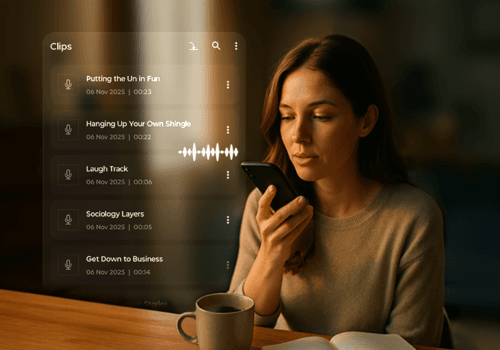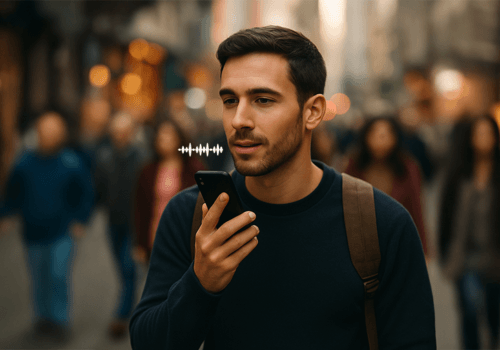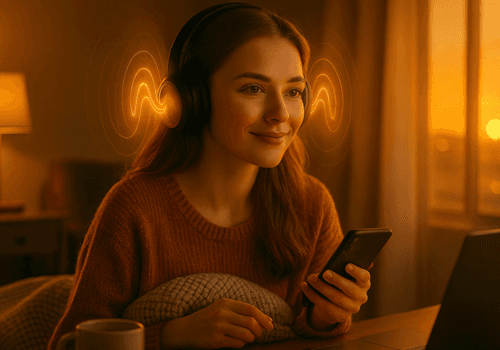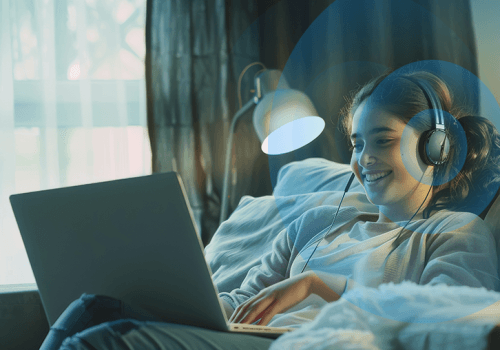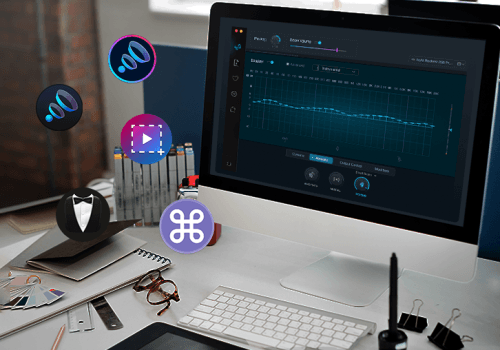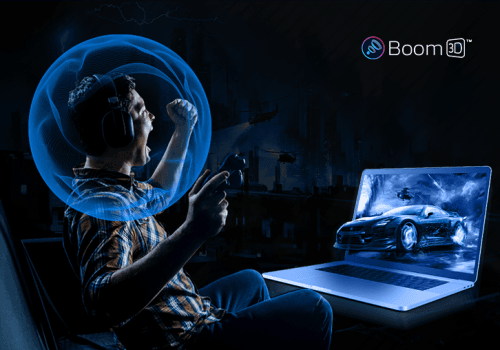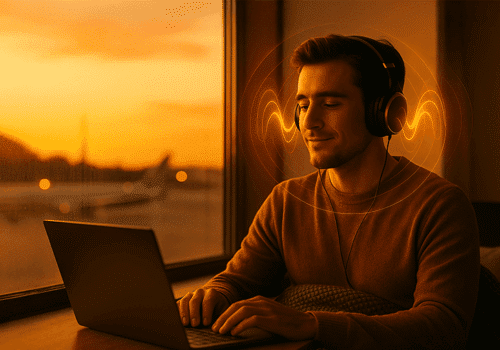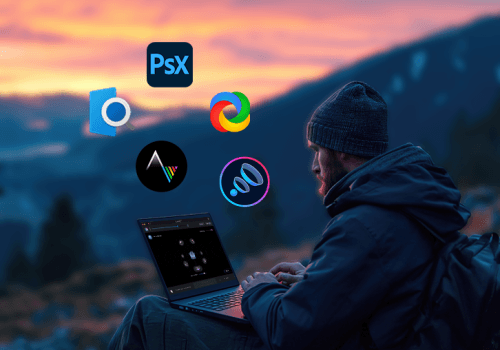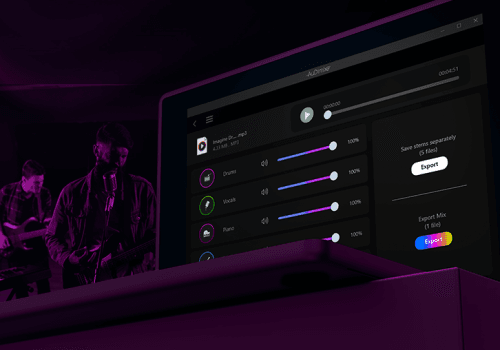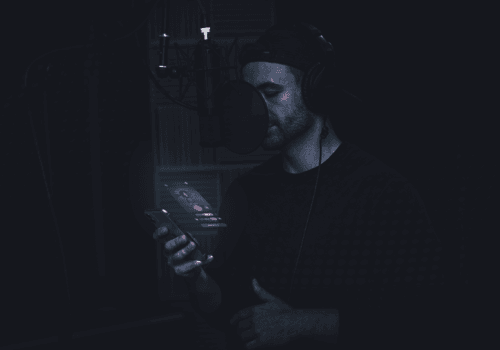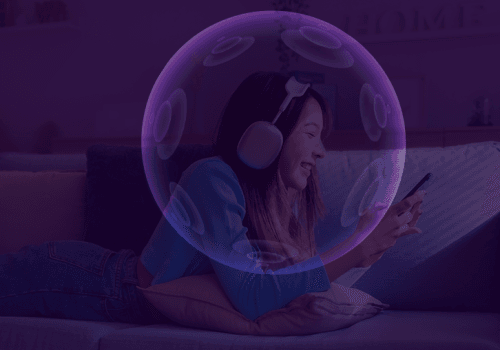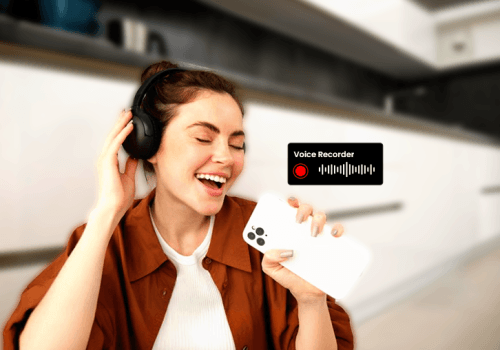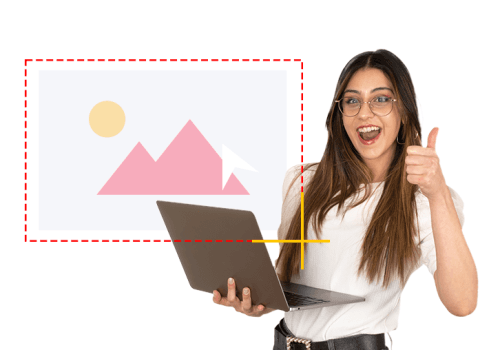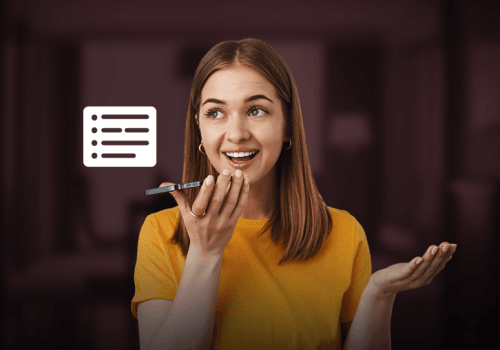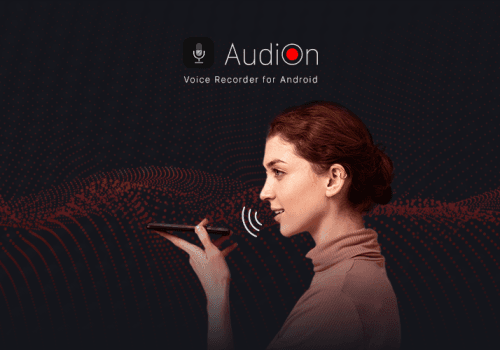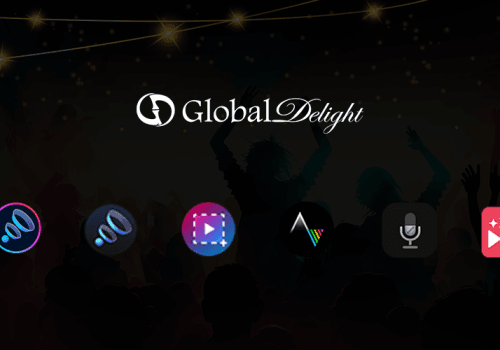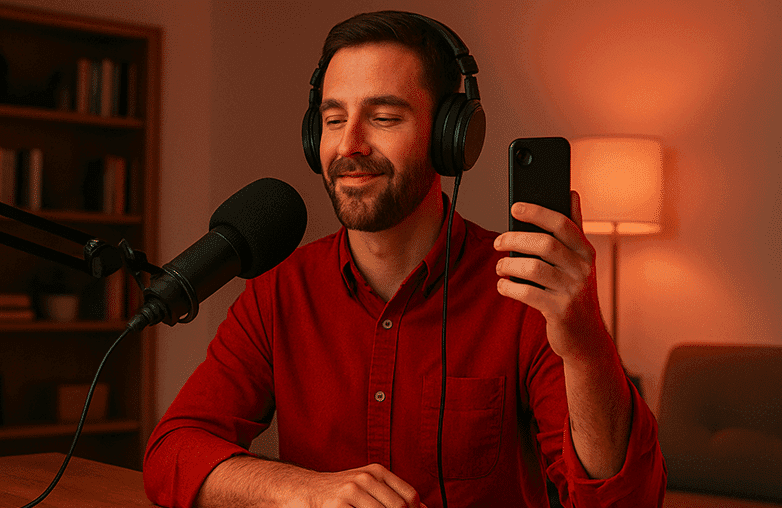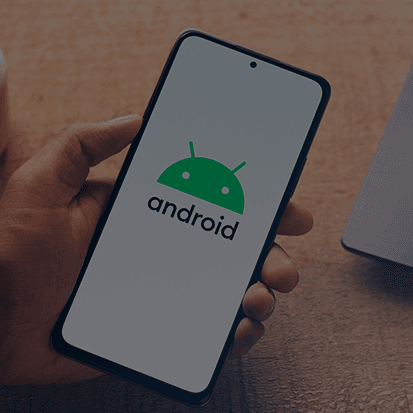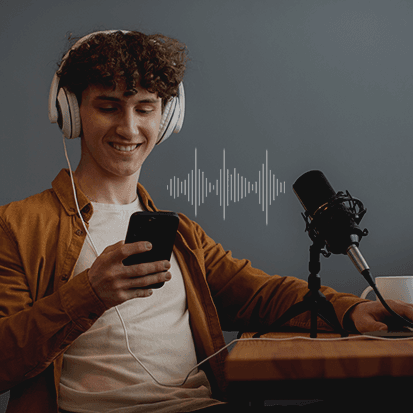Your phone isn’t just for texting or calling; it can do many things right at your fingertips. You can record clear audio, edit videos, manage files, and even make music, all from your phone. It can do wonders only if you know how to use it correctly and download the right apps.
Whether you’re recording a podcast, an interview, or just voice notes, the right approach with a few smart tips can level up results. In this blog, you’ll learn about high-quality audio recorder apps to level up your recordings.
Whether you’re recording in India, the US, or Europe, AudiOn helps you capture crystal-clear sound anywhere.
AudiOn is an advanced audio recorder app that helps users record professional-quality sound on their phones using AI-powered mic controls and noise reduction.
Choose a High-Quality Voice Reorder App
Your phone’s built-in recorder might do a good job, but if you want professional results, you need an advanced voice recorder app for recording lectures, meetings, and other voice notes. That’s where AudiOn, a high-quality audio recorder, comes in; it will help your recordings stand out.
AudiOn lets you record in multiple formats and bitrates, offering studio-like sound. You can adjust the volume level, improve voice recordings with various features, and even pause and resume seamlessly.
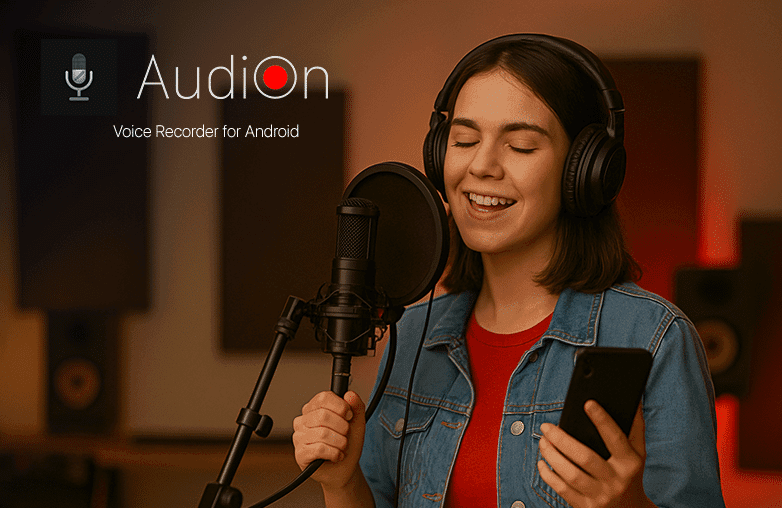
Record high-quality audio on iPhone or Android
Understand Your Phone’s Mic Settings
Most people hit the record button without adjusting the phone mic settings, but a few tweaks can make all the difference.
- Mic Boost: AudiOn offers a Mic Boost feature that increases your phone’s mic sensitivity by up to 200%.
- Avoid covering the mic: Hold your phone so your fingers or case don’t block the mic.
- Adjust input gain: If your recorder app allows it (like AudiOn does), lower the gain slightly in loud environments to prevent distortion.
Try keeping the mic around 6–8 inches away from your mouth to record clear audio.
Record In a Quiet Environment
A noisy room can spoil the quality of your recordings. The fewer background sounds you have, the cleaner your recording will be.
Find a quiet place. If you can’t control the environment completely, use a reduce background noise app like AudiOn to remove sounds from fans, honking, or air conditioners. The best way is to turn off air conditioners, ceiling fans, or any background music before recording.
Monitor Sound Using Headphones
Always use Bluetooth headphones to monitor audio levels in real time. AudiOn offers iOS users the option to access different mic modes. You can use voice isolation to eliminate background noise or ambient sound.
Monitoring sound is one of the most underrated professional audio recording guide tips, and it’s what can really make your recordings stand out.
Keep Your Mic Position Right
Did you know that how you position your phone can also affect sound quality? If you’re too close, you get a distorted voice. Too far? The audio will sound distant. The right way is to keep it below your mouth at chest level.
If you record in stereo audio, you can place your phone horizontally to capture a wider, more natural sound.
Trim, Cut, and Merge Recordings
Editing your recordings makes them sound more professional. A high-quality audio recorder like AudiOn lets you trim, cut, or merge recordings. You can remove unwanted sections, and you don’t even have to download a separate editing app.
This built-in editing option is perfect for those who want to create professional-quality voice recordings on their phone. Moreover, advanced file management in voice recording apps will save you time and help keep your recordings organized.
Add Timestamp Marker
Recording long interviews, meetings, and lectures is tedious. Reviewing these recordings can be time-consuming. That’s where timestamps will be helpful. AudiOn’s timestamp feature lets you mark particular segments in your recordings.
The Timestamp Marker is the best feature for reviewing content. You can mark where you left off and then review the next segment later without wasting time listening to the entire recording.
Improve Recordings with Noise Reduction
Even with the best recording setup, there may still be background distractions. It’s best to use a noise reduction app to remove unwanted noise. AudiOn iOS lets you access mic modes. You can use voice isolation to reduce background noise.
You can use this feature when recording in cafes, classrooms, or outdoors. When you use voice isolation, the focus is on your voice and on reducing background noise, so your recordings sound more professional.
Bottom Line
You don’t need expensive gear to record high-quality audio. You can simply download a high-quality audio recorder like AudiOn on iOS or Android to get professional-quality sound.
Whether you’re a content creator, journalist, interviewer, or someone who just wants to record some really great-sounding voice notes, following the above steps will offer clear audio quality every time you record.
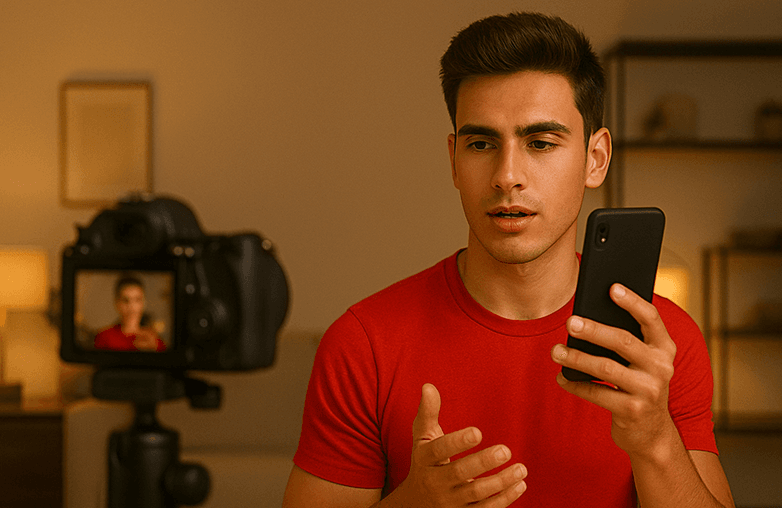
Noise reduction voice recorder
FAQs
How do I reduce background noise in my recordings?
You can try recording in a quiet area and turn off noisy appliances. You can also download a ‘reduce background noise’ app or the noise isolation feature in AudiOn to reduce background noise.
How can I improve audio quality when recording on my phone?
Follow basic mobile audio recording tips or use a voice recorder app like AudiOn to improve audio quality.
Is it safe to store my audio files on my phone?
Yes, make sure you have an app that offers file protection. AudiOn has an app lock that ensures that your recordings are safe.