There might be third-party audio enhancement applications or third-party audio drivers installed on your system. When this driver/application works with Boom, it might cause the audio enhanced by Boom to be distorted or you might not be able to hear any sound.
To avoid such problems, when the third-party application switches the sound output to an audio driver in System Preferences, Boom turns off its effect and displays a notification saying “Unsupported Audio Driver”.
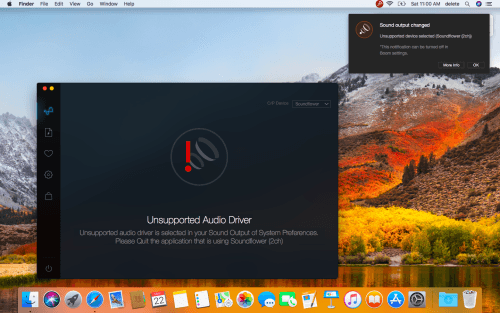
To resolve this:
– You have to quit the application, which is using this driver.
– Launch the Activity Monitor and search for the name of the app. Make sure that no Helper of this application is running in the background. If you find any helper application with the same name, quit the Helper application by clicking on ‘X’ mark of Activity Monitor.
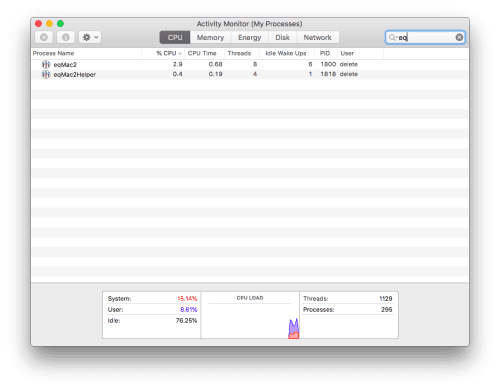
However, if you want to hide the “Unsupported Audio Driver” notification, you can do that by unselecting the option ‘Notify me when unsupported audio driver is selected’ from the Boom Settings

Want these Boomin’ Feature Updates?
We will enable auto update if Boom 2 is already installed, you don’t need to worry! And if you still haven’t tried our Boom, why to crave for this an exhilarating experience, we welcome you to try it out:
Download the 7-day free trial of Boom 2 Mac!
Find us on social media:
Facebook: https://www.facebook.com/boomapp/
Twitter: https://twitter.com/boomapp
Instagram: https://www.instagram.com/boomaudioapp/



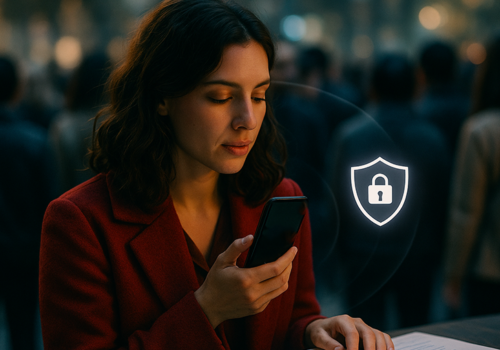
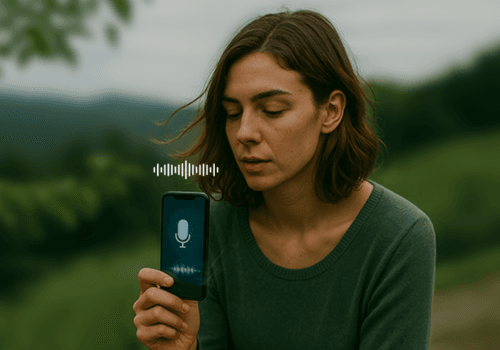


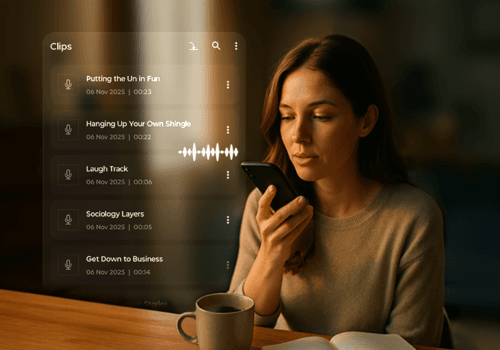







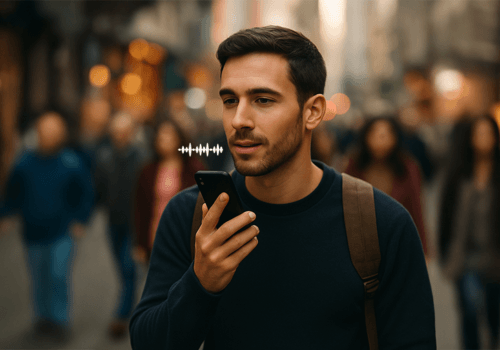
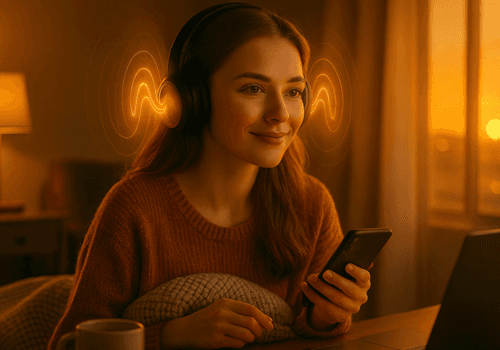

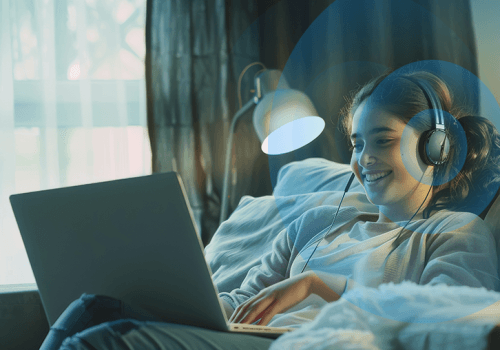

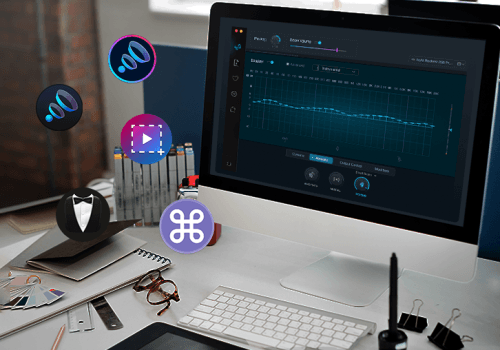
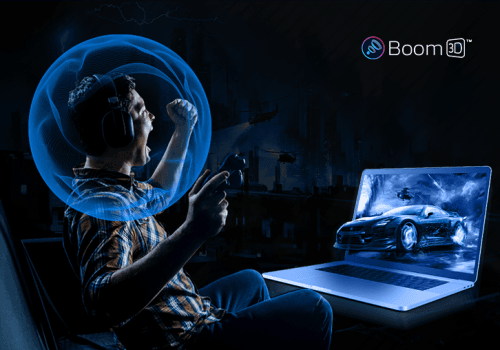
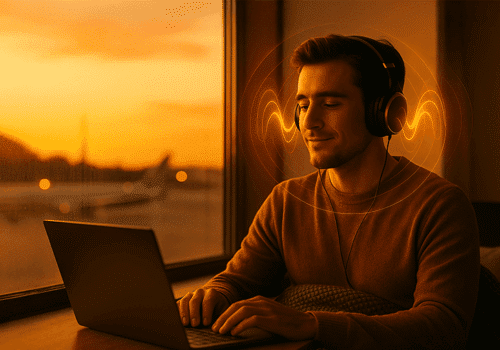

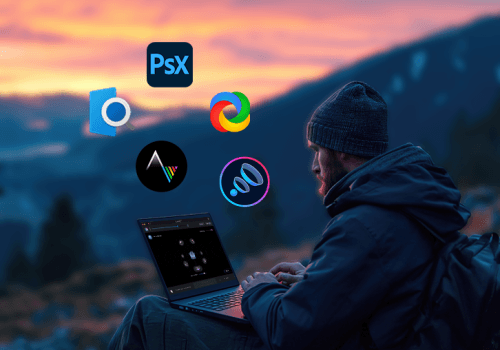
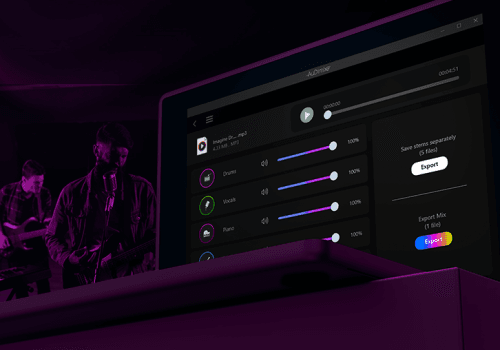

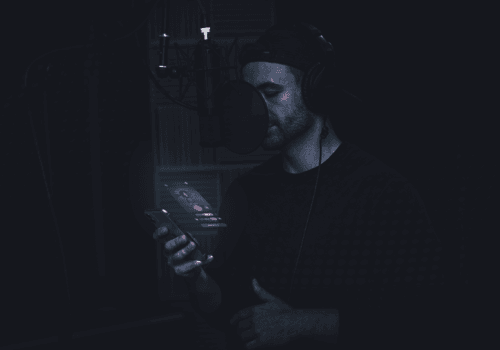
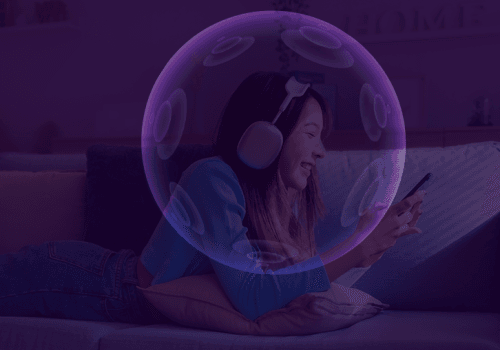






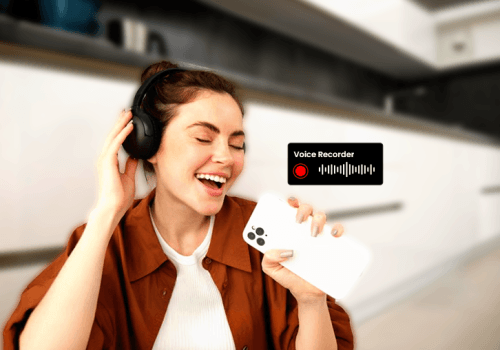
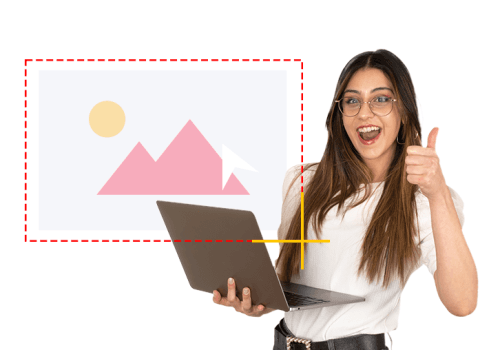
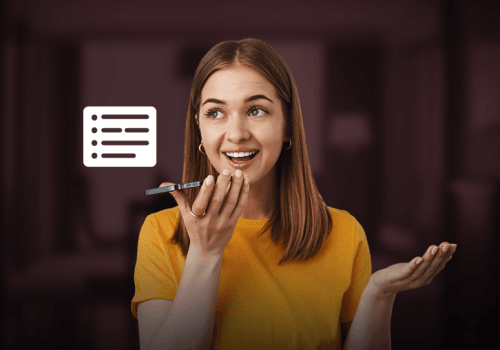
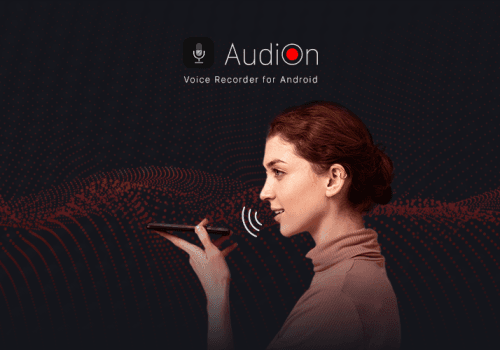
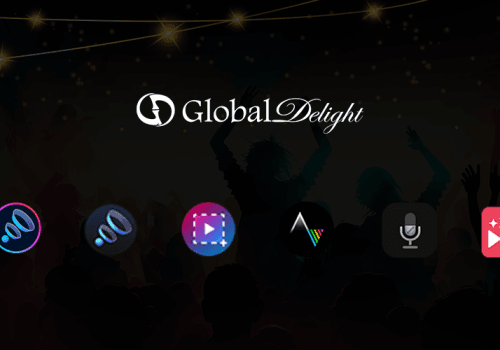
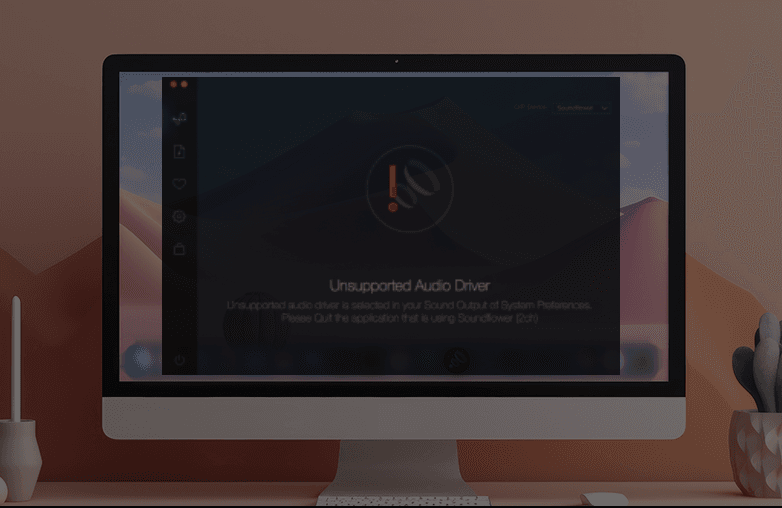


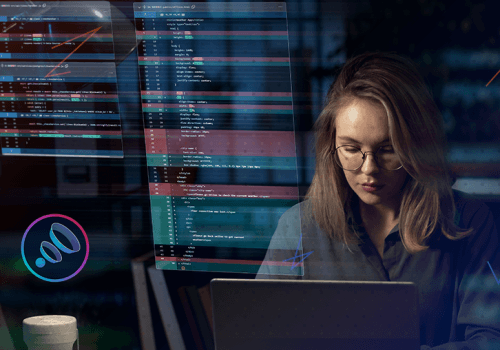
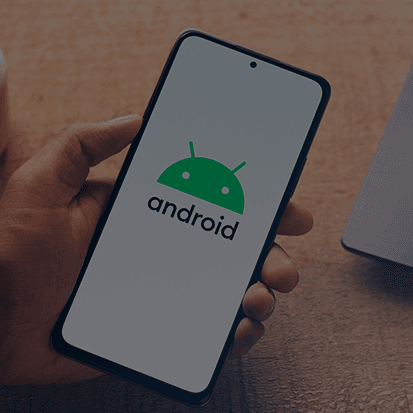

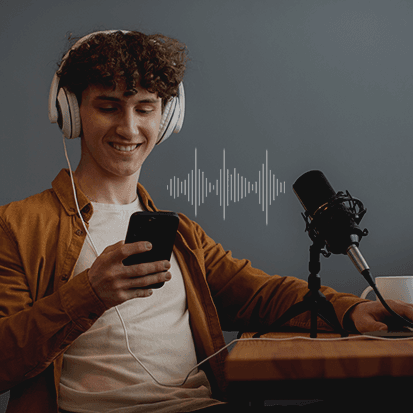



Your point of view caught my eye and was very interesting. Thanks. I have a question for you.