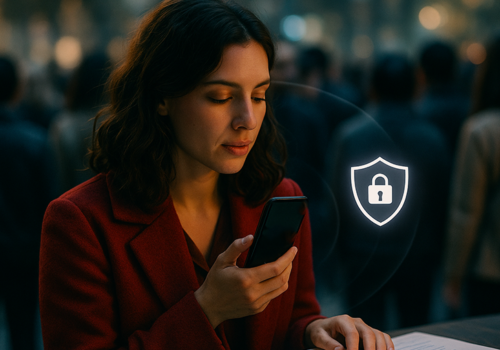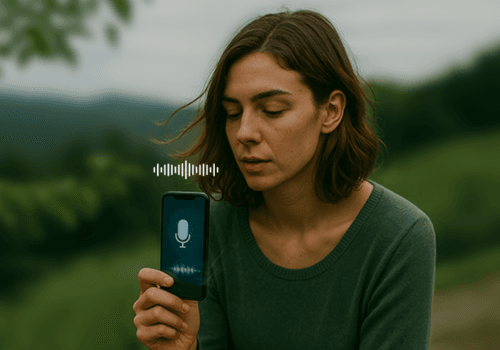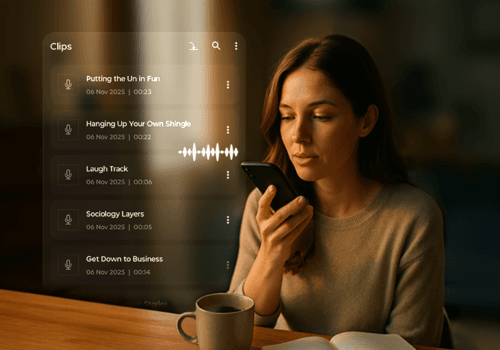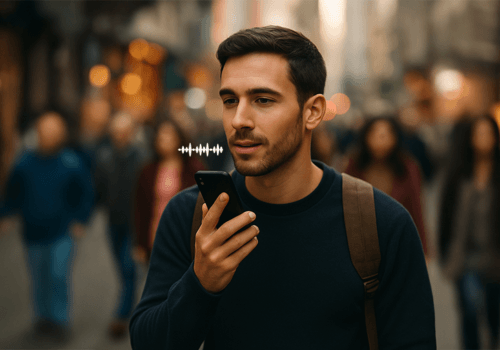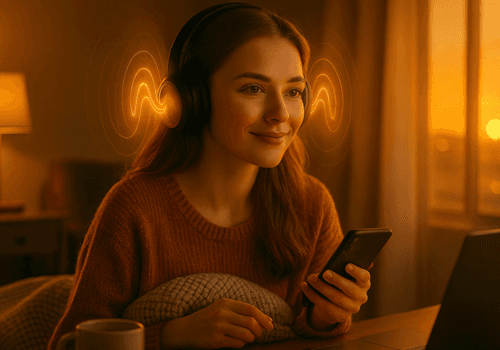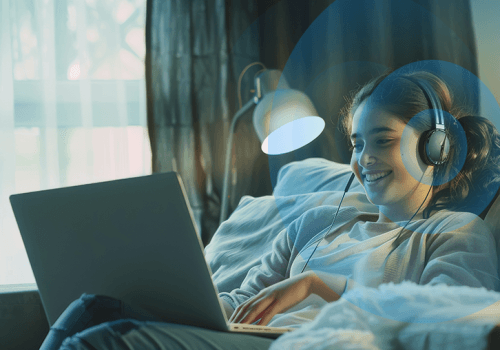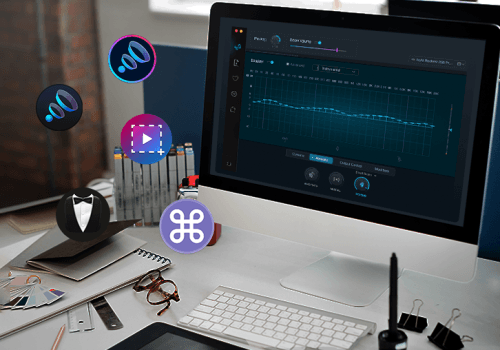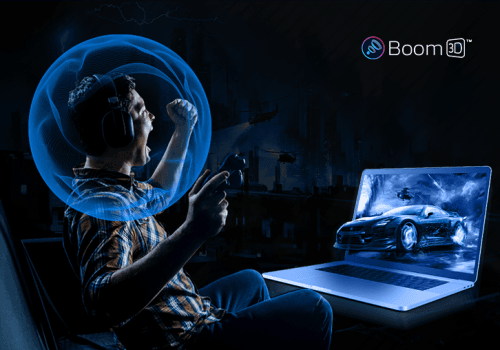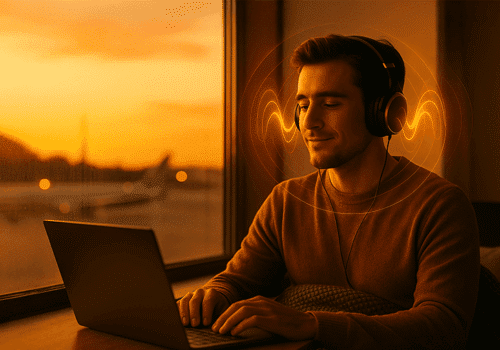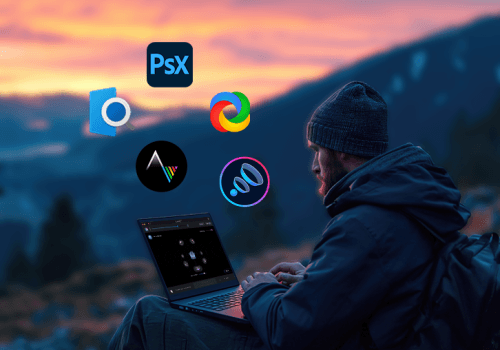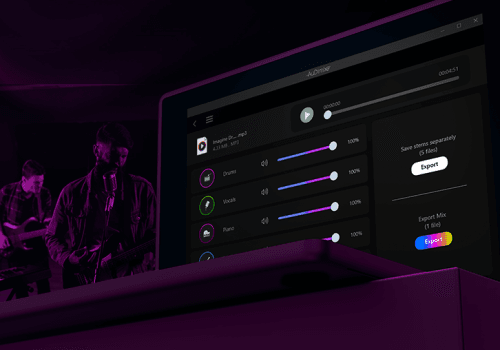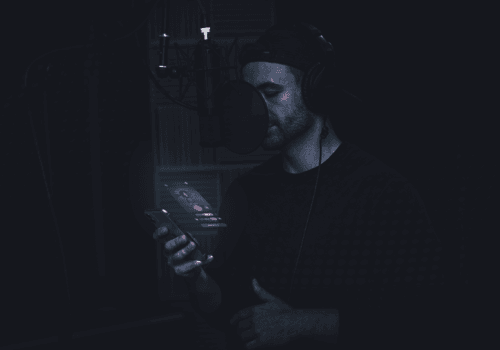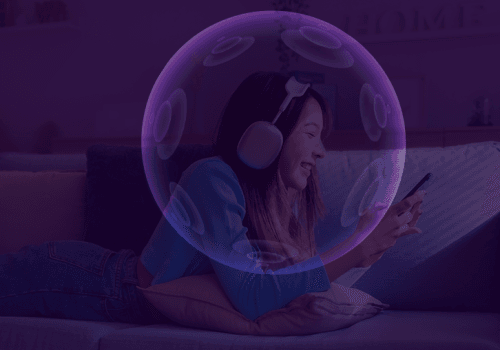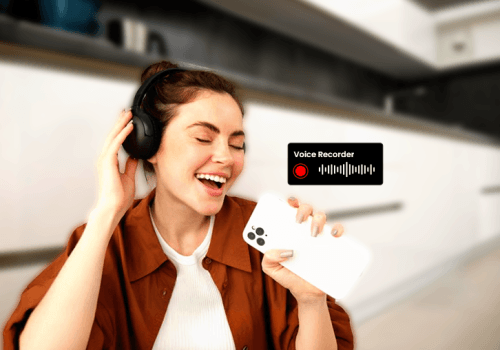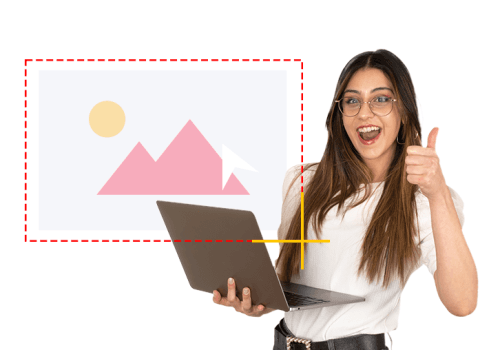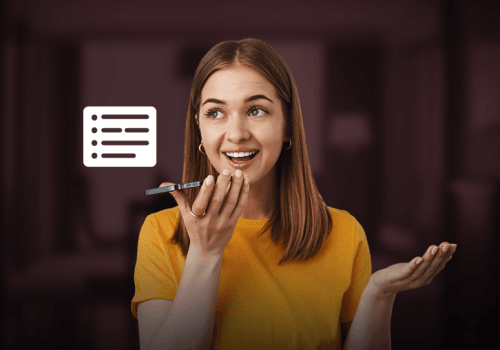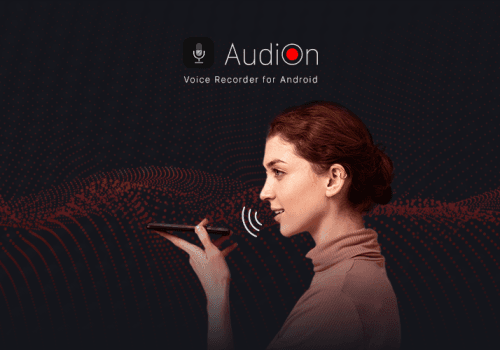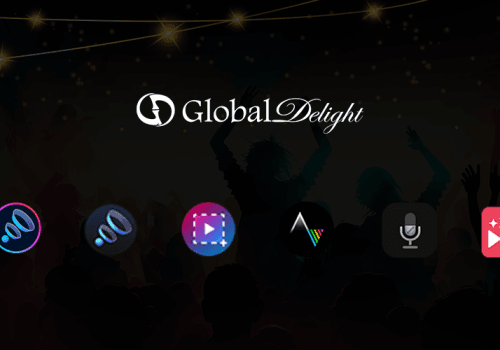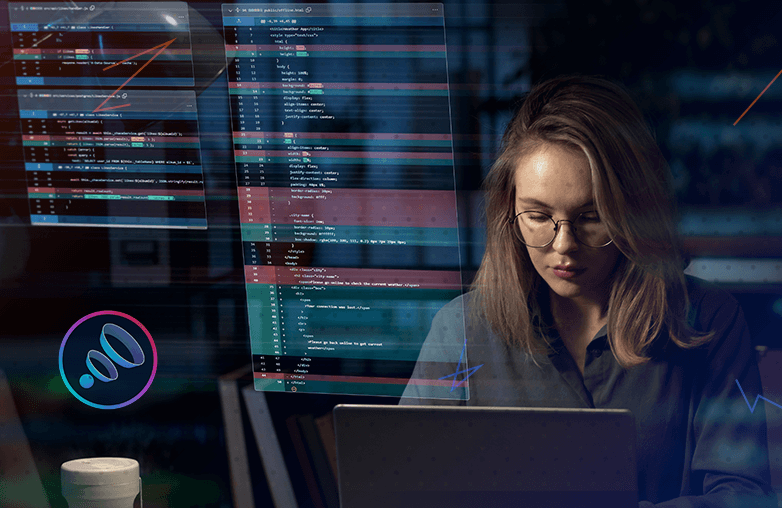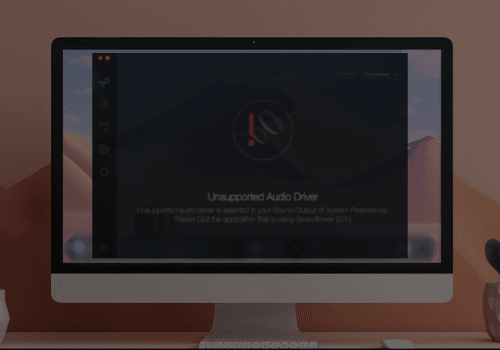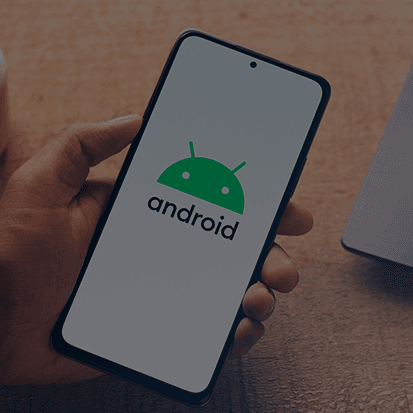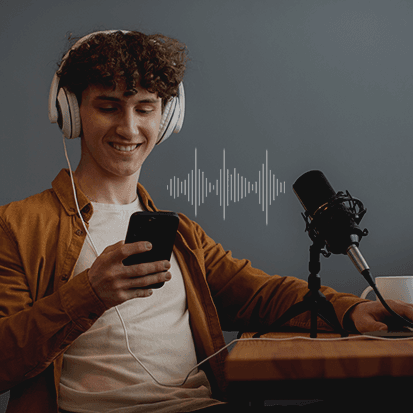If you’ve already installed the audio component, but the app still keeps asking you to install the audio component, here are a few things you could try:
Boom Audio Component Installation Issue
Approach 1:
1) Uninstall both, the audio component and the app.
2) Restart your system.
3) Install the component.
4) Restart your system once more.
Approach 2:
Please check if BoomAudio.driver installed at path:
/Library/Audio/Plug-Ins/HAL/BoomAudio.driver
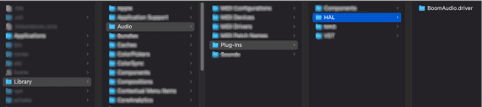
If it isn’t installed, check if all the folders have the necessary permissions.
If it appears as in the screenshots below, please get in touch with us on support@globaldelight.com
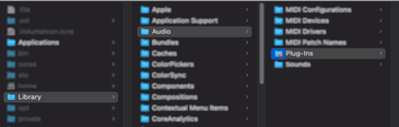
Approach 3:
The issue might be related to ‘System Integrity Protection (SIP)’. Please follow the below steps to install the audio component and check if it helps.
Steps:
1) Restart the system in Recovery Mode (Cmd-R) – to do this turn your computer off then press the power button as well as the “command” and “R” key.
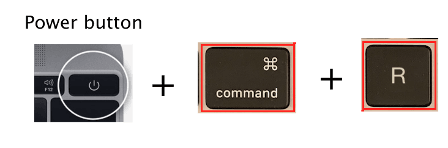
2) Launch the Terminal application.
3) Enter the command “csrutil disable”.
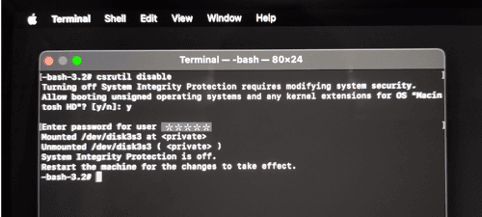
4) Restart your Mac in normal mode, run the installer and install Boom audio driver.
5) Launch Boom app and check if Boom effects work systemwide.
6) Restart the system again in Recovery Mode (Cmd-R)
7) Launch the Terminal application.
8) Enter the command “csrutil enable”
9) Restart your Mac.
If the above 3 methods don’t seem to help, please reach out to us on support@globaldelight.com for further help.